Zebra Printers Creating a Share
Only International Bridge supports ZPL.
Some preliminary setup is required to be able to use DAT-MAIL’s PMOD module and should be performed in the order documented:
-
Zebra Printer Users: Create a share.
-
Register a Window Book/International Bridge Test and Production account. Registering the appropriate account requires the use of specific URLs (refer to for more information).
-
Perform the necessary setup in DAT-MAIL (refer to Setup - PMOD Tab - Provider Registration (Required) for more information).
If using a Zebra printer to print ZPL image formatted labels, it is crucial that the setup of the Zebra printer must occur beforethe PMOD setup in DAT-MAIL. Refer to Zebra Printers Creating a Share for instructions.
Zebra Printers – Creating a Share
If a Zebra printer is being used to print a label image format type of ZPL in DAT-MAIL’s PMOD module, a share must be created on the printer prior to starting the PMOD setup in DAT-MAIL, or labels will not print. To do this, on the computer where the Zebra thermal printer is installed, launch the Control Panel, select ‘Devices and Printers’, and locate the Zebra printer. Right-click on it and select Printer Properties.

The Zebra printer’s properties screen will display. Select the Sharing tab.
Select the Share this printer checkbox. The Share Name will automatically be populated with the name of the Zebra printer.
Click Apply and then click OK. The share has been created.
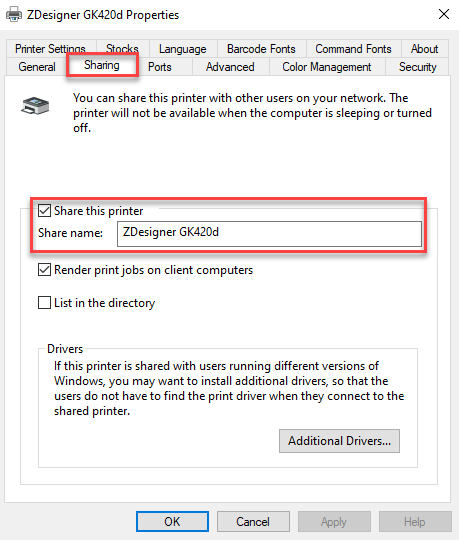
Continue Zebra GK420d Printer Settings (if using Zebra GK420d) Or Setup - PMOD Tab - Provider Registration (Required)