Setup - PMOD Tab - Provider Registration (Required)
Here, we will show you how to access each Provider to register and set up your Test account in DAT-MAIL. Before you can use the PMOD module, at least one Provider needs to be added.
We recommend setting up both a test account and a production account. The test account lets you try the module, adjust settings, and then move to production.
If you intend to use a Zebra printer to print ZPL image formatted labels, the setup of the Zebra printer must occur before the PMOD setup in DAT-MAIL. Only International Bridge supports ZPL.
Here, we will show you how to access each Provider to register and set up your Test account in DAT-MAIL.
-
Select File > Program Settings > Program Setup from DAT-MAIL's main screen.
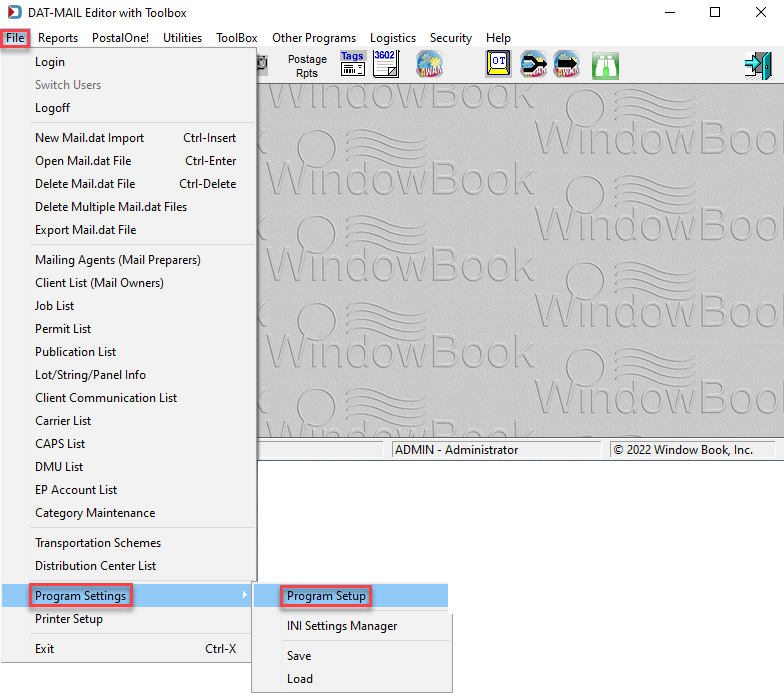
-
When the Setup screen displays, click on the
 PMOD tab.
PMOD tab. 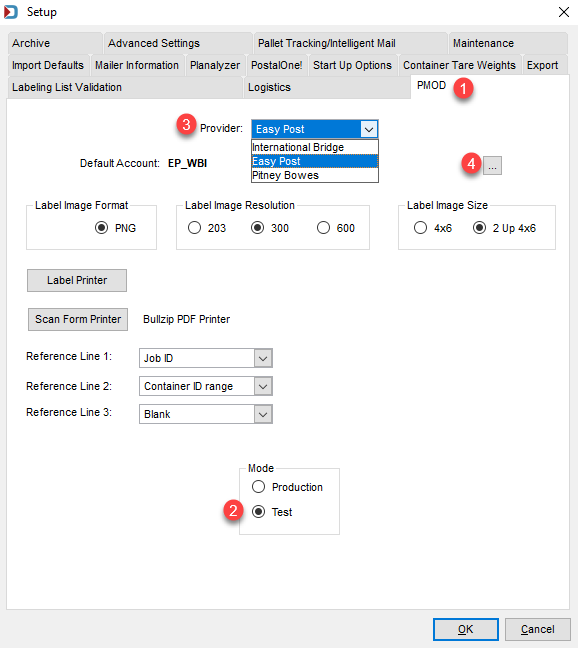
-
In the print screen above and this example, we select the
 Mode - Test.
Mode - Test. The Test mode is available to practice using PMOD and setting up your labels. When you print PMOD labels, there will be an X through them (PNG format only), and no charges occur.
-
 Select the Provider from the drop-down list. Currently, you have the choice of EasyPost (EP), International Bridge (IB) or Pitney Bowes (PB).
Select the Provider from the drop-down list. Currently, you have the choice of EasyPost (EP), International Bridge (IB) or Pitney Bowes (PB). -
 Click Browse to create a new account. Since each Provider is different, the remaining steps will be split for the three providers - EP, IB, and PB.
Click Browse to create a new account. Since each Provider is different, the remaining steps will be split for the three providers - EP, IB, and PB.
Continue
Setup - PMOD Tab - Add EasyPost (EP)