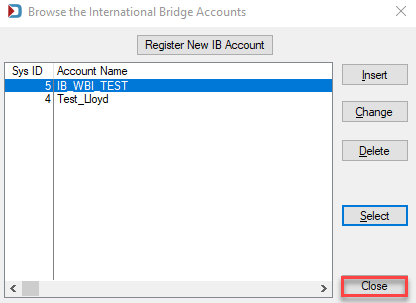Setup - PMOD Tab - Add International Bridge (IB)
For IB, you will set up a production and a test account.
-
Go to File > Program Settings > Program Setup.
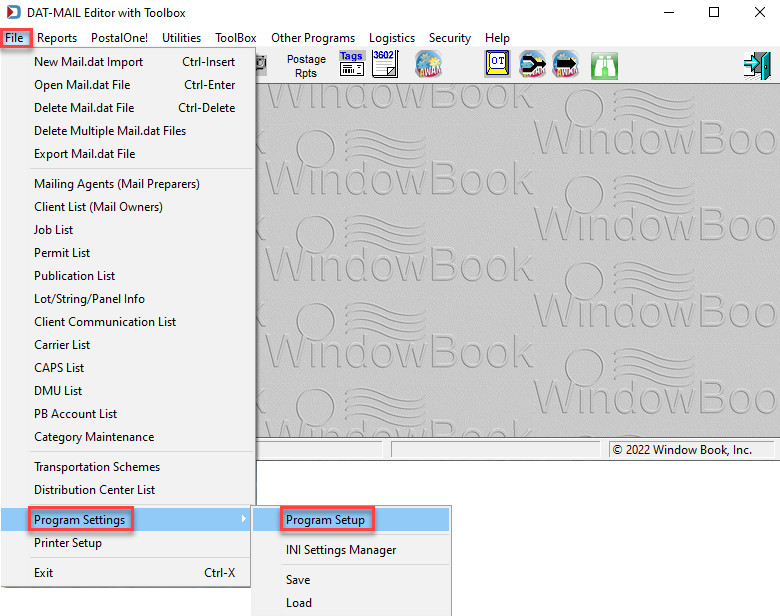
-
When the Setup screen appears, click on the PMOD tab and select International Bridge as the Provider. And then click Browse to create an IB account.
In this example, we are setting up the Test Mode.
Top Portion of the Setup Screen - PMOD Tab Selected
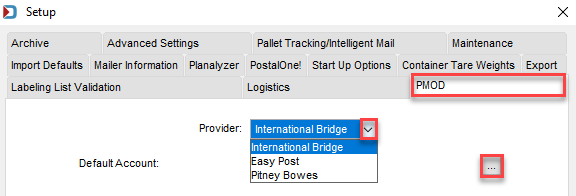
-
Skip the step below when setting up your Test account. Instead, go directly to IB's site using this link https://blue-sandbox.myib.com/register. After you register, click Insert and add your Test credentials. Then, when setting up your Production account, click Register New IB Account.
When you register for a Production account for International Bridge, you must use a different email address to register. Maybe you use a personal email address for Test (or another person's email address) and your company email address for Production mode.
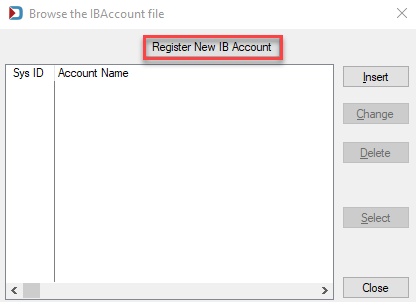
-
The IB sandbox site will appear to register for an account and complete their registration.
If you are creating a Production account, you will see this address - https://blue.myib.com/register.
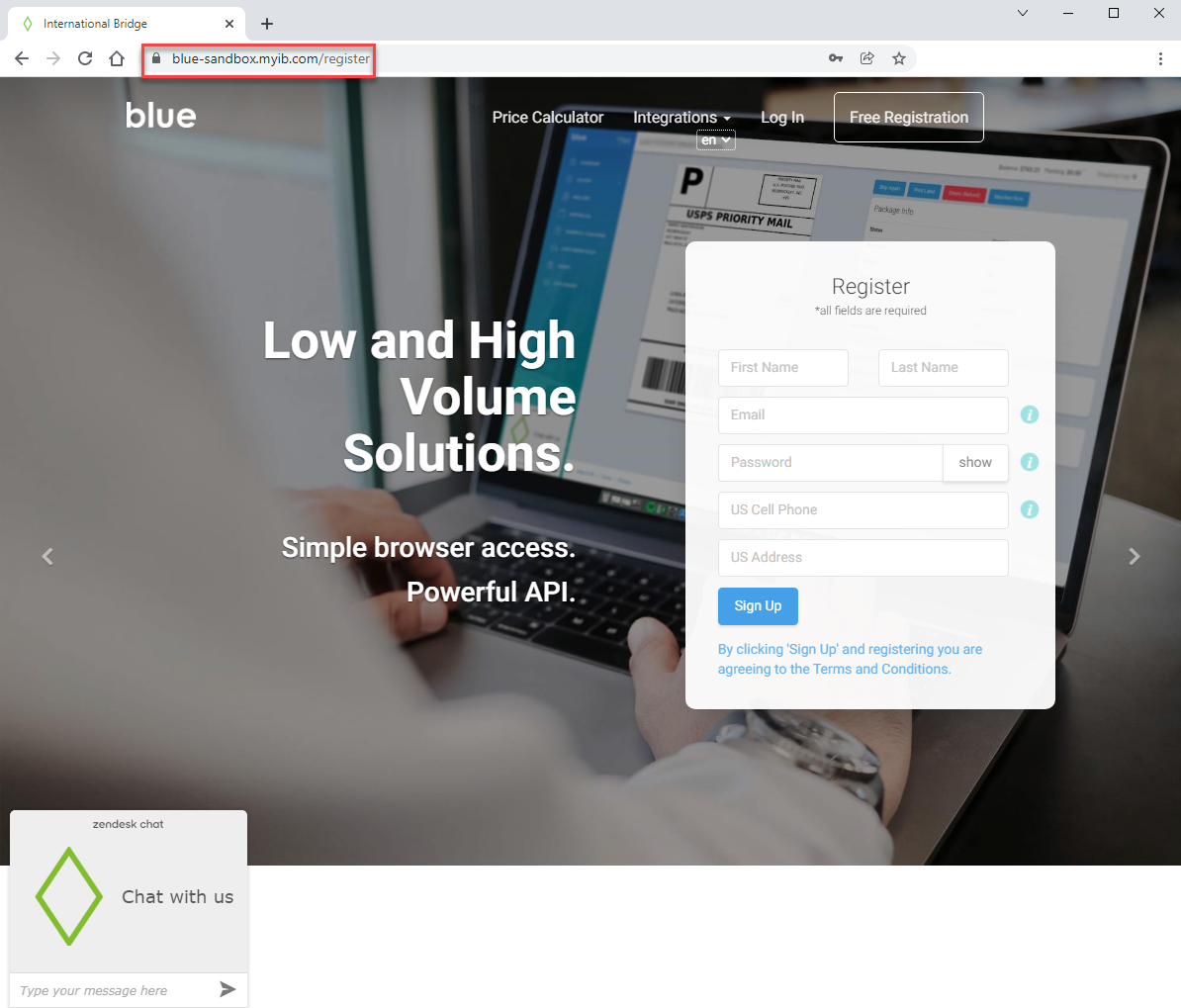
-
Click Insert in the Browse the International Bridge Account window. When the Record Will Be Added screen appears, enter your IB Test account information. After this information is entered, click OK.
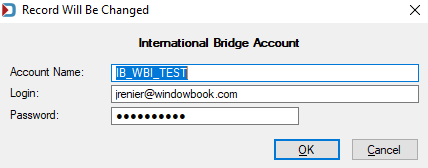
-
You are returned to the Browse The International Bridge Accounts window. You can continue to Setup - PMOD Tab - Set Default Account (Optional) if you want to set this as your default account. Click Close if not adding a default account.
If possible, create your Production account, too, before closing out this window, so you will have funds available when you go live.
If you are not sure whether you want to set a default account, you can always do it later.