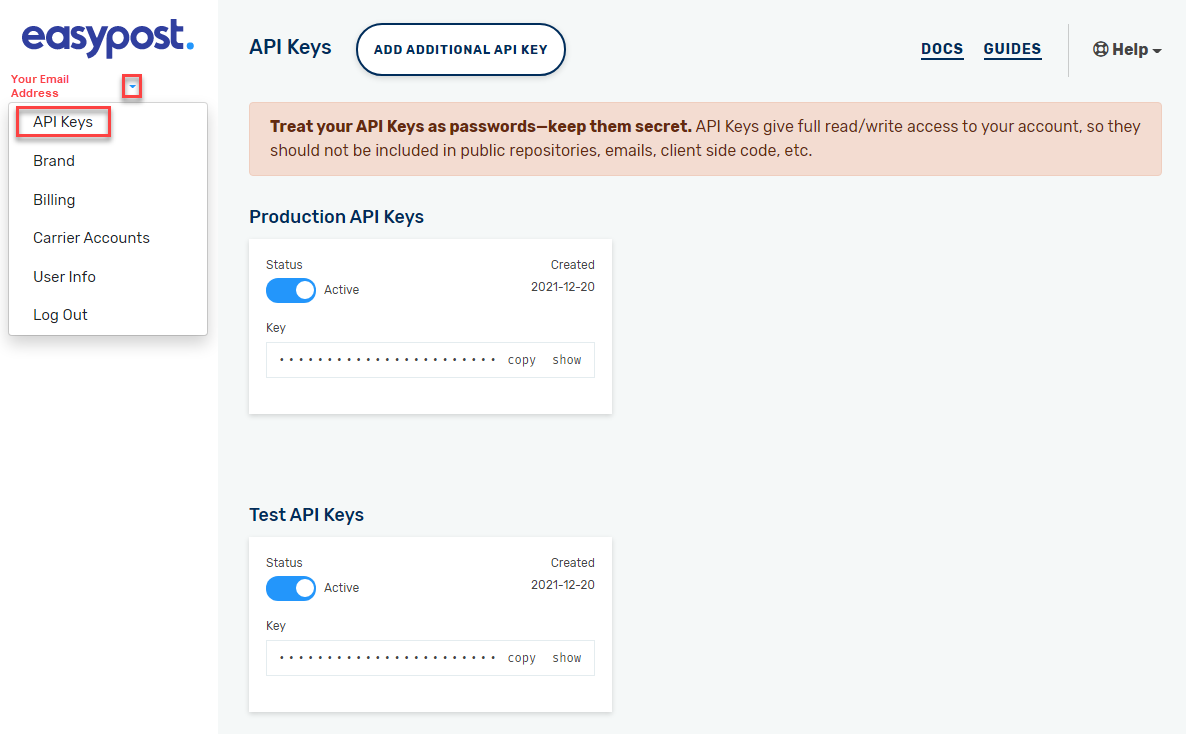Setup - PMOD Tab - Add EasyPost (EP)
You only need to register one account. EP provides an API key for testing and live jobs.
-
Go to File > Program Settings > Program Setup.
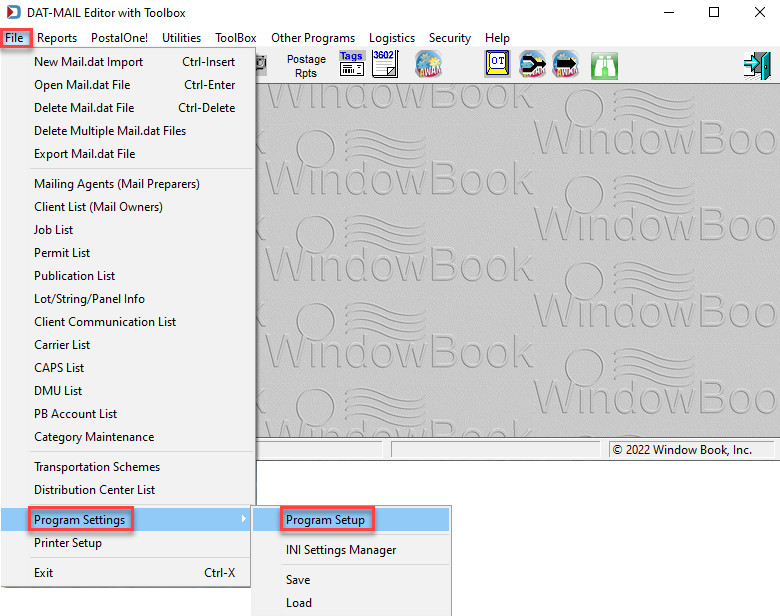
-
When the Setup screen appears, click on the PMOD tab and select EasyPost as the Provider. And then click Browse to create an EP account.
In this example, we are setting up the Test Mode.
Top Portion of the Setup Screen - PMOD Tab Selected 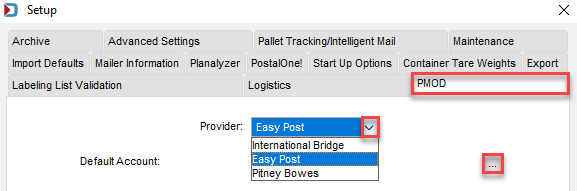
-
When the Browse the EasyPost Accounts window appears, click Register New EP Account.
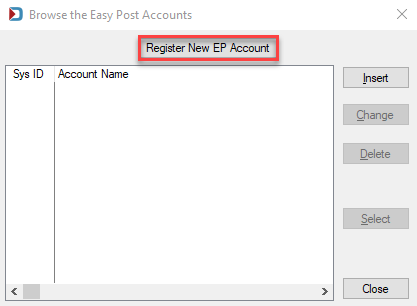
-
The EP site will appear to register for an account and complete their registration.
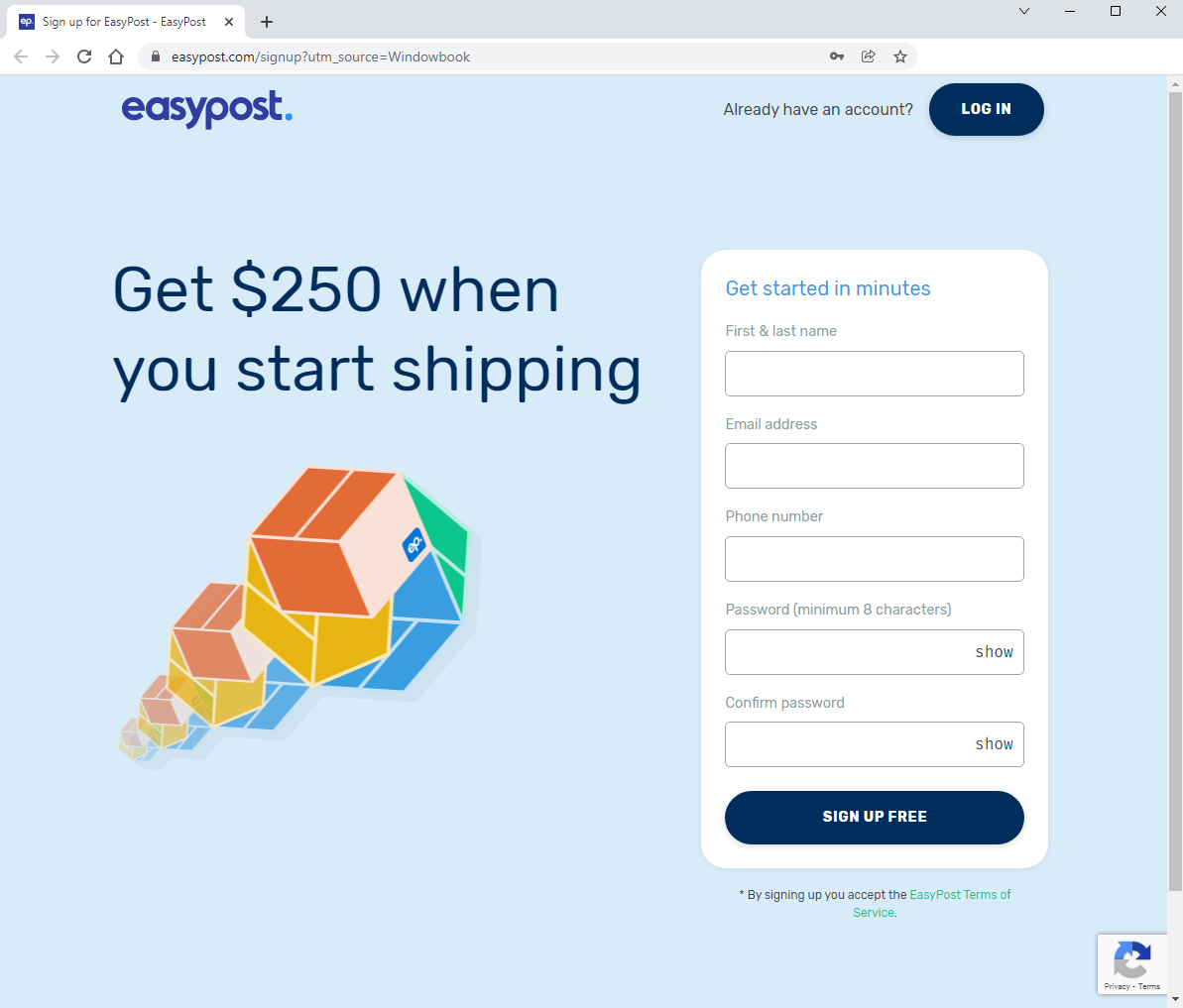
-
After registration is complete, you will need to enter your API Keys into your account. Click Insert in the Browse the EasyPost Accounts window.
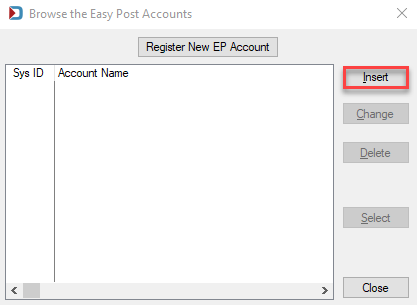
-
You will need to enter an Account Name and copy and paste the Production API Key, and Test API Key to the Record Will be Added window. Click OK.
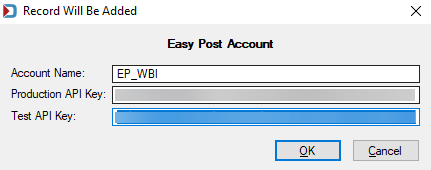
-
You are returned to the Browse the EasyPost Accounts window. You can continue to Setup - PMOD Tab - Set Default Account (Optional) if you want to set this as your default account. Click Close if not adding a default account.
If you are not sure whether you want to set a default account, you can always do it later.
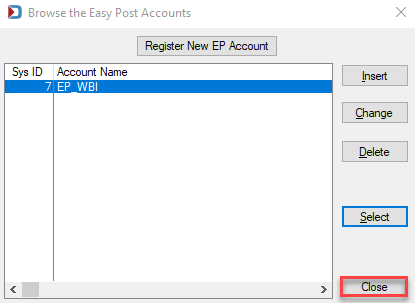
To access the API Keys on the easypost site, click the down arrow next to your email address and select API Keys from the menu.