Setup - Logistics
The information set up in this screen is utilized for settings related to Truck Direct Mail (TDM), LSC Dime, and wbSCAN.
To access the Setup screen, from DAT-MAIL main menu go to File > Program Settings > Program Setup, then click on the Logistics tab.
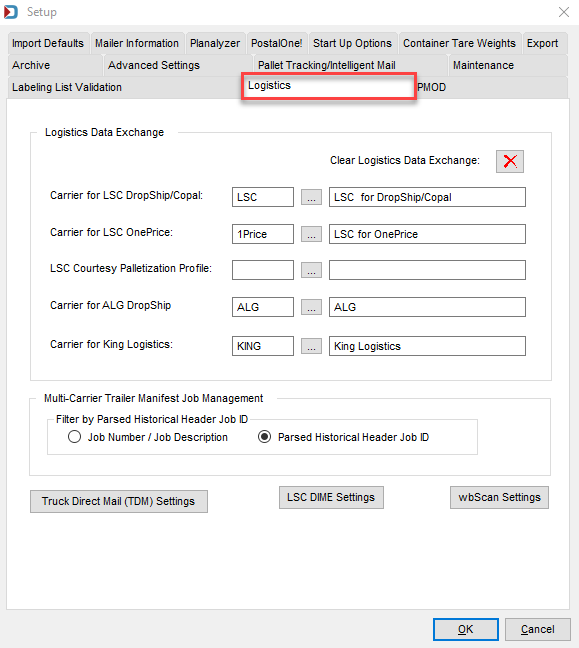
Multi-Carrier Trailer Manifest Job Management
In this section, if shipping with LSC you are required to select the Parsed Historical Header Job ID radio button.

Truck Direct Mail (TDM) Settings
-
Click the TDM Settings button to launch the Truck Direct (TDM) Setup screen.
Below the print screen is an explanation:
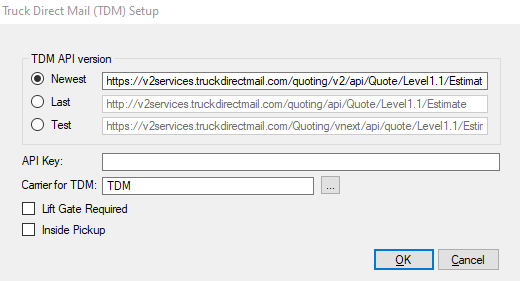
TDM API version: This field will automatically populate.
API Key: This is not required for TDM.
Carrier for TDM: TDM needs to be added to the Carrier List; this is required.
-
Click Browse to add TDM as a Carrier.
-
When the Browse the Carrier File screen appears, click Insert.
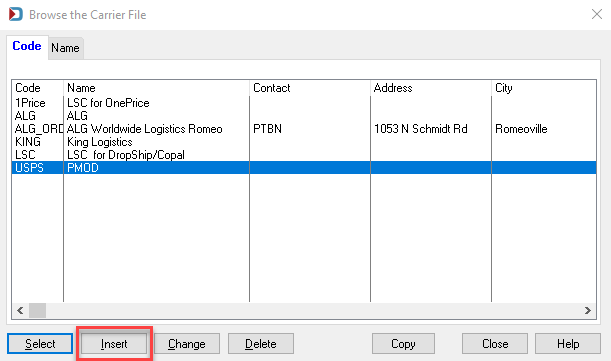
-
The Changing a Carrier Record window will appear, enter "TDM" in both the Code and Name fields and click OK.
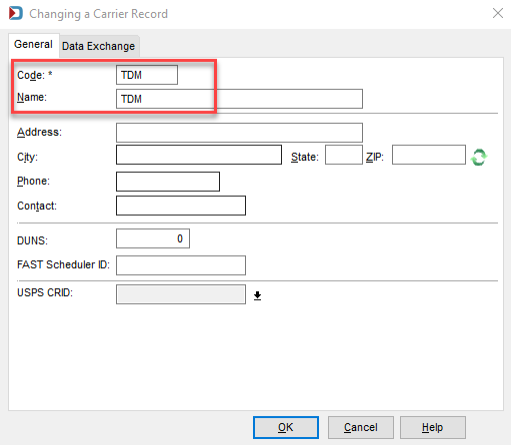
-
When returned to the Browse the Carrier File screen, highlight TDM and click Select.
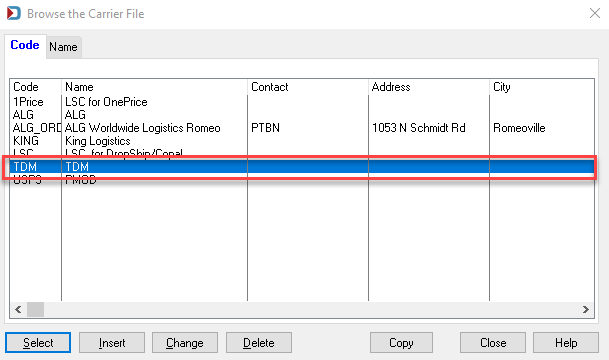
-
TDM now shows as the carrier in the Truck Direct Mail (TDM) Setup window. If applicable, select the Lift Gate Required or Inside Pickup checkboxes.
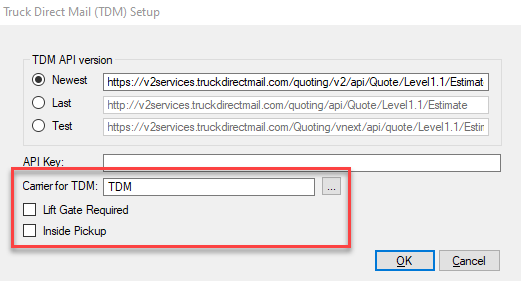
-
This portion of TDM setup is complete, see the Transportation View - TDM®- Setup & Use for more information.
See DAT-MAIL & AWAM Setup - Scan2Pay for setup information.
Return to DAT-MAIL - Program Setup