Step 2: User Information
On the User Information screen, fill in the user information, taking care to enter data for all of the required fields:
Below the print screen is an explanation:
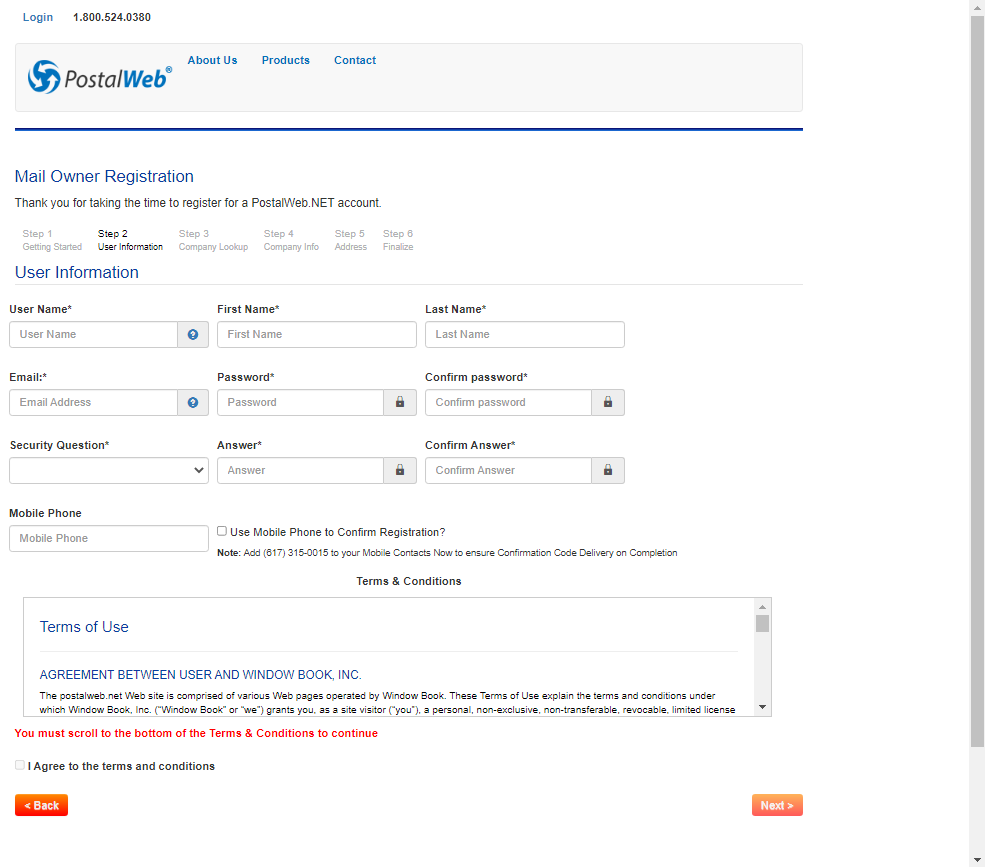
-
User Name: To be used to log into the newly-created PostalWeb site. The User Name must be at least 7 characters long, can include letters and numbers, and is not case-sensitive. The User Name cannot include space characters or any special characters (i.e. ~ ` ! @ # $ % ^ & * ( ) _ + | - = \ [ ] { } ; ' : , . < > / ?).
-
First name and Last Name: Used for general correspondence
-
Email: Must be a valid email address. It is used for various communications purposes, including the confirmation email to validate the address during the site's registration, system notifications, and access to the PostalWeb site.
-
Password and Confirm password: Create and enter a password of your choosing. The password must be at least 7 characters long and must contain a special character (i.e. ~ ` ! @ # $ % ^ & * ( ) _ + | - = \ [ ] { } ; ' : , . < > / ?). The password is case sensitive.
-
Security Question, Answer, and Confirm Answer: The Security Question is used to confirm identity when a request is made to reset a password or be reminded of the User Name. The Confirm Answer entry must strictly match the Security Answer, including upper and lower case.
-
Mobile Phone and the Use Mobile Phone to send Confirmation Code? checkbox: If preferred to receive a text on a mobile phone to complete registration rather than receiving an email, enter a valid mobile phone number. Select (check) the ‘Use Mobile Phone to send Confirmation code?’ to enable the option. A confirmation code will be sent to this mobile number in a text message after completing the web registration forms if the option is enabled. The registrant must enter the received code on the confirmation page to complete registration.
The mobile phone must accept text messages from the Window Book phone number shown in the Note on the screen. Therefore, adding this number to the contacts list may be necessary to ensure the text message is received.
-
Terms & Conditions Notice: Read the Terms & Conditions and scroll to the bottom of the Terms & Conditions window to activate the I Agree to the terms and conditions checkbox.
-
Agreement to the Terms and Conditions checkbox: The I Agree to the terms and conditions box must be selected before proceeding to the next step of registration. The checkbox is not selectable until the registrant has scrolled to the bottom of the Terms & Conditions declaration (refer to the Terms & Conditions Notice bullet item above).
The User Name, Password, E-mail Address, and Security Question and Answer should be recorded and saved in a secure location. In addition, it is recommended that these credentials be stored with a responsible person (such as a Company officer) to avoid disruption if the original registrant is not available.
-
Once the User Information portion of the Mail Owner Registration screen is complete, click
 Next.
Next.
Continue Step 3: Company Lookup