Step 5: Address
Depending on the information entered earlier, some or all of the fields on this page may be automatically completed. In this case, simply verify the information presented is correct and click  Next to continue. Otherwise, populate any required fields manually and update any incorrect information.
Next to continue. Otherwise, populate any required fields manually and update any incorrect information.
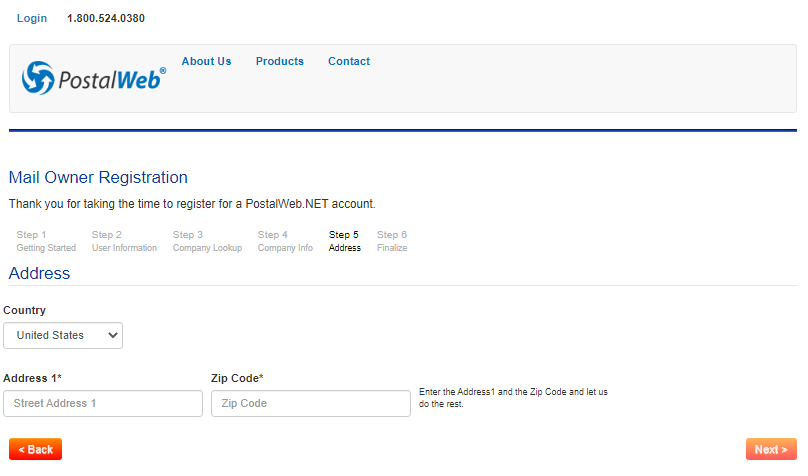
-
Complete the Address screen:
-
Select the country for the Company, United States or Canada:
-
United States: If the country selected is the United States, enter the street address (Address 1; Address 2 (if applicable)) of the MO’s Company headquarters, along with the corresponding Zip Code (Zip Code).
Immediately after the zip code is entered, the screen will update to display the suggested address (if a valid address match can be found), including the additional corresponding address fields (City, State, and Zip+4). All address fields should be verified for accuracy, especially the Zip+4 field). Address fields can be edited if necessary.
A Could not find address message will display if a matching address is not found.
If this message displays, it is not necessarily an error; it simply means the address could not be found, and the Address page could not be automatically completed. In this case, the values entered in Address1 and the Zip Code should be checked for correctness, and the full address must be entered manually.
-
Canada: If the country selected is Canada, the screen updates to display the necessary, corresponding look-up address fields.
Enter the Address 1; Address 2 (if applicable); City; Province; and Postal Code information for the MO’s Company headquarters.
-
-
-
After completing the address, click Next.
Continue Step 6: Finalize.