Step 6: Finalize
-
Carefully review the information that is displayed and verify it is correct:
If editing is necessary, use
 Back on the registration pages to navigate back through each page until the entry that needs to be edited is found. Edit the entry as necessary. After editing is complete, click
Back on the registration pages to navigate back through each page until the entry that needs to be edited is found. Edit the entry as necessary. After editing is complete, click  Next to move forward through each step until the Finalize page is again displayed.
Next to move forward through each step until the Finalize page is again displayed. -
Select the I’m not a robot checkbox when the displayed information is correct.
See the image below for more information about I'm not a robot.
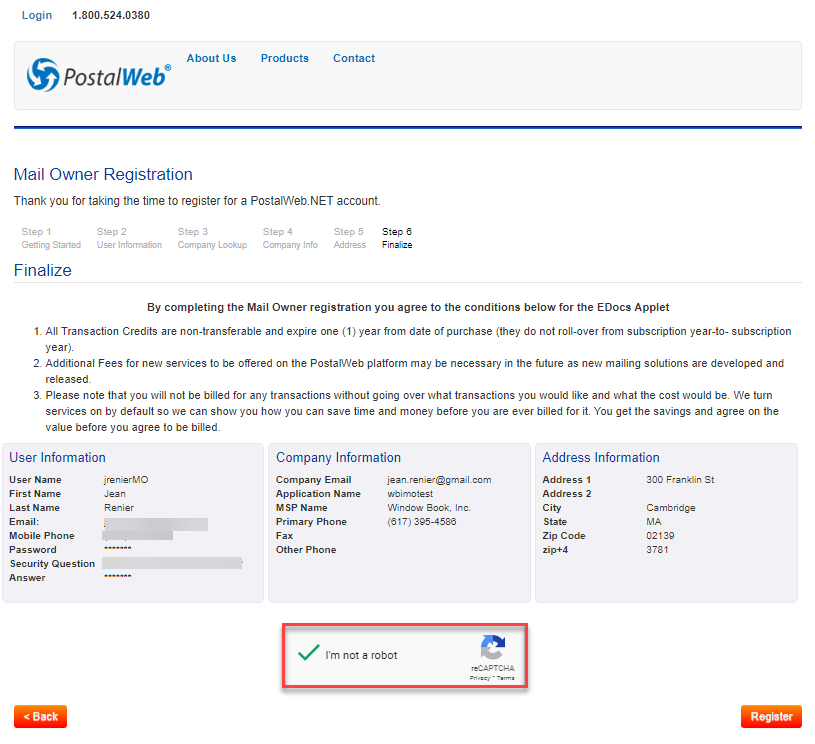
-
Once the images are selected, click Verify.
If the selections were incorrect, an error message would require the registrant to select all matching images.
Select the correct images and click Verify.
-
A screen will open containing a series of images and ask the registrant to select those corresponding to a specific subject.
To request new images, click re-load or re-fresh, and a new set of criteria will display.
Displayed letters can be read aloud via the computer’s audio by clicking the headphone button .
-
The screen will close, and a green check mark will display in the I’m not a robot checkbox. Click Register.
Suppose the user does not click the checkbox promptly. In that case, the I’m not a robot verification will expire, and the user will be required to act a second time before they can complete the registration process.
After registration, some of the information entered during the registration process can be modified later by a Administrator.
Continue Complete the Registration Process