Complete the Registration Process
After Register has been clicked, a confirmation message is sent to the registrant. Information provided in the confirmation message is necessary for completing the registration process. The confirmation message is sent based on the settings provided in Step 2: User Information. The confirmation message is sent to either the email address provided or a mobile phone number. In addition, the web screen will update based on which method was selected and provide instructions on how to proceed.
For instructions on how to complete the registration process via email, refer to the E-Mail Method below).
For instructions on how to complete the registration process using a mobile phone, refer to Mobile Phone Method below.
E-Mail Method
To ensure the successful delivery of Window Book/PostalWeb-generated emails, Mail Owners should ensure that ‘do-not-reply@windowbook.com’ is white-listed on their server. Refer to Window Book’s ‘White List Help’ web page for more information ( https://www.windowbook.com/home/White-List-Help).
After Register has been clicked, if an email was the method specified for sending the confirmation message, the Mail Owner Registration screen will display. This screen informs the user that the confirmation was sent via email and provides the email address. In addition, it tells the registrant about a link contained in the email, which must be used for verifying the email address, and how their PostalWeb site will not be available until the verification occurs.
In addition, the Mail Owner Registration screen also provides troubleshooting information to ensure the email is sent successfully and instructions on how to resend the email if need be.
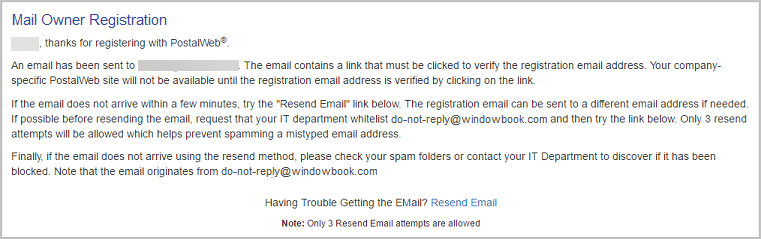
If the confirmation message is not received, refer to Resending Confirmation Messages in Additional Resources for instructions for re-sending the confirmation message.
Confirmation messages can only be re-sent three times.
The email is sent from ‘do-not-reply@windowbook.com’ and contains a subject line that reads “PostalWeb Registration Confirmation.” A link will be provided in the email that should be clicked to verify the email address used. If for whatever reason, the registrant cannot click on the link, the link should be copied and pasted into their web browser’s address bar.
The email address must be verified before login to the Mail Owner’s PostalWeb site can occur!
Once the registrant clicks the link, a new browser window will open and display an updated Mail Owner Registration screen. The updated screen congratulates the registrant on completing their MO registration.
It also informs the registrant that their PWN site is being configured. Once the configuration is complete, additional email messages will be sent (2), including one that will contain a link that will take them to their new PWN site.
Continue After Confirmation is Complete
Mobile Phone Method
After Register has been clicked, if the Use Mobile Phone to send Confirmation option was selected for sending the confirmation message in Step 2: User Information, the Mail Owner Registration screen will display the Enter Confirmation Code section. This screen is where the confirmation code sent to the registrant’s mobile device should be entered to complete the registration process.
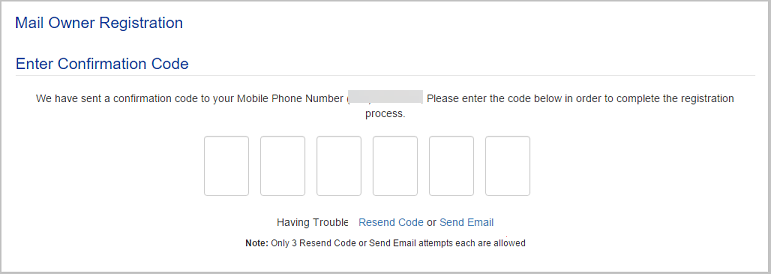
If the confirmation message is not received, refer to Resending Confirmation Messages in Additional Resources for re-sending the confirmation message.
Confirmation messages can only be re-sent three times.
As soon as the last digit of the code is entered, PWN will automatically begin the confirmation process.
If the code were entered incorrectly, the screen would display a corresponding message.
The screen will automatically update and confirm the registration was successful. It also informs the registrant that their PWN site is being configured. Once the configuration is complete, additional email messages will be sent (2), including one that will contain a link that will take them to their new PWN site.
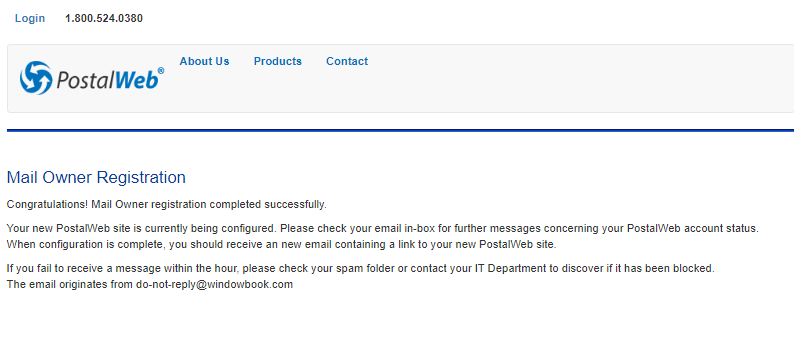
Continue After Confirmation is Complete