Shipper > Invite Users
After the successful registration and first-time login and configuration of the PostalWeb (PWN), Enterprise Shipper / DAT-MAIL PMOD Module have been accomplished, new/additional users can be invited to use the site by the Administrator.
If you are already registered as a Mai Service Provider (MSP) or Mail Owner (MO), you will see the Shipper menu added to your site.
To invite a new user, perform the following:
-
From the Shipper menu option, select Invite Users. The Invite Users page will display.


-
Enter the information for the invitee (required fields are denoted using an asterisk *).
-
First Name: The first name of the individual being invited.
-
Email: The email address of the individual being invited. This email is where the invitation will be sent.
-
Role: Combination of function and permissions levels. Select the desired role from the drop-down list. The available roles are:
-
Administrator: They have full access to the entire site and should be assigned with great care. Administrators can set any role.
-
User: This is minimal access. Once an invited user accepts a sent invitation and becomes a PWN user of their site, they can use the Tracking menu to access the Product Tracking Report page.
-
-
Location: If applicable, turn on the location using the toggle.
-
When complete, click Done.
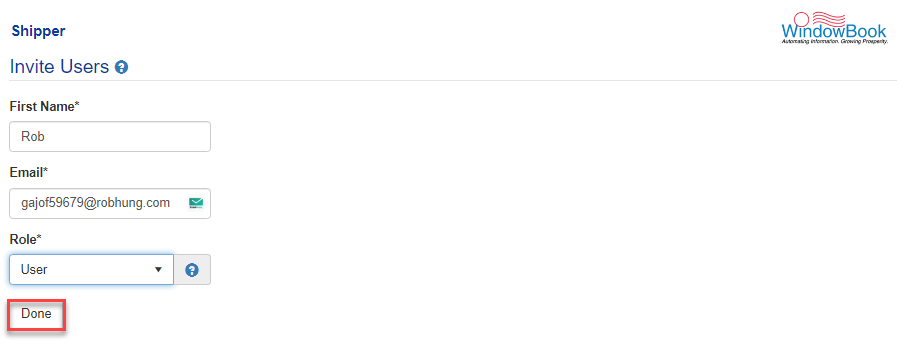
-
A Success dialog will display.
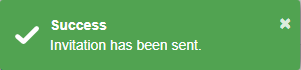
PWN generates an email that is sent to the individual. At the same time, the invitation is added to the list of invitations on the Shipper’s PWN site that are waiting for replies.
The email sent to the individual contains a link to be used to confirm the invitation (refer to for instructions on how to accept an invitation and become a PWN user). When the invited user completes the account setup process and clicks Register, the Administrator that invited the new user receives an email notifying them that the invitation has been accepted.
At this point, the new user’s name is automatically removed from the Invitations page on their PWN site.
Please note that users cannot de-activate themselves on their Company’s PWN site.
A detailed description of the new user sign-up process is located in the section of the user guide.
Return to Product Tracking and User Management