Step 1 - Site Registration - MSP Lookup
On the MSP Lookup page, enter the information required to search for and find your Company. Once complete, click Look UP MSP!. You will likely get a Warning pop-up message that the MSP is not found.
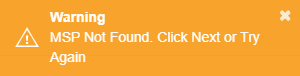
However, it speeds up the processing of your registration. First, double-check that your information is correct, and then click Next.
Below the print screen is an explanation of each field and option:
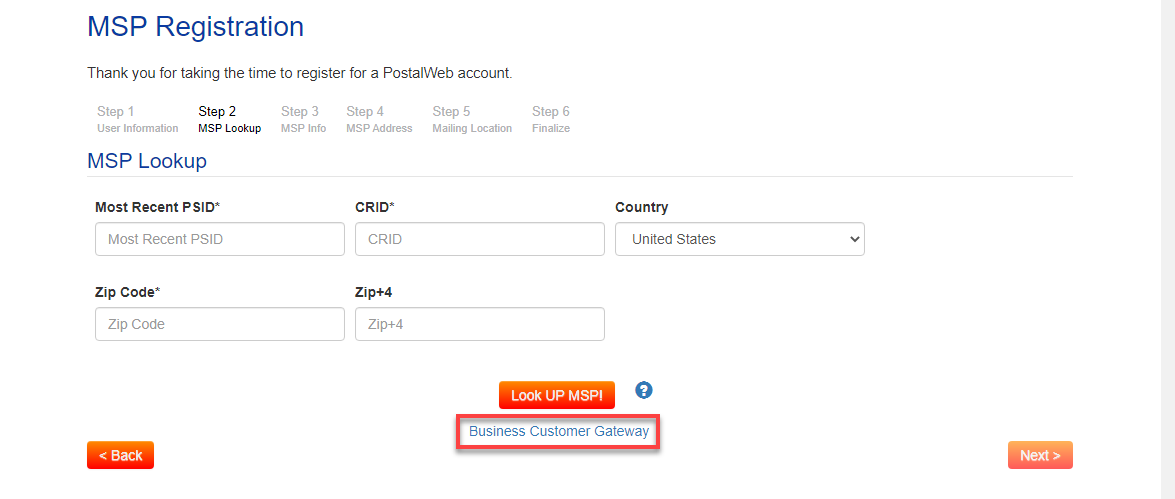
-
Most Recent PSID: Enter the PostalOne! Postage Statement ID number of a recent statement.
-
CRID: Enter your CRID number.
-
Country: Select the country your Company resides in (either United States or Canada).
-
Zip Code and Zip+4 or Postal Code: If the country selected is the United States, the screen will display the Zip Code and Zip+4 fields, referring to the US zip code information where the MSP resides. If the country selected is Canada, the screen will update and display the Postal Code field. The postal code is for the Canadian postal code where the MSP resides.
The Business Customer Gateway link at the bottom of the page may obtain the information requested and subsequent pages.