Advanced Navigator - Option Buttons/Horizontal Panel
You likely will not have all of these option buttons set up in the Horizontal Panel of the Advanced Navigator View. If you wish to add or remove any options, see Advanced Navigator - Missing Buttons (Options).
Typically a user will see the following at the bottom of the Advanced Navigator screen, referred to as the horizontal panel.

Validation Info: This is the log you see when importing a file with errors. If you correct errors, you can select this option to Re-Validate and confirm your file is okay. The Re-Validate option in the Browse MDErrorLog File screen could take a few minutes depending on the number of Mail.dat files and number of pieces. Highlight a line, and see the error message in the text box. In this example, the Mail.dat file imported has identical container barcodes as another job in DAT-MAIL.
When you re-validate a job, it will always be re-validated using PostalOne! Level Testing.
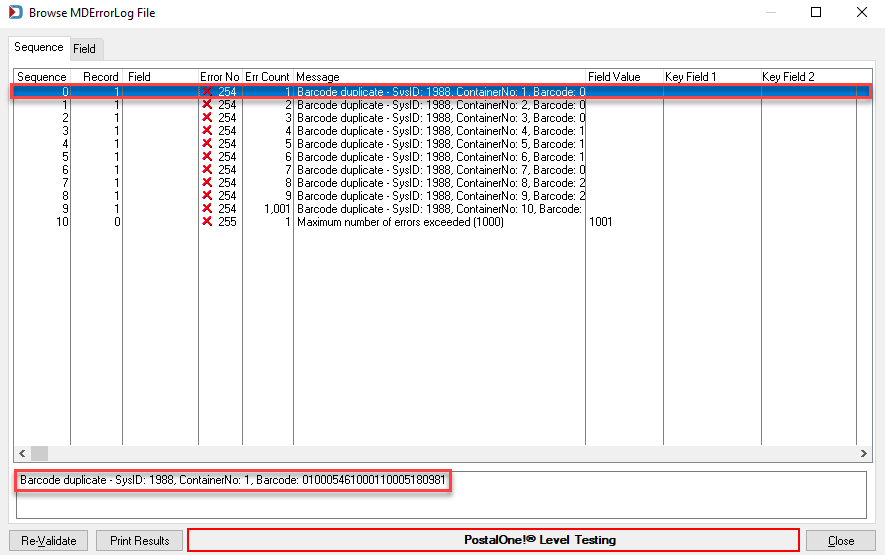
Notice that it shows PostalOne!® Level Testing. This is a reminder of what your Company set as the conformance level in Program Setup. We recommend PostalOne!® Level Testing.
Release Mail: You can create a release for a portion or all of the job. As you generate an original ready to pay or a ready to pay, you can also preview what we call Quick Statements and Quick 8125/8017 Report. Also, if your release file failed to upload to PostalOne! and you are not using PostalWeb Desktop Dashboard's Quick Fix, you can reset a release with Reset Statement. If all the containers were submitted in one release, you could use Reset All.
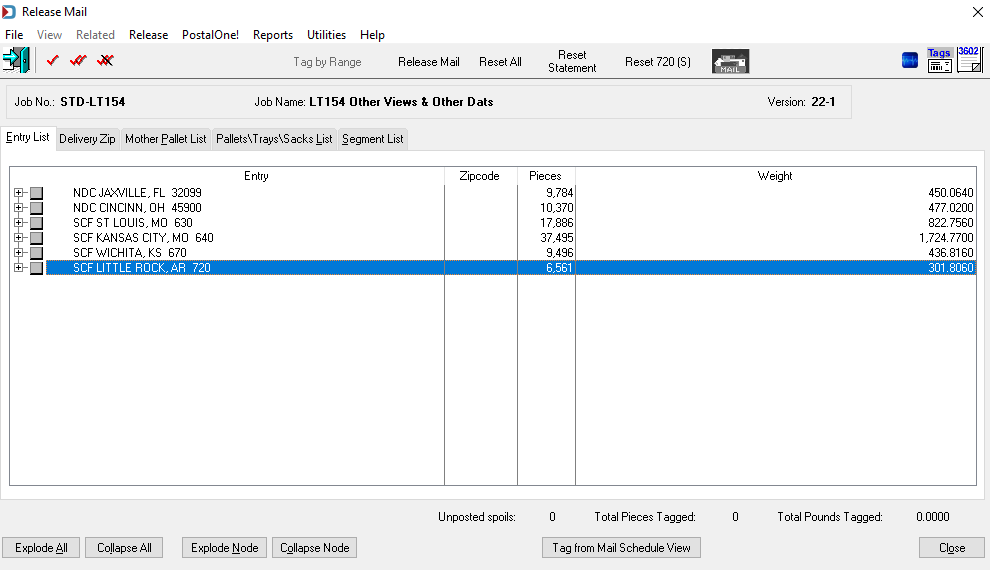
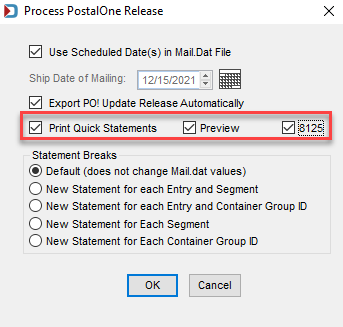
If you have Program Setup set not to change the Mail.dat CSM container status during import and wish to submit a Qualification Report (original file), Reset All can be used to change a container status of Preliminary, Ready to Pay, or Paid to Blank. The image shown below has a Container Status of P - Preliminary.
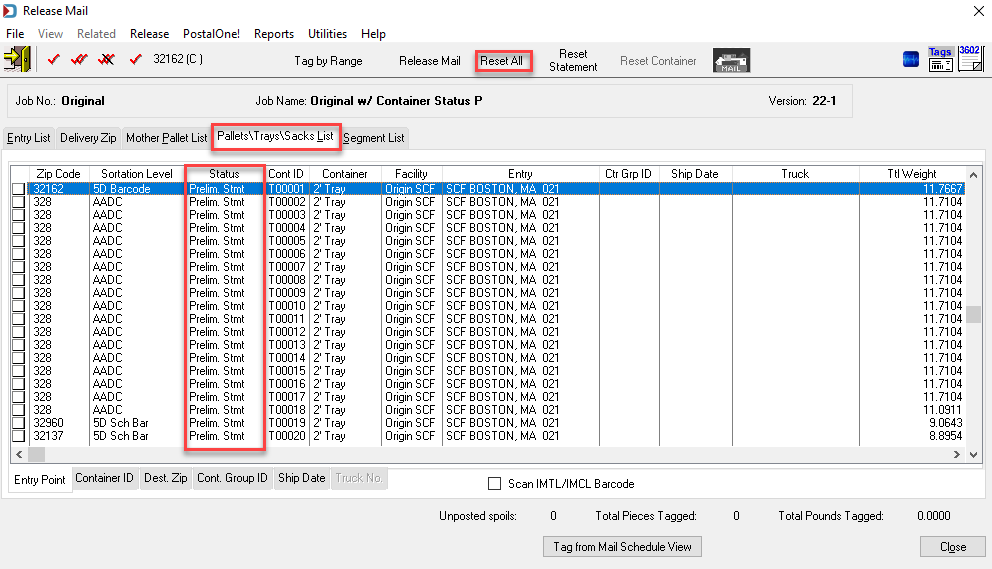
PostalOne! Releases: Use this to view your PostalOne! releases. Here you can create Original files (assuming the Container Status field is blank) by clicking Create a Release, or you can confirm the PostalOne! release status, cancel statements, cancel the job, and view Quick Statements.
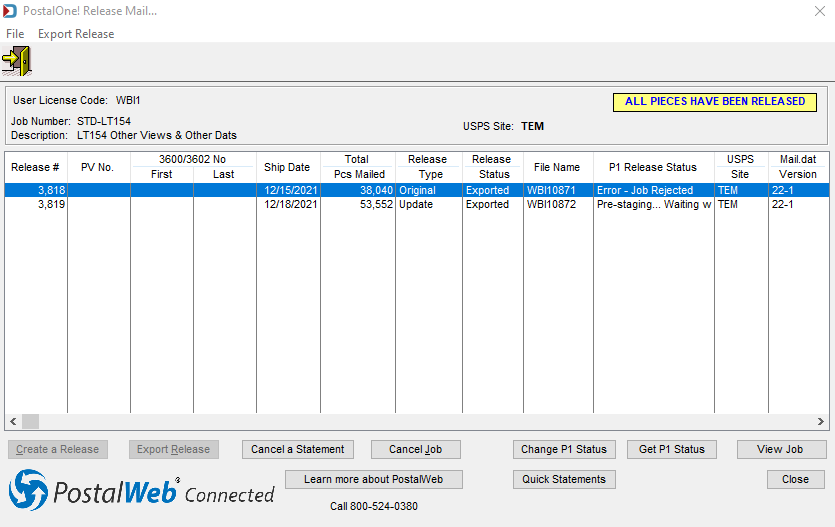
View Statements: This is for our PostalWeb Suite Clients who have purchased PostalWeb transactions. This window will allow you to access the USPS reports without logging on the PostalOne! Dashboard.
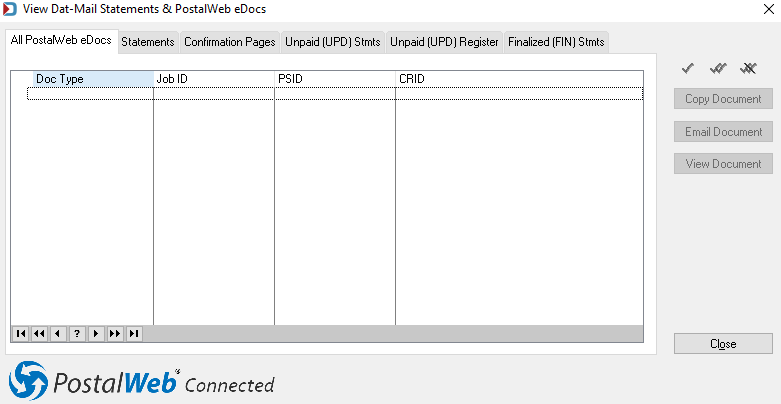
Continue Advanced Navigator - Job Information