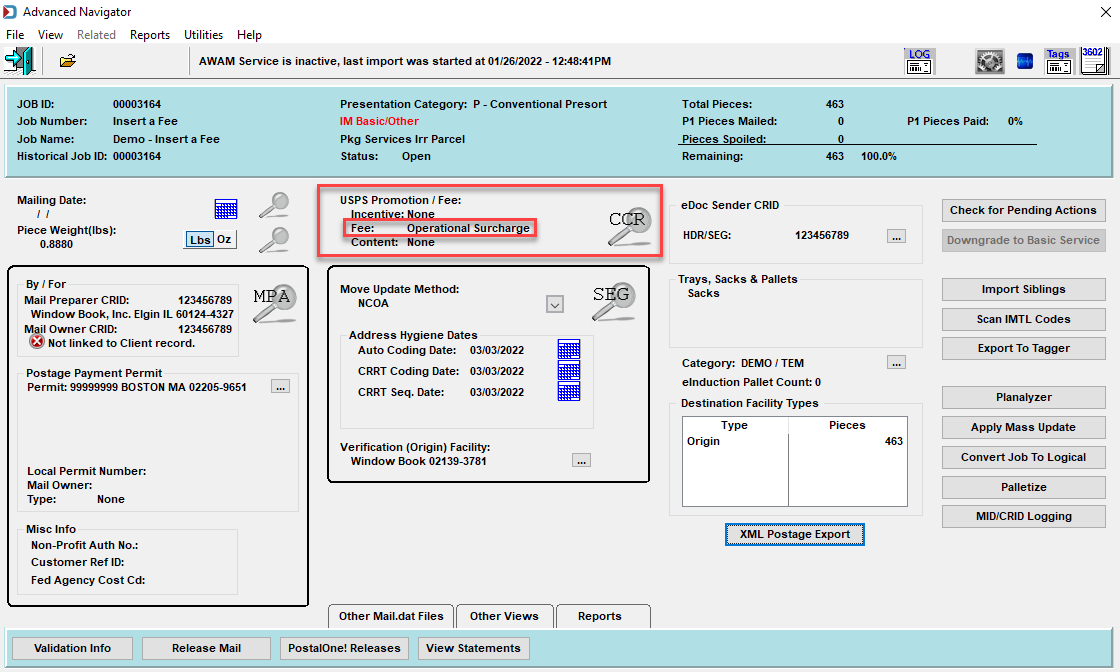Advanced Navigator - Edit or Add USPS Promotion/Fee
The CCR file lets you identify content, fees or incentives Included in the mail piece.
Ever run into where you plan to participate in a USPS Promotion, but the Promotion is not reflected when you submit the job to PostalOne!? You can immediately see whether the Promotion or Fee is populated in the Mail.dat file. Below we will demonstrate how to change a Promotion and add a Fee.
Change a Promotion
-
Click
 CCR to change or add a promotion. In this example, we are changing the Promotion from Informed Delivery Campaign to Mobile Interactive Technology.
CCR to change or add a promotion. In this example, we are changing the Promotion from Informed Delivery Campaign to Mobile Interactive Technology.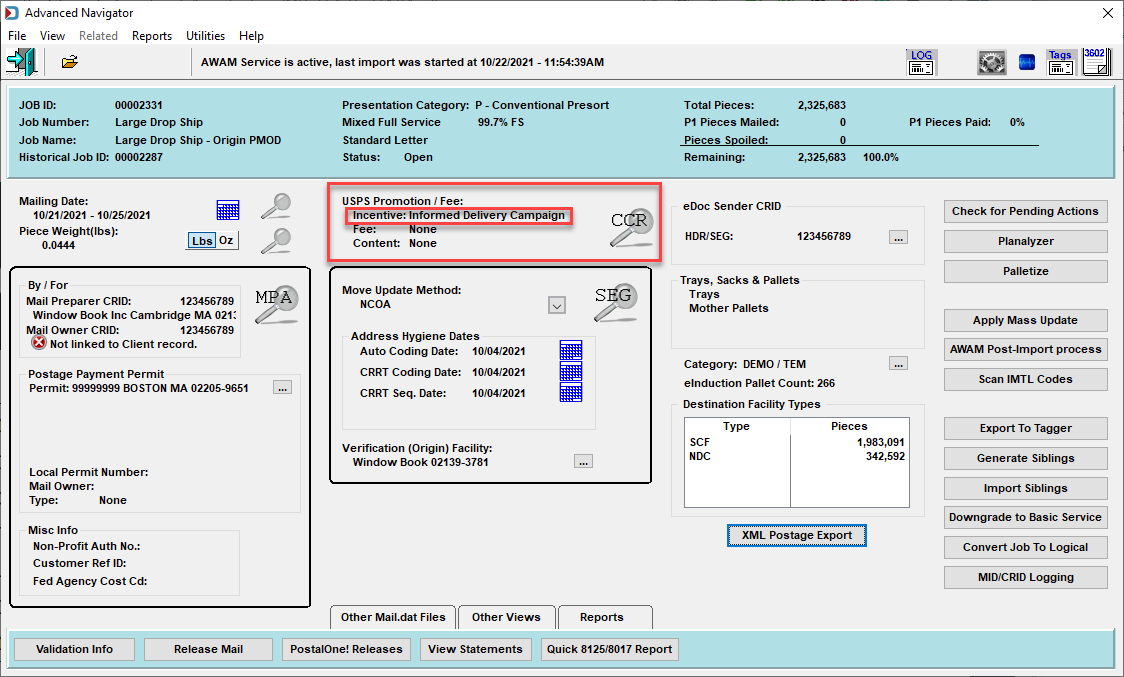
-
The Component Characteristic File View window will appear. Highlight the promotion and click Change.
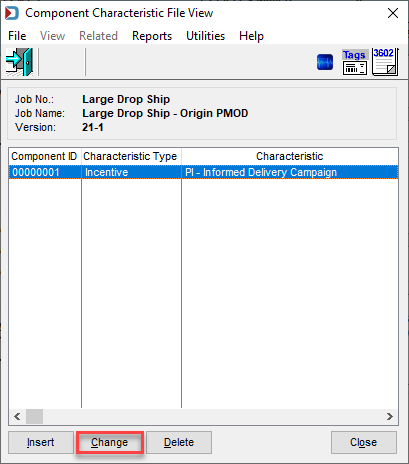
-
The Changing Component Character Information window will display; click the Characteristics field drop-down to select the appropriate promotion. In this example, we chose MI - Mobile Interactive Technology. Click OK to update the CCR.
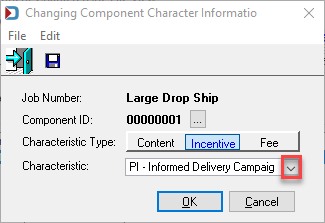
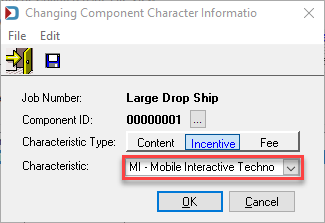
Changed to Mobile Interactive Technology 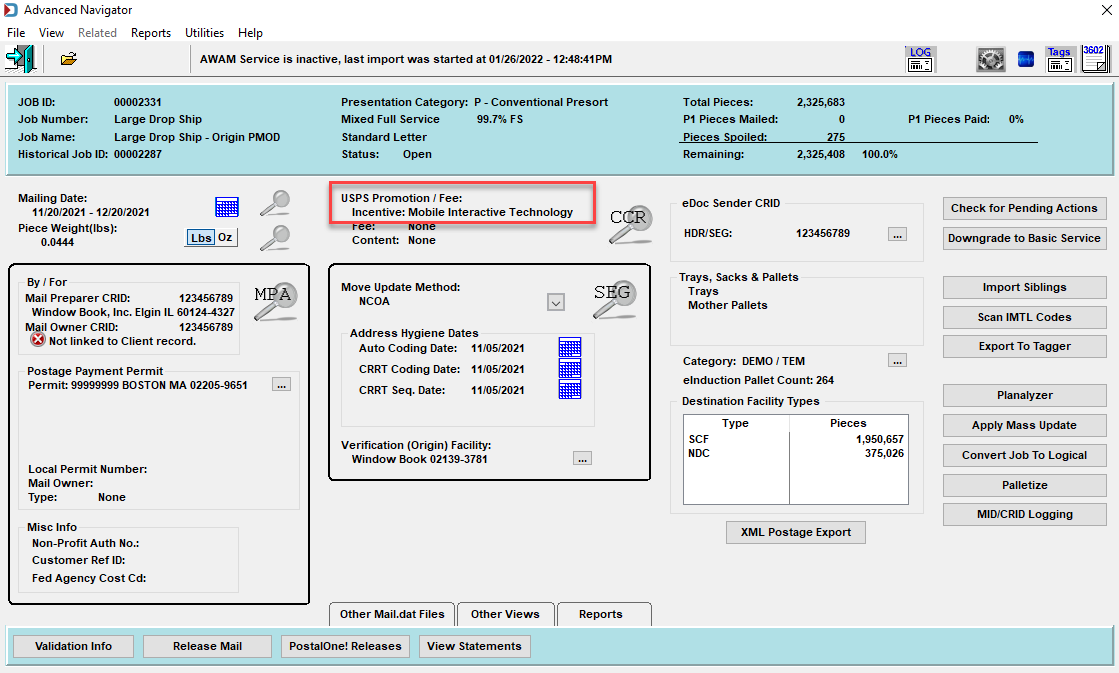
Insert a Fee
-
Click
 CCR to change or add or change a Fee. In this example, we are adding a fee.
CCR to change or add or change a Fee. In this example, we are adding a fee.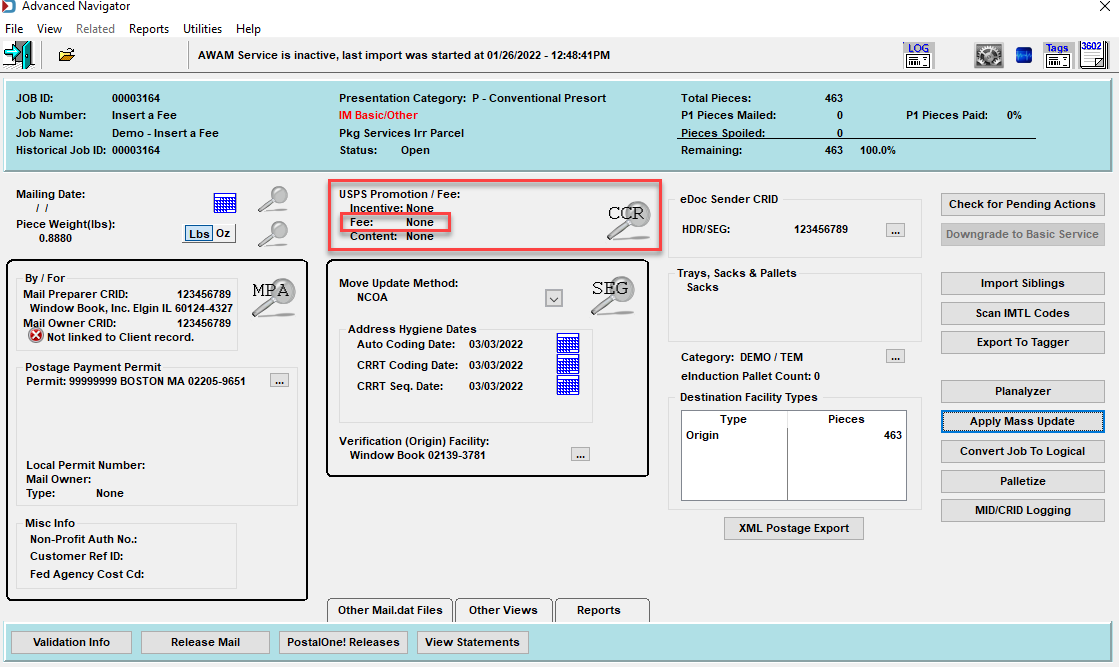
-
The Component Characteristic File View window will open. Click Insert to add a fee.
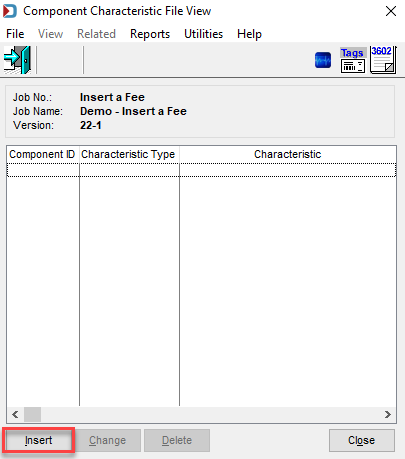
-
The Record Will Be Added window will appear. There are three (3) things that need to be changed in this window.
-
Component ID: This links the CCR to a component. When you click Browse, it will open the Select Component window to select the CPT.
-
Characteristic Type: If you select Content, it will put a C in this Mail.dat field. Incentive will be an I. And Fee will populate F. In this example, we will select Fee.
-
Characteristic: This describes the content, fee or incentive. In this example, we will select OS - Operational Surcharge from the drop-down list.
-
-
After you have selected the fields, click OK.
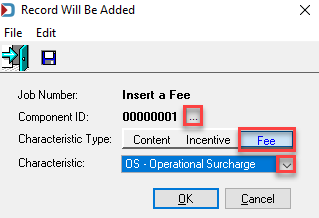
-
Now you will see the Fee in the Component Characteristic File View. Click Close.
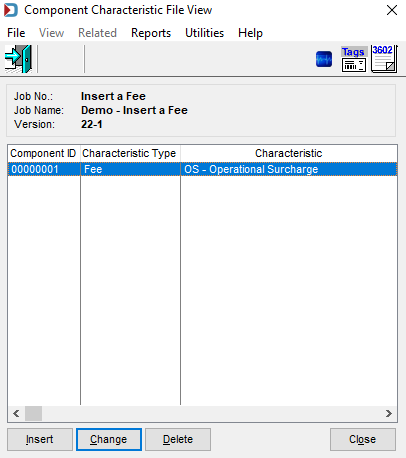
Fee reflected in Advanced Navigator