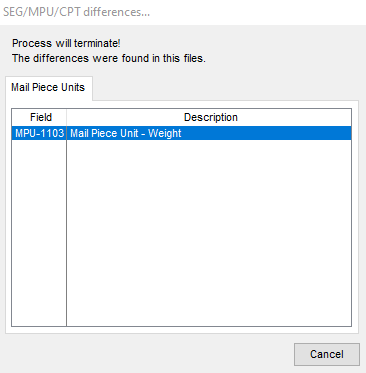Advanced Navigator - Edit SEG (continued)
We covered the menu and icon bar on the last page. We will now focus on changing the Verification Facility and also discuss the Combine SEG and MPU in the Segment File View.
Changing the Verification Facility
-
In the SEG section, click Browse.
Advanced Navigator SEG Section 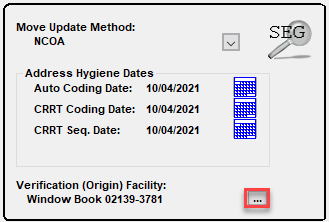
-
The Browse Mailing Agents (Mail Preparers) window will appear. Highlight your facility and click Select.
If you do not see your facility, you can Insert a record. In addition, if there is a warning message in PostalWeb Desktop Dashboard or the MDR Client indicating your ZIP is incorrect, you can highlight and click Change it here.
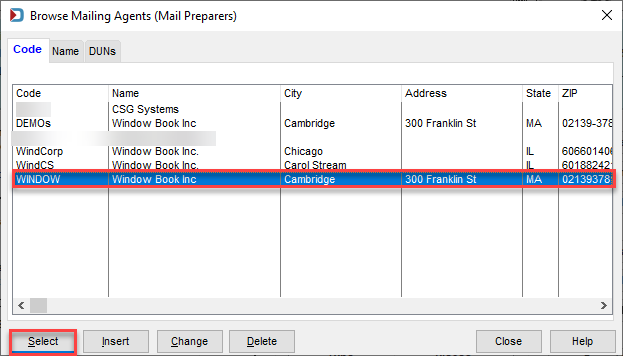
-
Once you click Select, you are returned to the Advanced Navigator view, and you are done.
Combine SEG and MPU
An example of combining segments and mail piece units is when all the information is the same, and instead of editing multiple records, you combine them. The USPS prefers that you not have the same MPU listed in multiple segment records. Typically the reason there are multiple segment records is because your production process needs the mail separated by segment to run it on different lines. Also, some presorts are run, with each entry point having a different segment. Whatever the reason, you can combine them.
An example of when you would not want to combine SEGs and MPUs is when you need to generate statements by each mail piece because there are multiple Mail Owners in the mailing.
-
When you click on
 SEG, the Segment File View will display.
SEG, the Segment File View will display.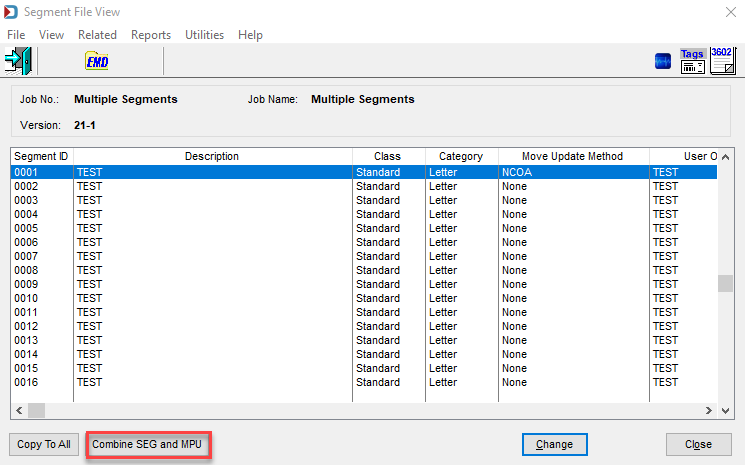
-
Click Combine SEG and MPU (shown in the image above). The Combine Segments and MailPieceUnits dialog will display. It warns you that you need to be careful using this feature. When ready, click OK.
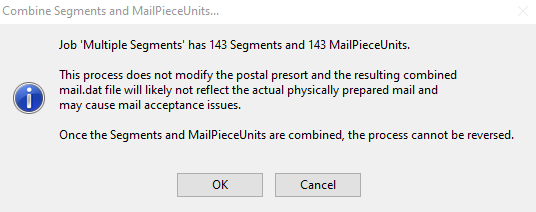
-
You will see a progress bar for each Mail.dat file record that is impacted by combining the records. Depending on the size, this could take some time.
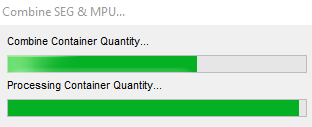
-
Once it is complete, you will be back on the Segment File View with one segment. Click Close to return to the Advanced Navigator view.
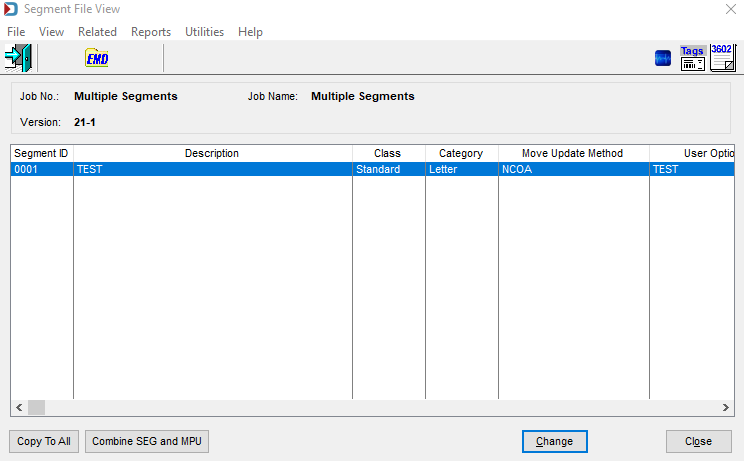
If the Mail Piece Units do not have the same weight, you will receive an error message. If this message appears, the MPUs and Segments will not be combined. Click Cancel to exit the error message.