Advanced Navigator - Other Mail.dat Files - CSM - View Menus and Icon Bar Description
When you click on Other Mail.dat Files and select CSM, it will open the Container Summary File View.
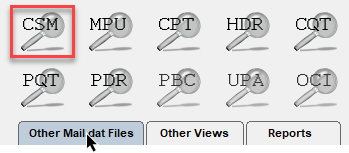
An explanation of the menus and icon bar is shown below the print screen:
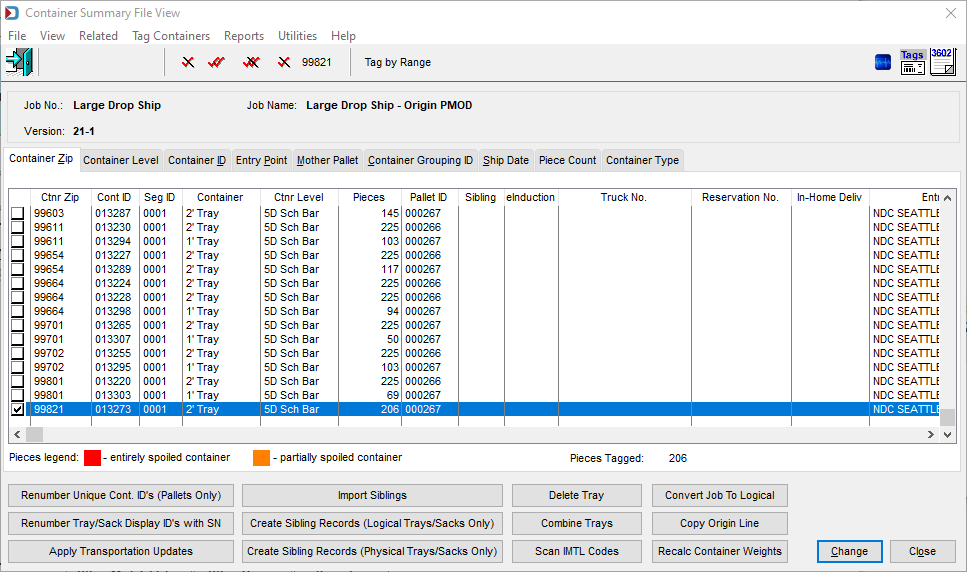
Menus
File menu: Can be used to Exit the view. If opened using View > Container Summary File (csm), this can be used to open another Mail.dat, export the Mail.dat you have open, access the split utility to split your job or exit this view.
View menu: This is not applicable in this view. If opened using View > Container Summary File (csm), this provides full access to the Advanced Navigator View menu.
Related menu: Provides access to other Mail.dat views that are linked to the Container Summary records.
-
Highlight a pallet (if flats) or sack/tray and then go to Related > Container Quantity File, and you will see a list of all the CQT records linked to the highlighted container. Also, you can make changes to the CQT records.
-
Highlight a pallet (if flats) or sack/tray and then go to Related > Package Quantity File, and you will see a list of all the PQT records linked to that container. You can make changes to the PQT records from this listing.
-
Highlight a pallet (if flats) or sack/tray and then go to Related > Sibling Containers. Here you can view sibling containers linked to the container highlighted, or you can insert a sibling.
Tag Containers menu: The same functions are available on the icon bar at the top of the screen to mark records.
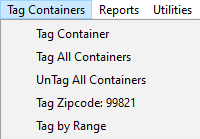

-
Tag Container is the
 single red checkmark, which tags the container highlighted.
single red checkmark, which tags the container highlighted. -
Tag All Containers is the
 double red checkmark.
double red checkmark. -
UnTag All Containers is the
 double red checkmark with a black line through it.
double red checkmark with a black line through it. -
Tag Zipcode: 99821 is the same as the
 single red checkmark with a zip to the right. This option will tag any containers with the specified container zip.
single red checkmark with a zip to the right. This option will tag any containers with the specified container zip. -
Tag by Range is the same as
 Tag by Range. You can specify a range by Segment ID, Container ID, Entry Point, Destination Zip, Mother Pallet ID, Container Grouping ID, All MxADCs and MxAADC, All Sacks, or Container Status to select or deselect containers.
Tag by Range. You can specify a range by Segment ID, Container ID, Entry Point, Destination Zip, Mother Pallet ID, Container Grouping ID, All MxADCs and MxAADC, All Sacks, or Container Status to select or deselect containers.
Reports menu: Provides the ability to run the reports available in the Advanced Navigator without exiting the Container Summary File View.
Utilities menu: This allows you partial access to the Advanced Navigator Utilities menu. If using View > Container Summary File (csm), the complete Utilities menu is available.
Help menu: Window Book has the Help menu in just about every view, so you can create a support ticket without exiting the view. Like our other help menu, it includes checking for a new release of DAT-MAIL and accessing the User Guide.
Icon Bar

 Close Window: when there are no more jobs to edit, click this to close the Navigator.
Close Window: when there are no more jobs to edit, click this to close the Navigator.
 : These functions are described above in the Tag Containers menu.
: These functions are described above in the Tag Containers menu.
 PostalWeb Desktop Dashboard: Open PWDD to see your PostalOne! submissions (only shown if PWDD is registered and then enabled in DAT-MAIL).
PostalWeb Desktop Dashboard: Open PWDD to see your PostalOne! submissions (only shown if PWDD is registered and then enabled in DAT-MAIL).
 Print Tags: Print tags for the entire job or a portion of the job from the Print Container Label Tags screen.
Print Tags: Print tags for the entire job or a portion of the job from the Print Container Label Tags screen.
 Print Statements: Open the Statements for DAT-MAIL program.
Print Statements: Open the Statements for DAT-MAIL program.
Continue CSM View - Option Buttons