CSM View - Option Buttons
An explanation of each option or field is shown below the print screen:
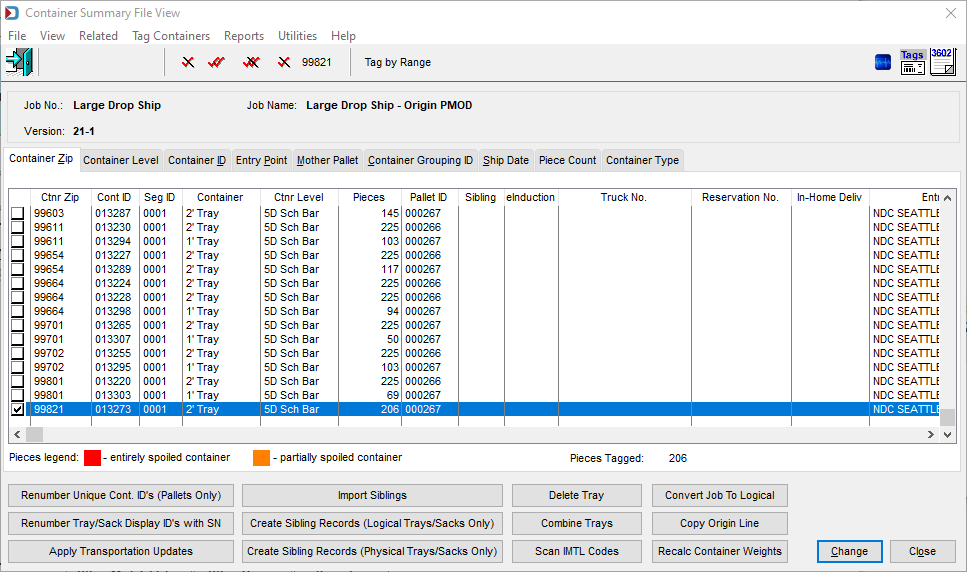
Here is a general description of the option buttons at the bottom of the screen.
-
You can Renumber Unique Cont. IDs (Pallets Only). We know of at least one logistics Company that likes to see this field populated, and if you have the Multi-Carrier Trailer Manifesting module, you will need to populate this field.
-
You can Renumber the Tray/Sack Display IDs with SN . This means that the tray or sack ID will have the Intelligent Mail Barcode Serial Number as the Display Container ID.
-
You can Apply Transportation Updates with a CSV file to the following fields:
-
CSM - 1112: Reservation Number
-
CSM - 1113: Actual Container Ship Date
-
CSM - 1117: Scheduled Induction Date
-
CSM - 1118: Scheduled Induction Time
-
CSM - 1164: Actual Container Ship Time
-
CSM - 1162: FAST Content ID
-
CSM - 1163: FAST Scheduler ID
-
-
You can Import Siblings from a log file produced by a scanner. See Import Siblings for more detail.
-
You can Create Sibling Records (Logical Trays/Sacks Only) creates one sibling for each logical tray/sack. See Create Siblings for Physical Containers for more detail.
-
You can Create Sibling Records (Physical Trays/Sacks Only) based on a piece count per tray/sack. For example, the piece thickness was underestimated, so instead of being able to fitting 250 pieces per tray, you can only fit 225. This function will create a sibling for any tray that exceeds 225 pieces. See Create Siblings for Logical Containers for more detail.
-
You can Combine Trays. Trays with the same container zip and container level can be combined when you run into a situation where the piece thickness was overestimated during presort. Or the clerk does not like that you have a bunch of small trays where the pieces could fit in another tray with the same zip and level. If you are modifying a flats job, this button changes to Combine Sack. See CSM - Combine Trays for more detail
-
You can Delete Tray if a tray does not mail. Suppose this is a flats job. This button changes to Delete Sack. See CSM - Delete Trays for more detail.
-
Scan IMTL Codes: This feature is also available in the vertical panel of the Advanced Navigator. This function allows you to scan the barcode on a sibling tray and add it to your job. While this feature works, there are easier ways to do it. Therefore, this function will not be documented further in this guide.
-
Convert Job to Logical: This feature is also available in the vertical panel of the Advanced Navigator. This will convert all pallets and trays/sacks to Logical trays/sacks.
-
Copy Origin Line: This will update the Origin Line to reflect your Origin City, State and, Zip on all pallets and trays/sacks. See CSM - Copy Origin Line for more detail.
-
Recalc Container Weights: This feature is available in multiple locations. Some mailers want to update weights on import, others want to update the weight on export to a logistics Company, and others want to change it in this view when needed. This update changes the weight in all related Mail.dat files that container weight. See CSM - Recalc (Recalculate) Container Weights for more detail.
-
Change: This function can change entry points, container dates, and several other container fields.
It is okay to use for changing entry points for loose sacks or trays. Do not use to change entry points for trays or sacks on Mother Pallets. Instead use either the Transportation View or Mother Pallet View.