CSM - Delete Trays
If you have a situation where you are short and need to remove trays from a mailing, this is how you can delete the trays/sacks. Deletions have to be done before submitting the job to PostalOne!.
-
Click on Other Mail.dat Files and select CSM to open the Container Summary File View.
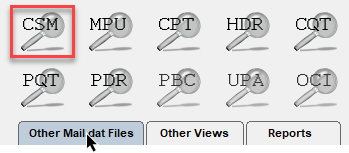
-
Select the trays or sacks that need to be deleted and click Delete Tray or Delete Sack. We are deleting trays in this example.
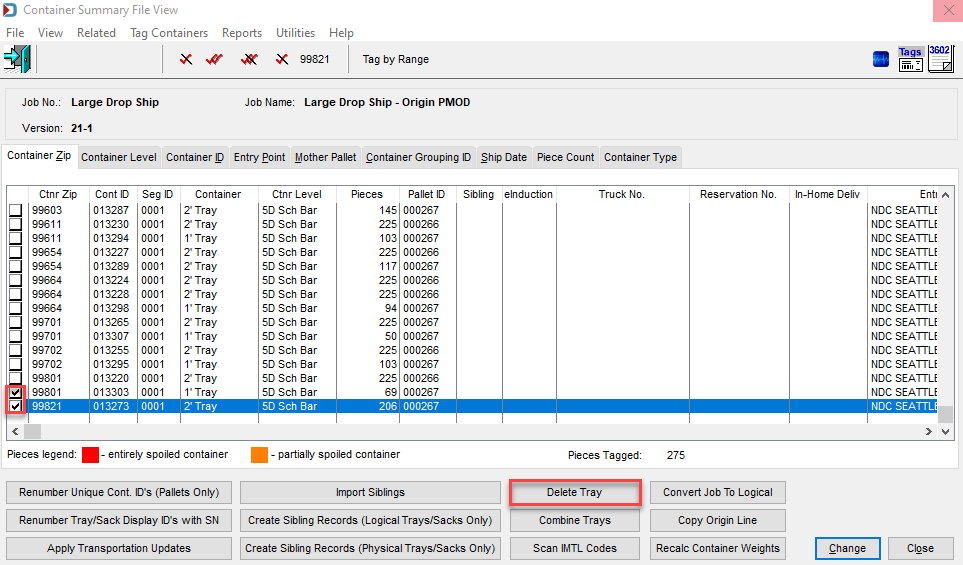
-
When the Delete Trays dialog appears, click OK to delete the selected containers.
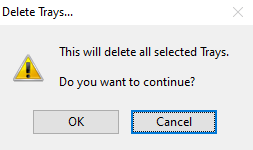
-
You will see the containers show the piece count in red.
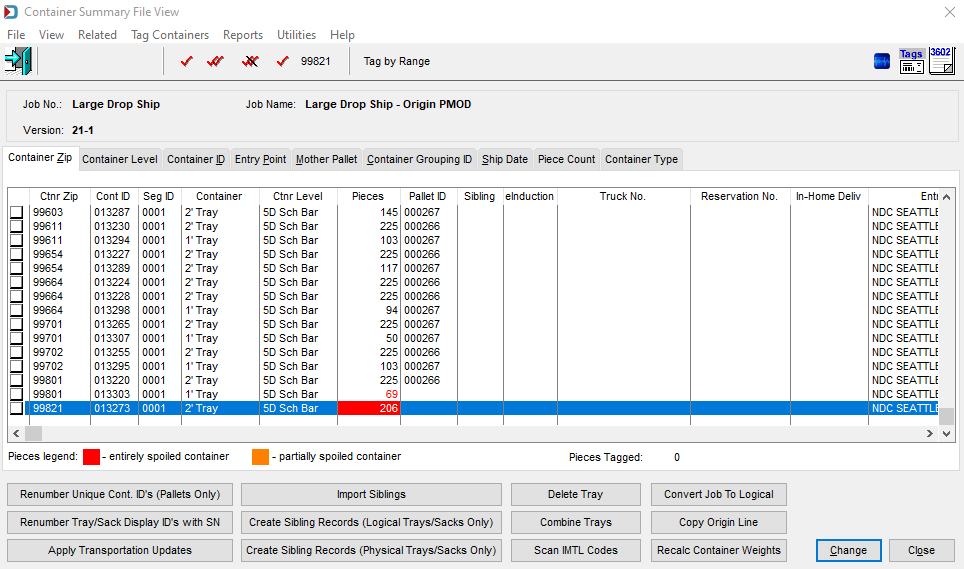
When you return to the Advanced Navigator view, you will see the pieces in the deleted trays reflected as Pieces Spoiled in the Job Information section.
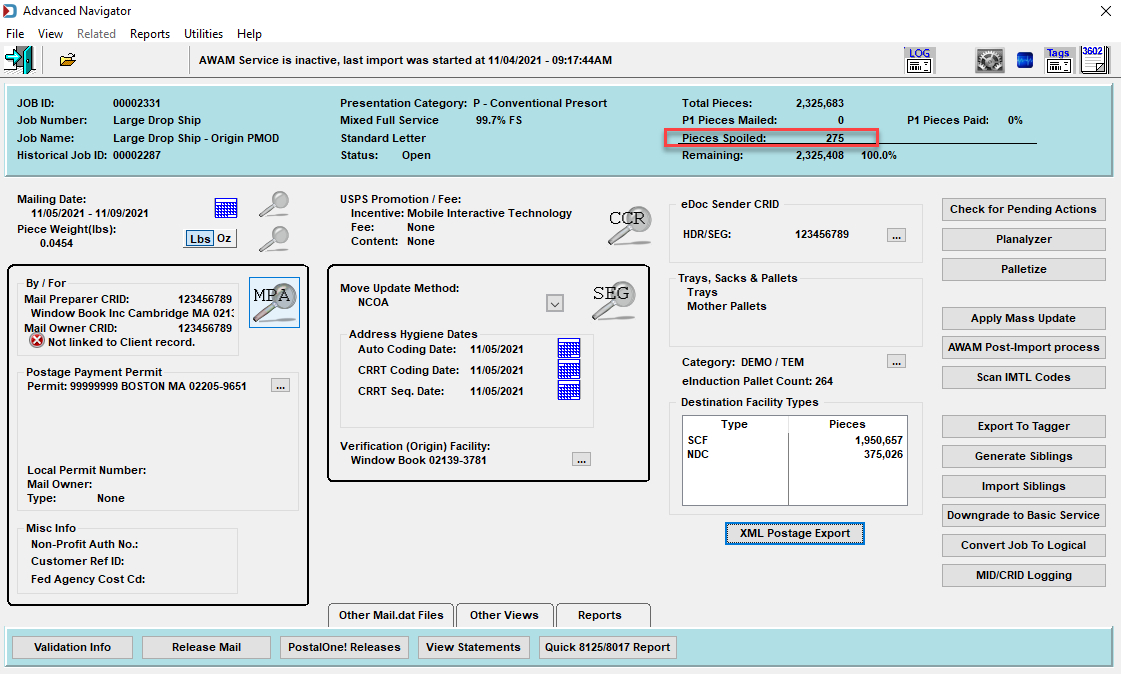
If you need to reverse a delete, you must change the PDR or PBC records Wasted or Shortage Piece field. In the Container Summary View, click on Related and select either Piece Detail File or Piece Barcode File depending, on which was imported. And on each piece record that was set to spoiled, wasted, or shortage, change the Wasted or Shortage Piece field value to None. The above would have to be done before submitting to PostalOne!.
Another option if the containers could be mailed is to split them off their existing pallet and move them to a new pallet. Do not select the new pallet when creating a release file for this job until you are ready to mail. See Advanced Navigator - Palletization - Splitting Pallets for more detail. The above would have to be done before submitting to PostalOne!.
Continue CSM - Copy Origin Line