Advanced Navigator - Other Mail.dat Files - PQT - View Menus and Icon Bar Description
When you click on Other Mail.dat Files and select PQT, it will open the Package Quantity File View window.
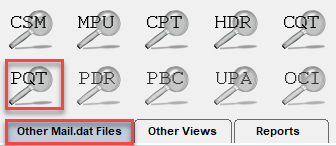
An explanation of the menus and icon bar is shown below the print screen:
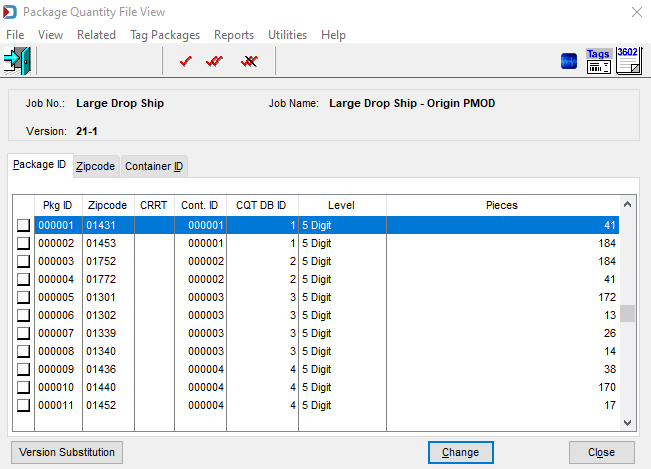
Menus
File menu: Can be used to Exit the view. If opened using View > Package Quantity File (pqt), this can be used to open another Mail.dat, export the Mail.dat you have open, access the split utility to split your job or exit this view.
View menu: This is not applicable in this view. If opened using View > Package Quantity File (pqt), this provides full access to the Advanced Navigator View menu.
Related menu: This is not applicable in this view.
Tag Packages menu: The same functions are available on the icon bar at the top of the screen to mark records.
Tag Packages Menu in PQT View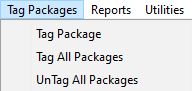
Tag Options on the Icon Bar of the PQT View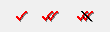
-
Tag Packages is the
 single red checkmark, which tags the container highlighted.
single red checkmark, which tags the container highlighted. -
Tag All Packages is the
 double red checkmark.
double red checkmark. -
UnTag All Packages is the
 double red checkmark with a black line.
double red checkmark with a black line. -
Tag Zipcode: 99821 is the same as the
 single red checkmark with a zip to the right. This option will tag any containers with the specified container zip.
single red checkmark with a zip to the right. This option will tag any containers with the specified container zip. -
Tag by Range is the same as
 Tag by Range. You can specify a range by Segment ID, Container ID, Entry Point, Destination Zip, Mother Pallet ID, Container Grouping ID, All MxADCs and MxAADC, All Sacks, or Container Status to select or deselect containers.
Tag by Range. You can specify a range by Segment ID, Container ID, Entry Point, Destination Zip, Mother Pallet ID, Container Grouping ID, All MxADCs and MxAADC, All Sacks, or Container Status to select or deselect containers.
Reports menu: Provides the ability to run the reports available in the Advanced Navigator without exiting the Container Quantity File View.
Utilities menu: This allows you partial access to the Advanced Navigator Utilities menu. If using View > Package Quantity File (pqt), the complete Utilities menu is available.
Help menu: Window Book has the Help menu in just about every view, so you can create a support ticket without exiting the view. Like our other help menu, it includes checking for a new release of DAT-MAIL and accessing the User Guide.
Icon Bar

 Close Window: When there are no more jobs to edit, click this to close the Navigator.
Close Window: When there are no more jobs to edit, click this to close the Navigator.
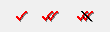 : These are described above in the Tag Packages menu.
: These are described above in the Tag Packages menu.
 PostalWeb Desktop Dashboard: Open PWDD to see your PostalOne! submissions (only shown if PWDD is registered and then enabled in DAT-MAIL).
PostalWeb Desktop Dashboard: Open PWDD to see your PostalOne! submissions (only shown if PWDD is registered and then enabled in DAT-MAIL).
 Print Tags: Print tags for the entire job or a portion of the job from the Print Container Label Tags screen.
Print Tags: Print tags for the entire job or a portion of the job from the Print Container Label Tags screen.
 Print Statements: Open the Statements for DAT-MAIL program.
Print Statements: Open the Statements for DAT-MAIL program.
Continue PQT View - Option Buttons