Advanced Navigator - Other Views - Mail Schedule View
Mail Schedule View allows you to do several things. First, if you use Pro-Mail 4, you can export the required file from this view. Second, you can generate an XML postage export. Third, if you are shipping PMOD, you can generate the Open & Distribute Export from this View. Fourth, you can update container date fields, USPS Pickup, Reservation Number, and enter a Truck (Trailer) and Stop Number. And also, if you have the FAST module, you can make appointments.
FAST is a separate module. If you are interested in adding this feature, please contact Client Services (Contact Us).
In Advanced Navigator, click on the Other Views' floating tab and select Mail Schedule View.
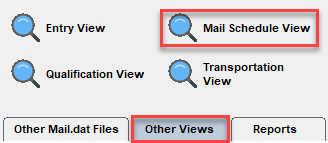
The Mail Schedule View will open.
An explanation of the menus and icon bar is shown below the print screen:
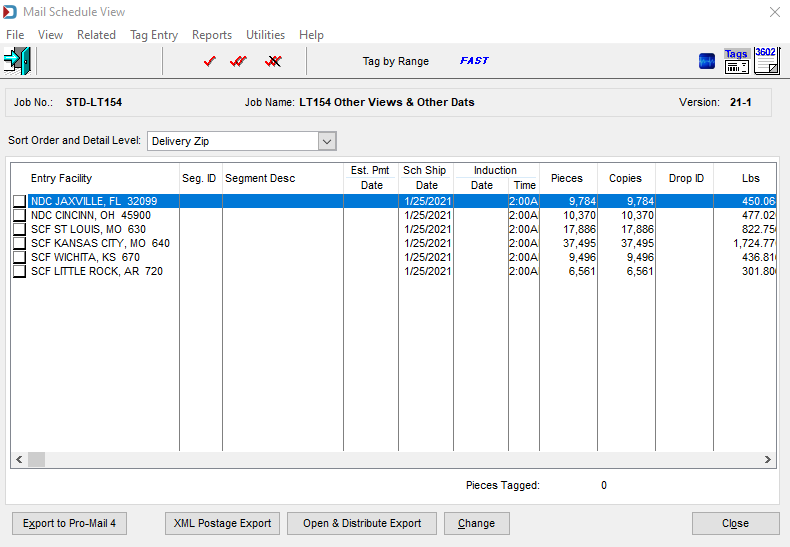
Menus
File menu: This can be used to open another Mail.dat, export the Mail.dat you have open, access the split utility to split your job, or exit this view.
View menu: This is not applicable in this view. If opened using View > Mail Schedule View, this provides full access to the Advanced Navigator View menu.
Related menu: This is not applicable in this view.
Tag Entry menu: The same functions are available on the icon bar at the top of the screen to mark records.
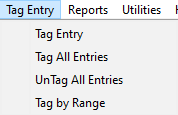

- Tag Entry is the
 single red checkmark, which tags the container highlighted.
single red checkmark, which tags the container highlighted. -
Tag All Entries is the
 double red checkmark.
double red checkmark. -
UnTag All Entries is the
 double red checkmark with a black line through it.
double red checkmark with a black line through it. -
Tag by Range is the same as
 Tag by Range. You can specify a range by Segment ID, Entry Point, Delivery Zip, or Facility Type to select or deselect containers.
Tag by Range. You can specify a range by Segment ID, Entry Point, Delivery Zip, or Facility Type to select or deselect containers.
Reports menu: Provides the ability to run the reports available in the Advanced Navigator without exiting the Mail Piece Unit View.
Utilities menu: This allows you partial access to the Advanced Navigator Utilities menu. If opened using View > Mail Schedule View, the complete Utilities menu is available.
Help menu: Window Book has the Help menu in just about every view, so you can create a support ticket without exiting the view. Like our other help menu, it includes checking for a new release of DAT-MAIL and accessing the User Guide.
Icon Bar

 Close Window: When there are no more jobs to edit, click this to close the Navigator.
Close Window: When there are no more jobs to edit, click this to close the Navigator.
 Tag Entry: These are described above in the TagEntry menu.
Tag Entry: These are described above in the TagEntry menu.
 FAST: The USPS - Facility Access and Shipment Tracking (FAST) system is an additional module to schedule appointments for Origin and drop ship mail.
FAST: The USPS - Facility Access and Shipment Tracking (FAST) system is an additional module to schedule appointments for Origin and drop ship mail.
 PostalWeb Desktop Dashboard: Open PWDD to see your PostalOne! submissions (only shown if PWDD is registered and then enabled in DAT-MAIL).
PostalWeb Desktop Dashboard: Open PWDD to see your PostalOne! submissions (only shown if PWDD is registered and then enabled in DAT-MAIL).
 Print Tags: Print tags for the entire job or a portion of the job from the Print Container Label Tags screen.
Print Tags: Print tags for the entire job or a portion of the job from the Print Container Label Tags screen.
 Print Statements: Open the Statements for DAT-MAIL program.
Print Statements: Open the Statements for DAT-MAIL program.
Continue Mail Schedule View - Drop-Down List & Option Buttons