Advanced Navigator - Other Views - Manifest View
This view breaks each mother pallet by tray or sack and the pieces' 3 or 5 digit barcode within a tray with the piece range. It also includes the rate levels like the Qualification Report. Since the sample job is a standard mail automation letter, you will see that it has columns 5B for 5-Digit Barcode, AB for AADC Barcode, MB for Mixed AADC barcode, and MD for Mixed AADC Nonautomation.
In Advanced Navigator, click on the Other Views' floating tab and select Manifest View.
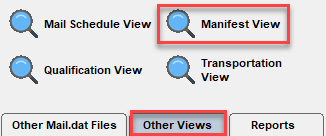
The Floating Batch Manifest will open.
An explanation of the menus and icon bar is shown below the print screen:
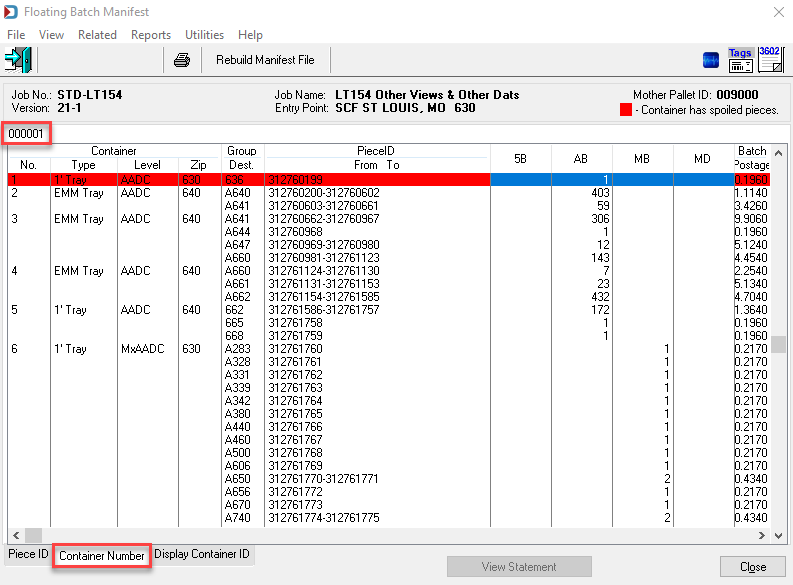
Menus
File menu: This menu is used to Exit the view. If opened using View > Manifest View, this menu allows you to open another Mail.dat, export the Mail.dat, access the split utility, or exit this view.
View menu: If you open the Manifest View from the Other View floating tab, this menu is disabled. If opened using View > Floating Batch Manifest, you can access all the other available views for this job.
Related menu: This is not applicable for this view.
Reports menu: Provides the ability to run the reports without exiting this view.
Utilities menu: This option allows access to the Advanced Navigator Utilities menu without exiting this view. Some of the menu items will be disabled. If opened using View > Floating Batch Manifest, you can access the full Utilities menu for this job.
Help menu: Window Book has the Help menu in just about every view, so you can create a support ticket without exiting the view. Like our other help menu, it includes checking for a new release of DAT-MAIL and accessing the User Guide.
Icon Bar

 Close Window: When there are no more jobs to edit, click this to close the Navigator.
Close Window: When there are no more jobs to edit, click this to close the Navigator.
 Print Manifest: Print the floating batch manifest.
Print Manifest: Print the floating batch manifest.
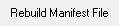 Rebuild Manifest File: Select this option if you make changes in the Manifest View to be reflected on the floating batch manifest report.
Rebuild Manifest File: Select this option if you make changes in the Manifest View to be reflected on the floating batch manifest report.
 PostalWeb Desktop Dashboard: Open PWDD to see your PostalOne! submissions (only shown if PWDD is registered and then enabled in DAT-MAIL).
PostalWeb Desktop Dashboard: Open PWDD to see your PostalOne! submissions (only shown if PWDD is registered and then enabled in DAT-MAIL).
 Print Tags: Print tags for the entire job or a portion of the job from the Print Container Label Tags screen.
Print Tags: Print tags for the entire job or a portion of the job from the Print Container Label Tags screen.
 Print Statements: Open the Statements for DAT-MAIL program.
Print Statements: Open the Statements for DAT-MAIL program.
Tabs
The Manifest View has tabs at the bottom of the screen to show the Piece ID as the first column. Or show the Piece ID above the No. column with either the Container Number or Display Container ID field as the first column. For example, in the image above, the view is displayed by Container Number.
Return to Advanced Navigator - Other Views