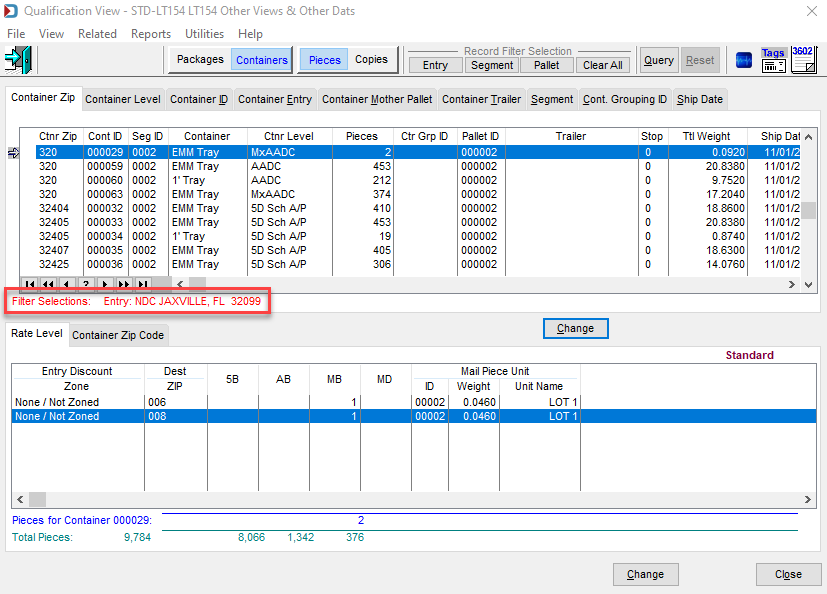Qualification View - Change View and Filter
Here is additional information on utilizing the switches and filter selections.
Changing the View
The default view is by Container Zip tab in the top pane, and whatever container is highlighted, it will show by Package Level tab (Sortation Level) in the bottom pane. It defaults to pieces, but this can be changed to copies when investigating firm bundles.
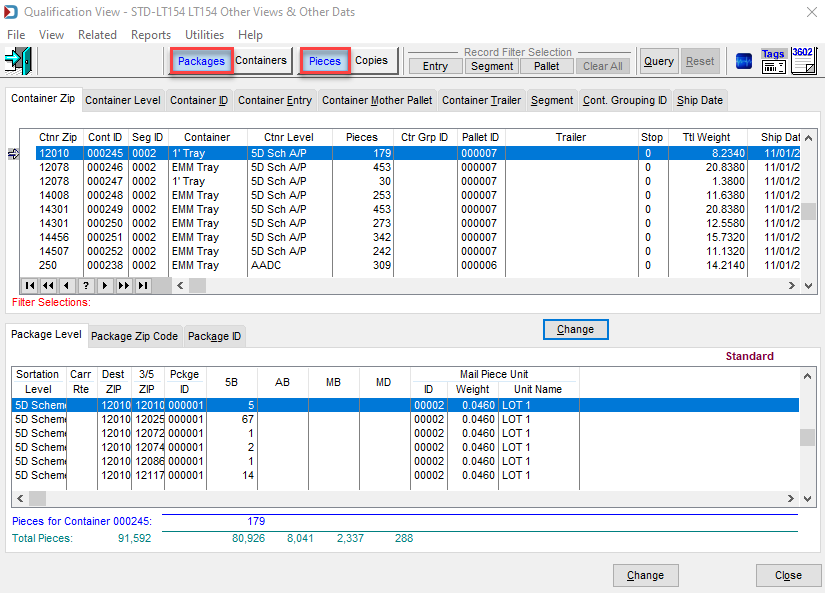
You have numerous tabs to change the order in the top pane. Click on any of the tabs, and it will change to that sort order and put that column first.
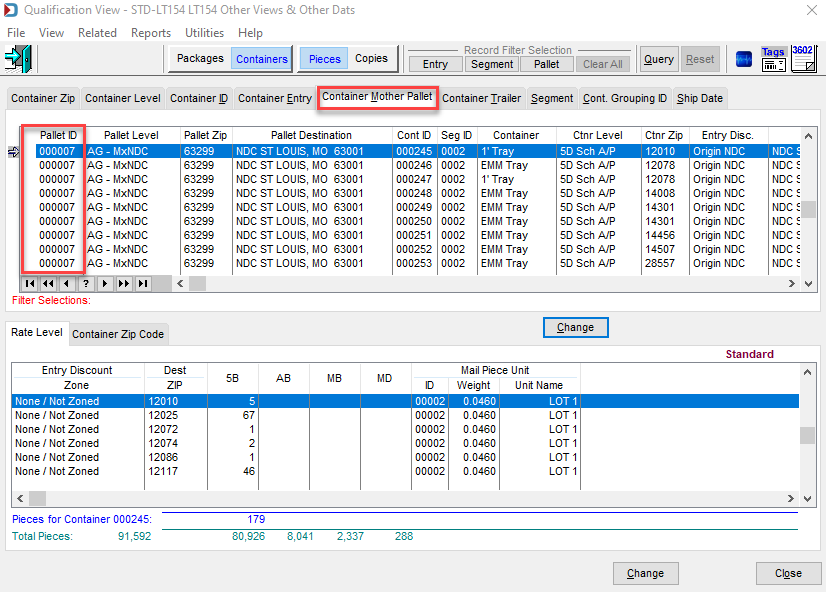
Using the Filters
On the icon bar of the Qualification View, there is the Record Filter Selection section. You can filter by all three Entry, Segment, and Pallet or choose one. When done, click Clear All to see the entire job. Here are steps to view a specific entry point.
-
Click Entry, and the Set Container Listing by Entry Point window will appear. Next, select the Single Entry option and click Select.
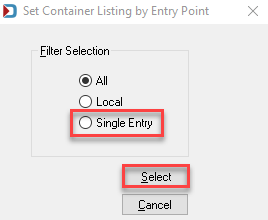
-
Next, highlight the entry point to view and click Select.
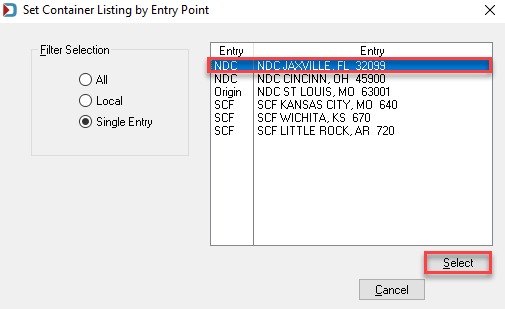
-
You will see in between the two panes what you are filtering by and see only the entry point selected. This example shows Entry: NDC JAXVILLE, FL 32099.