Advanced Navigator - Other Views - Transportation View
You can launch Quick Plan or Planalyzer to freight plan in Transportation View. You can change mailing dates and entry points. If you have the PMOD module, you can create PMOD shipments for all classes except First Class. You can also access Truck Direct Mail (TDM) to ship pallets LTL. Most are already covered, and here are links. This page will describe the view, and then the following page will cover features in more detail.
In Advanced Navigator, click on the Other Views' floating tab and select Transportation View.
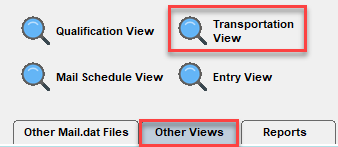
The Transportation View will open.
A description of the menus, icon bar, and tabs is shown below the print screen:
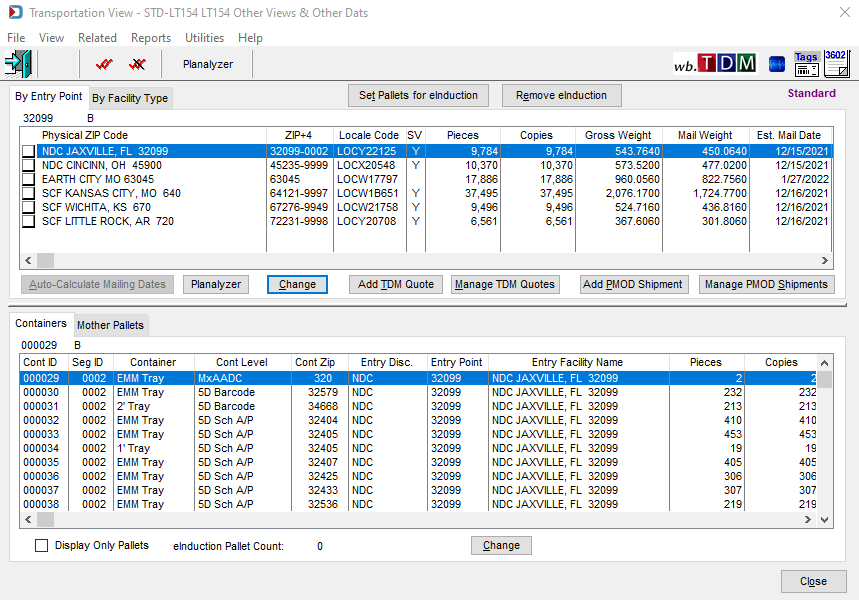
Menus
File menu: This menu is used to Exit the view. If opened using View > Transportation View, this menu allows you to open another Mail.dat, export the Mail.dat, access the split utility, or exit this view.
View menu: This menu is disabled in this view. However, if opened using View > Transportation View, the Advanced Navigator View menu is enabled.
Related menu: This is not applicable.
Reports menu: Provides the ability to run the reports without exiting this view.
Utilities menu: This option allows access to the Advanced Navigator Utilities menu without exiting this view. However, some of the menu items will be disabled. If opened using View > Transportation View, you can access the entire Utilities menu.
Help menu: Window Book has the Help menu in just about every view, so you can create a support ticket without exiting the view. Like our other help menu, it includes checking for a new release of DAT-MAIL and accessing the User Guide.
Icon Bar

 Close Window: When there are no more jobs to edit, click this to close the Navigator.
Close Window: When there are no more jobs to edit, click this to close the Navigator.
 Tag all Entry Points and Untag all Entry Points: The icons represent
Tag all Entry Points and Untag all Entry Points: The icons represent  Tag all and
Tag all and  Untag all Entry Points.
Untag all Entry Points.
 Planalyzer: If you have Editor, this will show Quick Plan. Clicking this option brings up the Planalyzer window. You can freight plan with any combination of the piece, pound, container, and pallet minimums or use Planalyzer with freight costs and minimums. For more information about Planalyzer or Quick Plan, see Advanced Navigator - Freight Planning.
Planalyzer: If you have Editor, this will show Quick Plan. Clicking this option brings up the Planalyzer window. You can freight plan with any combination of the piece, pound, container, and pallet minimums or use Planalyzer with freight costs and minimums. For more information about Planalyzer or Quick Plan, see Advanced Navigator - Freight Planning.
 wb.TDM: This is a link to access https://wb.truckdirectmail.com/#/ to Truck Direct Mail, where DAT-MAIL quotes can be entered and information updated. See the Transportation View - TDM®- Setup & Use for more information.
wb.TDM: This is a link to access https://wb.truckdirectmail.com/#/ to Truck Direct Mail, where DAT-MAIL quotes can be entered and information updated. See the Transportation View - TDM®- Setup & Use for more information.
 PostalWeb Desktop Dashboard: Open PWDD to see your PostalOne! submissions (only shown if PWDD is registered and then enabled in DAT-MAIL).
PostalWeb Desktop Dashboard: Open PWDD to see your PostalOne! submissions (only shown if PWDD is registered and then enabled in DAT-MAIL).
 Print Tags: Print tags for the entire job or a portion of the job from the Print Container Label Tags screen.
Print Tags: Print tags for the entire job or a portion of the job from the Print Container Label Tags screen.
 Print Statements: Open the Statements for DAT-MAIL program.
Print Statements: Open the Statements for DAT-MAIL program.
Continue Transportation View - Features