Advanced Navigator - Vertical Panel - Scan IMTL Codes
If you use Whittier to generate sibling trays or sacks, you can scan the barcode. Otherwise, you can manually enter the barcode to add the siblings to the job in DAT-MAIL. Typically, the Whittier tagger is used with the Scheduler's IM Scan Manager and generates a log, but this is another option.
-
Open the job in Advanced Navigator and click
 Scan IMTL Codes.
Scan IMTL Codes. -
When the Sibling IMTL Scan window appears, scan the sibling barcode and hit the Enter key. If you are not using a tagger, then you can manually enter the Intelligent Mail barcode.
If your sibling is a 2-foot tray, change from the default of 1' Tray to 2' Tray. It will stay on 2' Tray during the remaining scans.
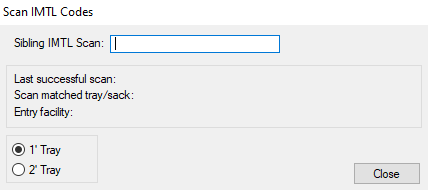
-
Next, you will see the barcode you scanned, the tray or sack it matched, and the entry facility.
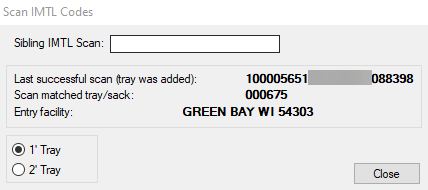
-
You can leave the window open and continue to scan until you have completed adding your sibling containers.
Return to Advanced Navigator - Vertical Panel