Advanced Navigator - Palletization - Deleting Pallets
When creating pallets, there will be times that you need to tweak your palletization results. For example, it could be that you decide not to drop ship a small pallet. Before you delete the pallet, change the entry point and then follow the steps below to delete the pallet.
If you are concerned about tray container IDs skipping and someone accidentally putting a tray on the wrong pallet, instead of destroying the pallet, change the entry point.
This section illustrates how to delete pallets from the Mother Pallet View screen.
-
Within DAT-MAIL, launch the Advanced Navigator by selecting a job from the Jobs List.
-
In the Advanced Navigator, click
 Palletize located in the vertical panel on the right side of the screen.
Palletize located in the vertical panel on the right side of the screen.If Palletize is not visible in the vertical panel, refer to Advanced Navigator - Missing Buttons (Options).
-
The Mother Pallet View screen will display. The available pallets that can be deleted will be listed. You can then select the pallet or pallets you wish to delete by using the
 single checkmark (select pallet first) or
single checkmark (select pallet first) or  double checkmark (to select all). Also, you can click the checkbox on the left of each entry point/pallet.
double checkmark (to select all). Also, you can click the checkbox on the left of each entry point/pallet.Top Pane of Mother Pallet View 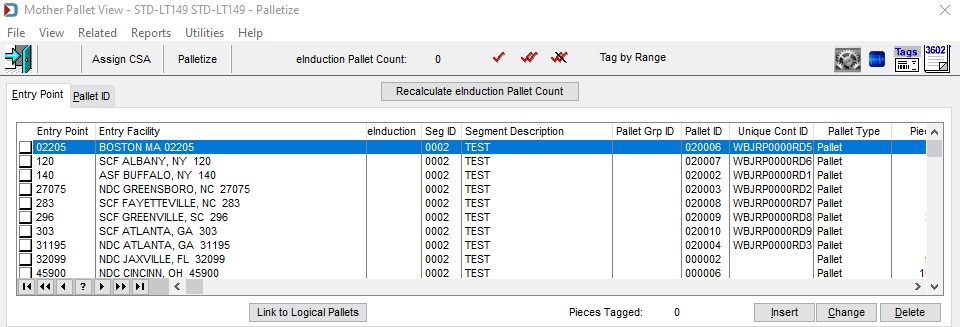
-
Once you select the ones you would like to delete, click Delete.
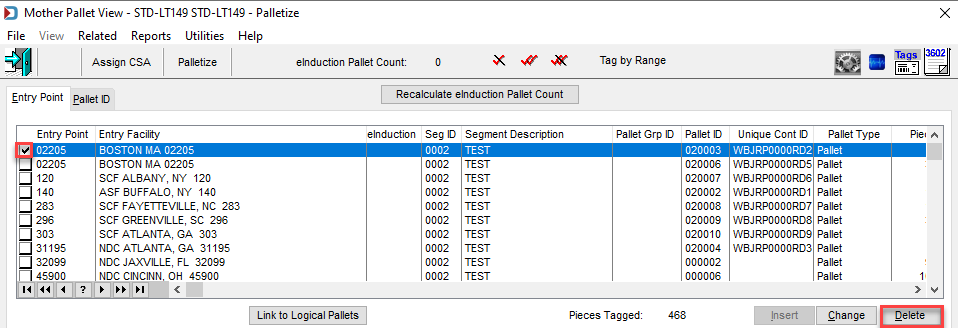
-
The Confirm Delete prompt will appear; click Yes.
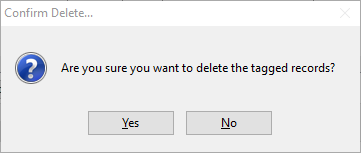
-
The pallet or pallets disappear.
Continue Advanced Navigator - Palletization -Assign Loose Containers to Pallet