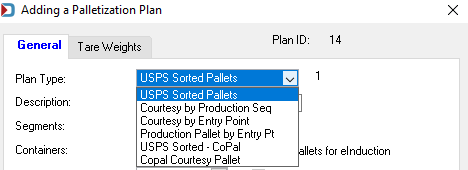Advanced Navigator - Palletization by Mailing Type (Marketing Mail, Periodical, and Package Services)
This section of the Guide explains the individual palletization plans available through Window Book’s Palletization Module for the different mail types (Marketing Mail/Periodicals/Package Services).
To create one or multiple pallets for Marketing Mail, Periodical or Package Services mailing, use the Palletize option on the top of the Mother Pallet View screen.
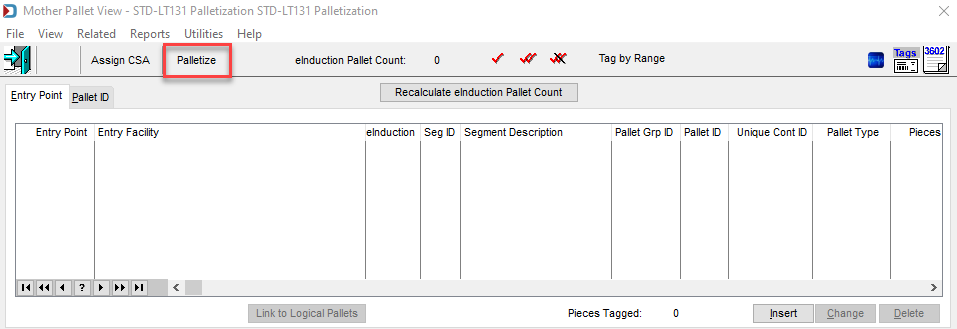
This will open the Browse the Palletization Plans screen.
Your screen will show a different list of plans. This is because when you first use the Palletization module, unless Professional Services has set up plans, you may not see any plans and will need to Insert what you need.
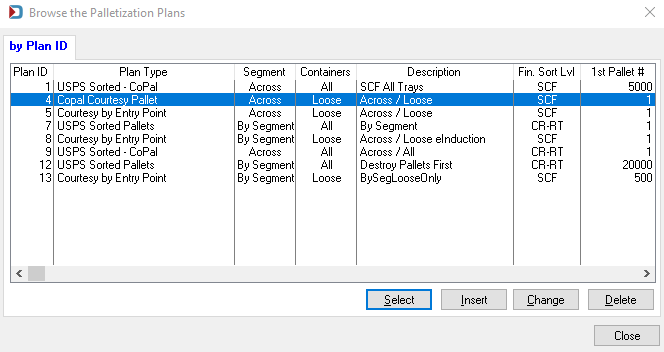
Each plan has various settings and options, which are explained below:
-
Segments (choose from):
-
Across: Across all segments treats the entire Mail.dat file as a single mailing. Use this if copalletizing or if your file has more than one segment but really should not. For example, it has a segment per drop ship destination.
-
By Segment: This will palletize segments individually when each segment is a separate mailing and could be mailed separately.
-
-
Containers (choose from):
-
All: This will wipe out the existing Palletization scheme and re-create it for all containers when creating Postal Pallets.
-
Loose: Only palletizes mail not already on pallets.
-
-
Finest Sort Level (choose from): Carrier Route, 5-Digit, 3-Digit, SCF, NDC (not all palletization plans will have all of these options available).
-
First Pallet Number: This allows you to choose a starting pallet for control purposes – If you are adding courtesy pallets, we recommend setting the starting number high, like 5000, so it does not create duplicate pallet numbers with those already present. If you enter 0, the first number will start where the last existing pallet number leaves off.
-
Priority On Segment: When deselected, priority is given to minimizing the number of pallets generated. When checked, priority is given to keeping trays from same segments together.
-
Set Pallets for eInduction and Set Accept Misshipped Value to Yes, and Include Origin Pallets: These allow you to mark these pallets as eInduction.
-
Minimum/Maximum Weights (prefilled): Not all palletization plans will have both options available. Not all options within the Minimum Weights section can be modified.
Other options might include the ability to:
-
USPS Pick Up: This is a required field for Full Service to be either Yes or No. If the USPS is coming an picking up any of the mail, this mail should be set to Y.
-
Use APC: This is a all purpose container from the USPS to hold mail and parcels.
-
Link to Logical Pallets Instead of physical pallets, it creates logical pallets with siblings.
-
Skip 3D pallets: This option allows you to build larger SCF pallets on certain mail types - Window Book recommends activating this option since you are not required to build 3D pallets. And in most cases, you will create larger, more economical pallets when you create SCF pallets.
-
Do Not Palletize Origin Sacks: If you bedload your origin sacks going to the local post office, check this box – it will not palletize your residual origin sacks.
-
Use FSS Scheme: This is an optional mail preparation for flats to combine 5-digit zips.
-
Partial Copal and Minimum Tray Ft (feet): When selecting Partial Copal, you need to set the minimum tray feet for the non-copal portion. The copal portion is left unpalletized and the copal trays are marked with Container Grouping ID of COPAL.
-
Use Advanced Segment Selection: We recommend always having this turned on to avoid PostalOne! CQT errors when combining Full-Service and Non-Full-Service on the same pallet.
-
You need to enter your Origin Zip for the palletization process.
-
Defaults: This button is used to reset the options back to the default.
-
The Tare Weights are set to a default value but can be modified by clicking on the Tare Weights tab if needed.
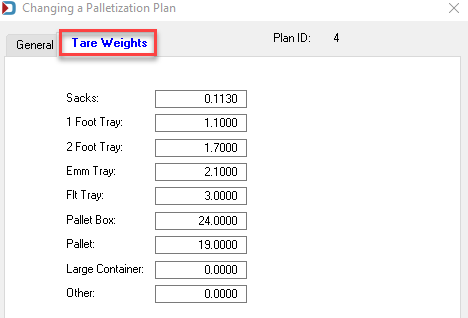
USPS SORTED PALLETS: The original entry point designations for the containers on these pallets are stripped off and will, therefore, require you to run Quick Plan or Planalyzer after your palletization process is complete to assign the appropriate entry points.
COURTESY PALLETS: A Courtesy Pallet is essentially a ‘mother pallet’ of sacks or trays not palletized in the original presort. These are not genuinely postal pallets in that there is no pallet presort level defined, and these pallets usually do not meet minimums for USPS sorted pallets. They aid in the effective transport of mail, and most transportation companies insist that loose trays and sacks be placed on such pallets. These courtesy pallets must be marked appropriately. The production sequence option will create a new courtesy pallet every time the entry point changes. If you find too many pallets being made, use the Courtesy Pallet by Entry Point option, which will create the same pallet, except there will only be one per entry point unless a maximum height or weight is reached.
There are six (6) types of plans, click on the link for a description of the plan:
-
Advanced Navigator - Palletization - Courtesy by Production Seq (Sequence)
-
Advanced Navigator - Palletization - Courtesy by Entry Point
-
Advanced Navigator - Palletization - Production Pallet by Entry Pt (Point)
Continue Toolbox > Palletization - Creating Palletization Plan