Toolbox > Palletization - Creating Palletization Plan
Before you can apply palletization, you must create at least one Palletization Plan that will determine how pallets will be created. Creating a Palletization Plan is done through the Palletization module.
There are two ways to access the Palletization Module: either through the Toolbox menu from DAT-MAIL’s main screen; or the Advanced Navigator once a job is selected for palletization.
Through the Toolbox menu:
In Datmail, select the ToolBox menu, and then the Palletization. This will open the Palletization Module.
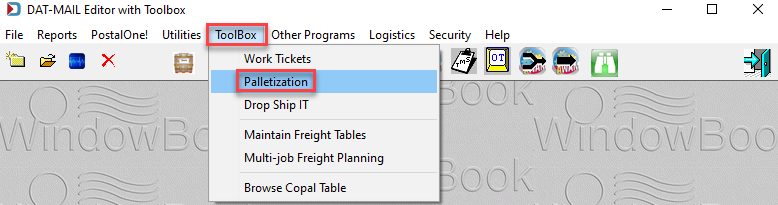
From the File menu, you can perform the Palletization Setup (setup palletization import options) and the Printer Setup.
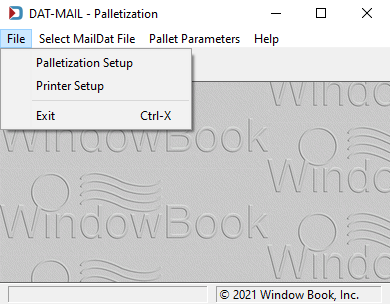
Selecting the Palletization Setup menu displays the Palletization Setup Options screen. For example, you can set the program to Auto Palletize On Import and select the Default Palletization Plans for Marketing Mail, First Class, and Periodicals.
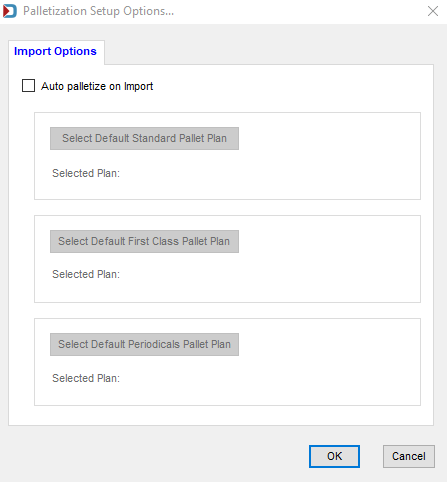
Selecting the Printer Setup menu displays the Print Setup screen. The printer will automatically default to what was designated in the DAT-MAIL Editor printer settings.
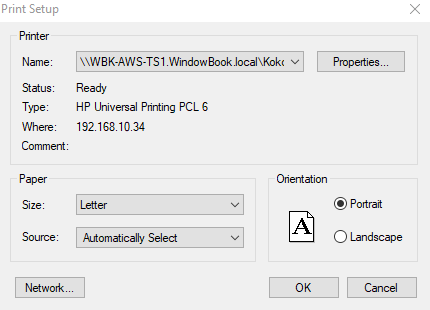
Clicking the Select MailDat File menu will display the Mail.dat Files Listing screen, which allows you to view the current Mail.dat files that are in DAT-MAIL.
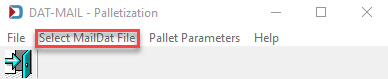
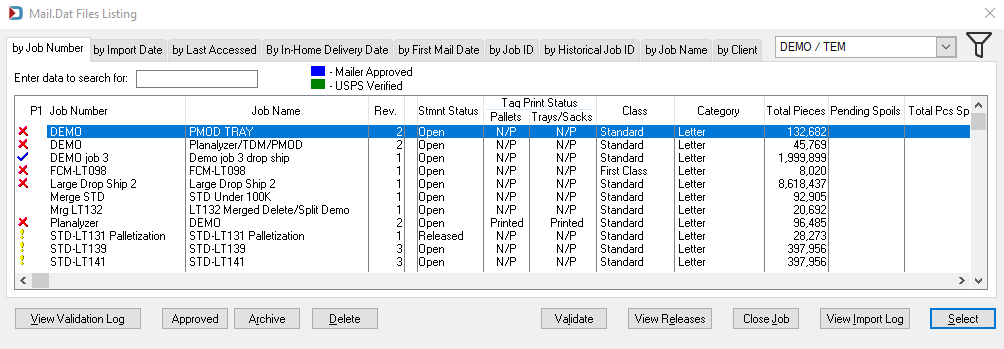
If you select the Pallet Parameters menu displays, it displays the Browse the Palletization Plans screen. Click Select to select an existing plan, Insert to create a new Palletization Plan based on the plan types and options previously discussed, Change to modify an existing plan, or Delete to delete an existing/selected plan.
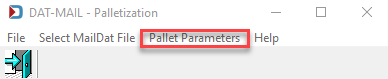
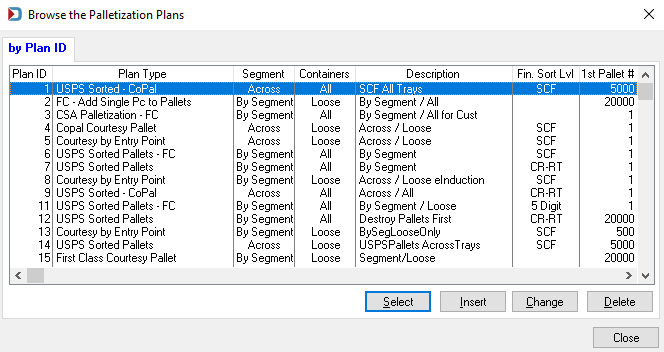
Through the Advanced Navigator:
In DAT-MAIL, open a Mail.dat for palletization. The Advanced Navigator will display. In the Advanced Navigator, click Palletize, located in the vertical panel on the right side of the screen.
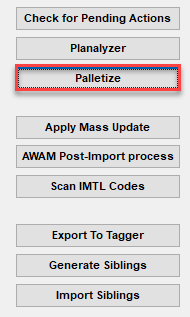
If Palletize is not visible in the vertical panel, refer to Advanced Navigator - Missing Buttons (Options).
The Mother Pallet View screen will display. Click Palletize.
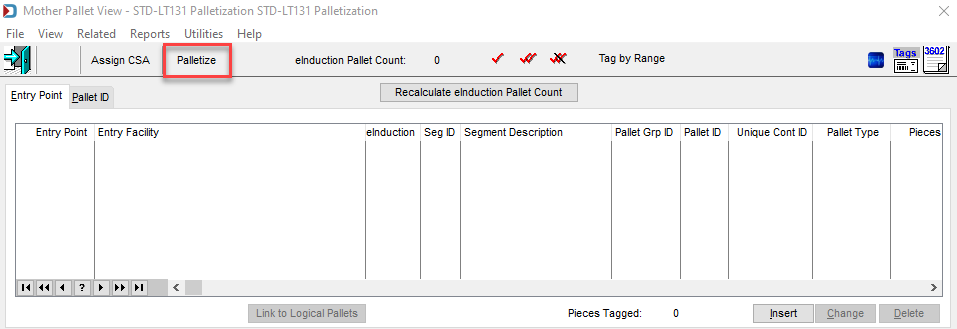
The Browse Palletization Plans screen will display. Click Select to select an existing plan, Insert to create a new Palletization Plan based on the plan types and options previously discussed, Change to modify a current plan, or Delete to delete an existing/selected plan
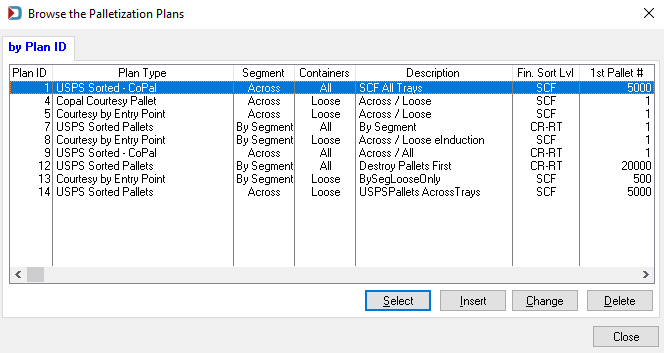
Continue Advanced Navigator - Palletization - Create Pallets