Advanced Navigator - Palletization by Mailing Type (First Class)
To create one or multiple pallets for First Class mailings, use the Palletize option on the top of the Mother Pallet View screen.
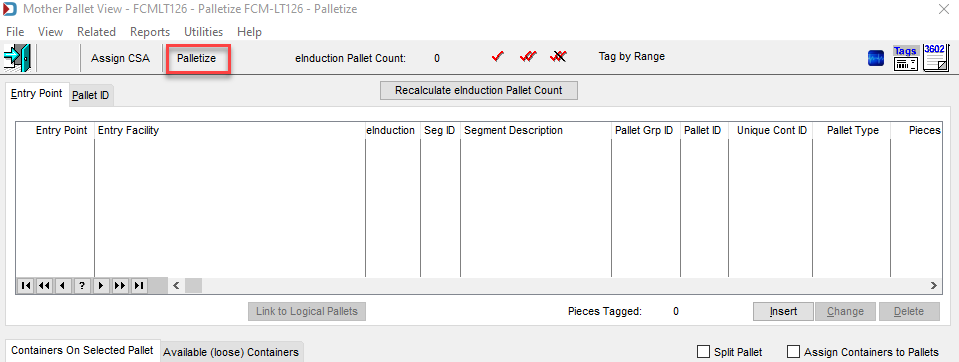
This will open the Browse the Palletization Plans screen.
Your screen will show a different list of plans. This is because when you first use the Palletization module, unless Professional Services has set up plans, you may not see any plans and will need to Insert what you need.
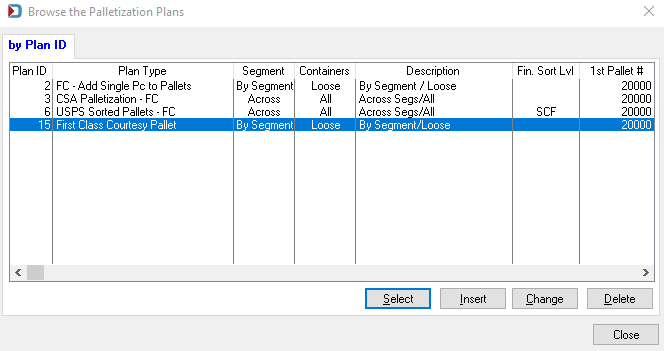
Each plan has various settings and options, which are explained below:
-
Description: A place to identify your Plan for easy reference in the listing.
-
Segments (choose from):
-
Across: Across all segments treats the entire Mail.dat as a single mailing. Use this if copalletizing or if your file is ‘oversegmented’ where there is more than one segment in a qualification such as one segment per drop ship destination.
-
By Segment: To palletize segments individually when each segment is usually a separate mailing and could be mailed separately.
-
-
Containers (choose from):
-
All: This will wipe out existing Palletization scheme and recreate it for all containers when creating Postal Pallets.
-
Loose: Only palletizes mail not already on pallets. When you select the option to only create Courtesy Pallets, only non-palletized mail is palletized no matter how this is set.
-
-
Finest Sort Level (choose from): Carrier Route; 5 Digit; 3 Digit; SCF; or NDC (not all palletization plans will have all these options available).
-
First Pallet Number: Allows you to choose a starting pallet for control purposes. If you are adding courtesy pallets we recommend setting the starting number high, like 5000, so it does not create duplicate pallet numbers with those already present. If you enter 0, the first number will start where the last existing pallet number leaves off.
-
You also have the option to set your pallets for eInduction, and Set Accept Misshipped Value to Yes within specific palletization plans. If you select eInduction, an option appears to Include Origin Pallets, which means Origin mail will be marked as eInduction.
-
Maximum Weights (prefilled): Not all options within the ‘Weights Menu’ can be modified.
-
Other options might include:
-
USPS Pick Up: This is a required field for Full Service to be either Yes or No. If the USPS is coming an picking up any of the mail, this mail should be set to Y.
-
Use APC: This is a all purpose container from the USPS to hold mail and parcels.
-
Do Not Palletize Origin Sacks: If you bedload your origin sacks going to the local post office, check this box. It will not palletize your residual origin sacks.
-
Link to Logical Pallets:Instead of physical pallets, it creates logical pallets with siblings.
-
Partial Copal and Minimum Tray Ft (feet): When selecting Partial Copal, you need to set the minimum tray feet for the non-copal portion. The copal portion is left unpalletized and the copal trays are marked with Container Grouping ID of COPAL.
-
Set Cont Group to Copal: Logistics companies want this field populated and for this to show on the tray labels.
-
Use Advanced Segment Selection: we recommend always having this turned on to avoid PostalOne! CQT errors when Full-Service and Non-Full-Service are on the same pallet.
-
Enter your Origin Zip for the palletization process.
-
Defaults: This button is used to reset the options back to the default.
-
-
The Tare Weights are set to a default value but can be modified by clicking on the Tare Weights tab if needed.
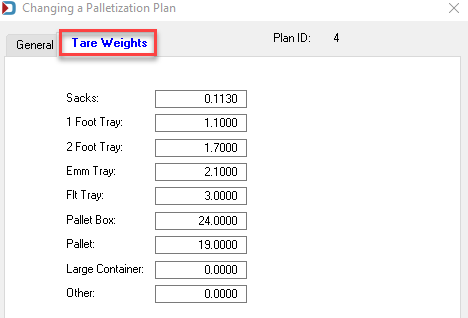
COURTESY PALLETS: A Courtesy Pallet is essentially a ‘mother pallet’ of sacks or trays not palletized in the original presort. These are not genuinely postal pallets in that there is no pallet presort level defined, and these pallets usually do not meet minimums for USPS sorted pallets. They aid in the effective transport of mail.
There are four (4) types of plans, click on the link for a description of the plan:
-
Advanced Navigator - Palletization - First Class Courtesy Pallet
-
Advanced Navigator - Palletization - USPS Sorted Pallets - FC
-
Advanced Navigator - Palletization - Add Single Piece to Pallet
Continue Toolbox > Palletization - Creating Palletization Plan