Advanced Navigator - Referenceable Mail Barcode File View - Menus and Icon Bar
Open the job in Advanced Navigator and select View > Referenceable Mail Barcode File (rmb). The Referenceable Mail Barcode File View will open.
If you close this window, it brings you back to the main DAT-MAIL screen. To return to see your job in Advanced Navigator, select View > Advanced Navigator View.
An explanation of the menus and icon bar is shown below the print screen:
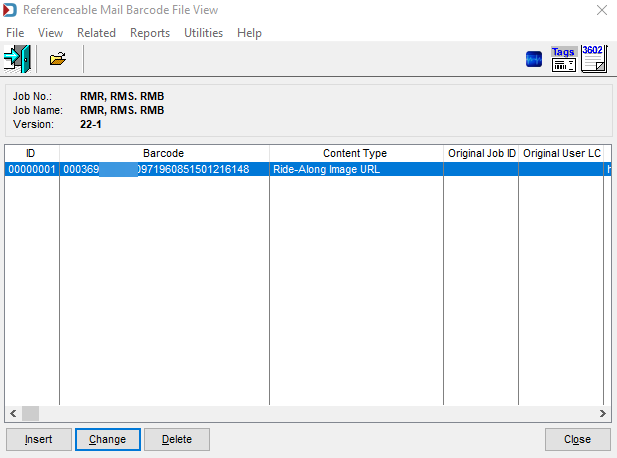
Menus
File menu: This can be used to open another Mail.dat, export the Mail.dat you have open, access the split utility to split your job or exit this view.
View menu: This is the same as the Advanced Navigator View menu where you can access all the other available views for this job.
Related menu: This menu is not applicable for this view.
Reports menu: Provides the ability to run the reports available in the Advanced Navigator without exiting this view.
Utilities menu: This allows you access to the Utilities menu in the Advanced Navigator without exiting this view.
Help menu: Window Book has the Help menu in just about every view, so you can create a support ticket without exiting the view. Like our other help menu, it includes checking for a new release of DAT-MAIL and accessing the User Guide.
Icon Bar

 Close Window: When there are no more jobs to edit, click this to close the Navigator.
Close Window: When there are no more jobs to edit, click this to close the Navigator.
 Open an existing imported file: Opens the Select Mail.dat Files to Open screen. This screen lists all of the existing jobs that have been imported into DAT-MAIL.
Open an existing imported file: Opens the Select Mail.dat Files to Open screen. This screen lists all of the existing jobs that have been imported into DAT-MAIL.
 PostalWeb Desktop Dashboard: Open PWDD to see your PostalOne! submissions (only shown if PWDD is registered and then enabled in DAT-MAIL).
PostalWeb Desktop Dashboard: Open PWDD to see your PostalOne! submissions (only shown if PWDD is registered and then enabled in DAT-MAIL).
 Print Tags: Print tags for the entire job or a portion of the job from the Print Container Label Tags screen.
Print Tags: Print tags for the entire job or a portion of the job from the Print Container Label Tags screen.
 Print Statements: Opens the Statements for DAT-MAIL program.
Print Statements: Opens the Statements for DAT-MAIL program.
Continue RMB View - Option Buttons