Advanced Navigator - Utilities > Validate Mail.dat file
When you select Validate Mail.dat file, it will always use the PostalOne! Level Testing to re-validate the file. It clears all prior errors shown in the log, and some validation does not occur. Some errors will disappear because DAT-MAIL fixed them automatically.
For more information about testing levels, see Setup - Import Defaults - ![]() Conformance Testing.
Conformance Testing.
Please note that re-validation will not check IM Barcode uniqueness as done during import.
-
After opening a job in Advanced Navigator view, go to the Utilities menu and select Validate Mail.dat file.
-
A Confirm Validation prompt will display to continue with the validation select Yes. This function will overwrite the existing validation log and generate a new log.
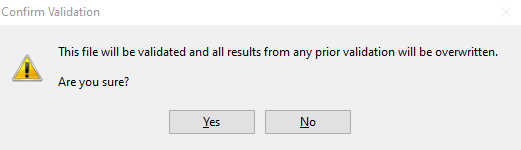
-
A progress screen will appear until validation is complete.
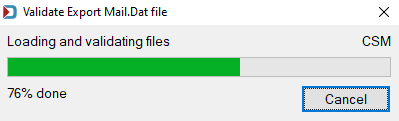
-
The Browse MDErrorLog File window will open, and it will show the conformance level performed and list any errors. We highlighted a line to see the error message in the box below. Once you are done, click Close.
If you click on the Field tab, it will change the sort order to group Mail.dat fields. So, for example, if there are multiple errors in the CSM-1111 Stop Designator field, they will be together.
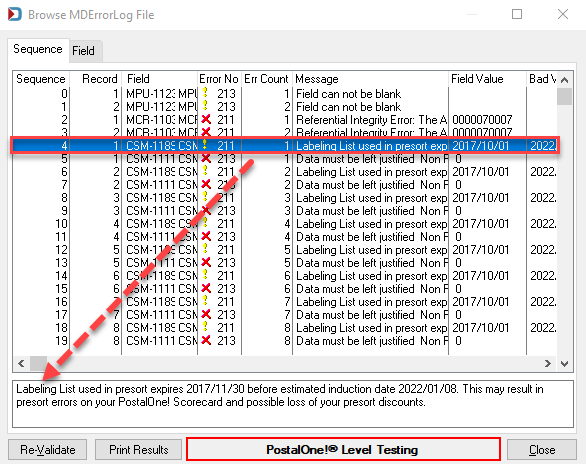
Return to Advanced Navigator - Utilities Menu