Setup - Import Defaults
So far, we have focused on the settings that are most import to PostalOne!. And there is so much more that can be adjusted to account for your environment. If you are manually importing Mail.dat or using AWAM
To access the Setup screen, go to File > Program Settings > Program Setup from DAT-MAIL main menu, then click on the Import Defaults tab.
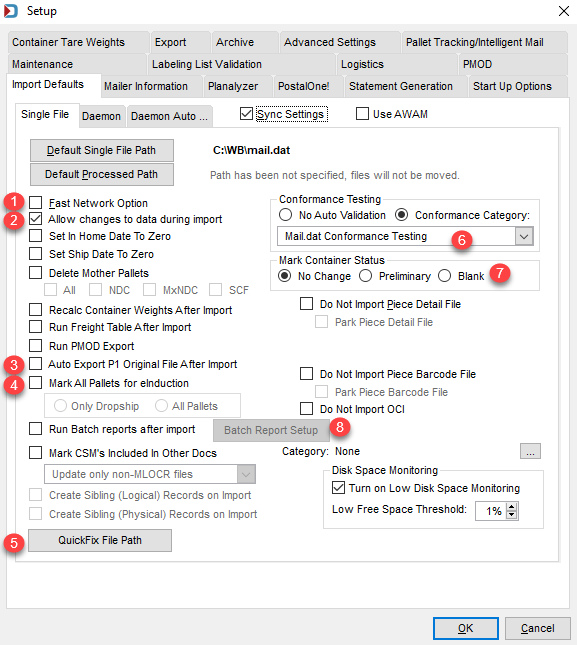
![]() Fast Network Option: : If you are using DAT-MAIL on a network and your default import directory (where new Mail.dat files are placed) is also on a network, you should select this option. The Mail.dat files you have chosen to import are automatically copied to your local hard drive when checked. Then our indexed work file is created during the import process. When the import is done, the work file is copied back to the network and listed in DAT-MAIL's Mail.dat list so anyone on the network can access it. Performing the disk-intensive import process on your local computer is faster and does not slow down your network. In addition, no temp files will be stored on your local computer.
Fast Network Option: : If you are using DAT-MAIL on a network and your default import directory (where new Mail.dat files are placed) is also on a network, you should select this option. The Mail.dat files you have chosen to import are automatically copied to your local hard drive when checked. Then our indexed work file is created during the import process. When the import is done, the work file is copied back to the network and listed in DAT-MAIL's Mail.dat list so anyone on the network can access it. Performing the disk-intensive import process on your local computer is faster and does not slow down your network. In addition, no temp files will be stored on your local computer.
![]() Allow changes to data during import: Selecting this checkbox allows DAT-MAIL to make corrections to Mail.dat files as they are imported, which allows you to correct some common errors and make the Mail.dat usable for production. If you are using DAT-MAIL specifically to test and troubleshoot Mail.dat files, deselecting this checkbox will give you a complete report of all errors found without making any automatic repairs. Unless you are explicitly troubleshooting files, we recommend that this option remains turned on.
Allow changes to data during import: Selecting this checkbox allows DAT-MAIL to make corrections to Mail.dat files as they are imported, which allows you to correct some common errors and make the Mail.dat usable for production. If you are using DAT-MAIL specifically to test and troubleshoot Mail.dat files, deselecting this checkbox will give you a complete report of all errors found without making any automatic repairs. Unless you are explicitly troubleshooting files, we recommend that this option remains turned on.
![]() Auto Export PostalOne! Original File After Import: When this checkbox is selected, the program automatically creates a PostalOne! release file immediately after the import is completed, which you can then submit to PostalOne! as your Original file submission. You will need to specify the export directory in the PostalOne! tab, and it should be the same path set in PWC.
Auto Export PostalOne! Original File After Import: When this checkbox is selected, the program automatically creates a PostalOne! release file immediately after the import is completed, which you can then submit to PostalOne! as your Original file submission. You will need to specify the export directory in the PostalOne! tab, and it should be the same path set in PWC.
![]() Mark All Pallets for eInduction: We will mark your pallets for eInduction entry when selected. You can do this for all your pallets or only the drop shipped pallets. This option is helpful when you are going through the steps to become Seamless, and your presort has not been adjusted yet to set the eInduction indicator.
Mark All Pallets for eInduction: We will mark your pallets for eInduction entry when selected. You can do this for all your pallets or only the drop shipped pallets. This option is helpful when you are going through the steps to become Seamless, and your presort has not been adjusted yet to set the eInduction indicator.
![]() QuickFix File Path: If you are planning to use PostalWeb Desktop Dashboard's (PWDD) QuickFix feature, this path needs to be set and it needs to be the same path set in PostalWeb Connector (PWC). This folder is where revised Mail.dat files will be moved, once PostalOne! accepts your revised file. Unfamiliar with the QuickFix feature in PWDD? It can be utilized to revise a job that failed to upload to PostalOne!, instead of going back to DAT-MAIL and starting over.
QuickFix File Path: If you are planning to use PostalWeb Desktop Dashboard's (PWDD) QuickFix feature, this path needs to be set and it needs to be the same path set in PostalWeb Connector (PWC). This folder is where revised Mail.dat files will be moved, once PostalOne! accepts your revised file. Unfamiliar with the QuickFix feature in PWDD? It can be utilized to revise a job that failed to upload to PostalOne!, instead of going back to DAT-MAIL and starting over.
If you go back to DAT-MAIL, you have to reset the job's container status back to blank you sent any PostalOne! release files), edit the job, and create and submit new release files. QuickFix is beneficial when you are unsure if your fix will resolve the error. PostalOne! error messages can sometimes be a bit cryptic, so you assume you made the revisions needed and then PostalOne! comes back with more error messages. So instead of creating multiple releases in DAT-MAIL, fix the job in PWDD and keep resubmitting until you resolve the error. Once you have a successful submission to PostalOne!, you can update the job in DAT-MAIL with the revisions made: manually loading the revised QuickFix file using Utilities > QuickFix processing in DAT-MAIL. Or utilize AWAM to automate the processing of Quick Fixed files. For more information about QuickFix using AWAM to automate the process and setup of AWAM, see the following: DAT-MAIL and PWC Setup - Uploading QuickFix Files Back Into DAT-MAIL and DAT-MAIL™- AWAM Setup.
If you are using AWAM, we recommend that you use the default 'C:\WB\Mail.dat\incoming' or if you are in a server-with-workstations environment, it would be "\\server name\WB\Mail.dat\incoming". For example, '\\JRW10X64SVR1\WB\Mail.dat\incoming'.
![]() Conformance Testing: This drop-down allows you to select the depth you wish to examine and analyze your Mail.dat files for errors upon import - without a performance penalty. Also present is a new error log format that is much easier to read and print. Use this valuable data to pinpoint and ultimately correct errors in your Mail.dat files. We offer five levels of conformance testing.
Conformance Testing: This drop-down allows you to select the depth you wish to examine and analyze your Mail.dat files for errors upon import - without a performance penalty. Also present is a new error log format that is much easier to read and print. Use this valuable data to pinpoint and ultimately correct errors in your Mail.dat files. We offer five levels of conformance testing.
We recommend using PostalOne!® Level Testing because if you use DAT-MAIL to create your PostalOne! release files, then fixing what PostalOne! will not accept is the goal. Also, it provides all the other levels of testing mentioned below as part of this validation level.
Here are the five levels of conformance testing:
Referential Integrity testing only:There is no field-level validation. This level confirms that you have the same number of pieces referenced in all Mail.dat files, and no records are missing.
Field Checking: Confirms that required fields are populated, that proper data types are in the populated fields (such as alpha, alphanumeric, numeric, right justified, etc.), and also includes referential integrity testing.
Mail.dat Conformance testing: Adds checks for valid values in populated fields according to the specifications outlined by the DTAC Mail.dat specification. This level is often more stringent than PostalOne!. There are times PostalOne! chooses to use different rules.
PostalOne!® Level Testing: All of the above validation, plus checks PostalOne! required fields.
Special Circumstances: Not currently in use, do not select.
![]() Mark Container Status: You may receive Mail.dat files from multiple sources. If this is the case and you have to change the container status to Blank or Preliminary, select which status you would prefer. Suppose you are not familiar with these statuses, a Blank status when the release file is sent to PostalOne! it will generate a Qualification Report and the Container and Bundle Report for periodicals. The preliminary status generates estimated statements1. The USPS explanation of an estimated statement is the following - "Estimated postage statements are provided for customer convenience and are not used by the Postal Service."
Mark Container Status: You may receive Mail.dat files from multiple sources. If this is the case and you have to change the container status to Blank or Preliminary, select which status you would prefer. Suppose you are not familiar with these statuses, a Blank status when the release file is sent to PostalOne! it will generate a Qualification Report and the Container and Bundle Report for periodicals. The preliminary status generates estimated statements1. The USPS explanation of an estimated statement is the following - "Estimated postage statements are provided for customer convenience and are not used by the Postal Service."
![]() Run Batch reports after import: This is a great time-saver if you generate production reports from DAT-MAIL. Batch Reporting will be covered in Setup - Import Defaults (continued).
Run Batch reports after import: This is a great time-saver if you generate production reports from DAT-MAIL. Batch Reporting will be covered in Setup - Import Defaults (continued).
See also