Cancel Statement
Let us say you made a mistake on the mailing date or need to change the job that impacts the PostalOne! Statement. Here are the steps to cancel the statement by uploading a release file with a flag that the containers have been canceled.
-
Open the job in Advanced Navigator and click
 PostalOne! Releases.
PostalOne! Releases.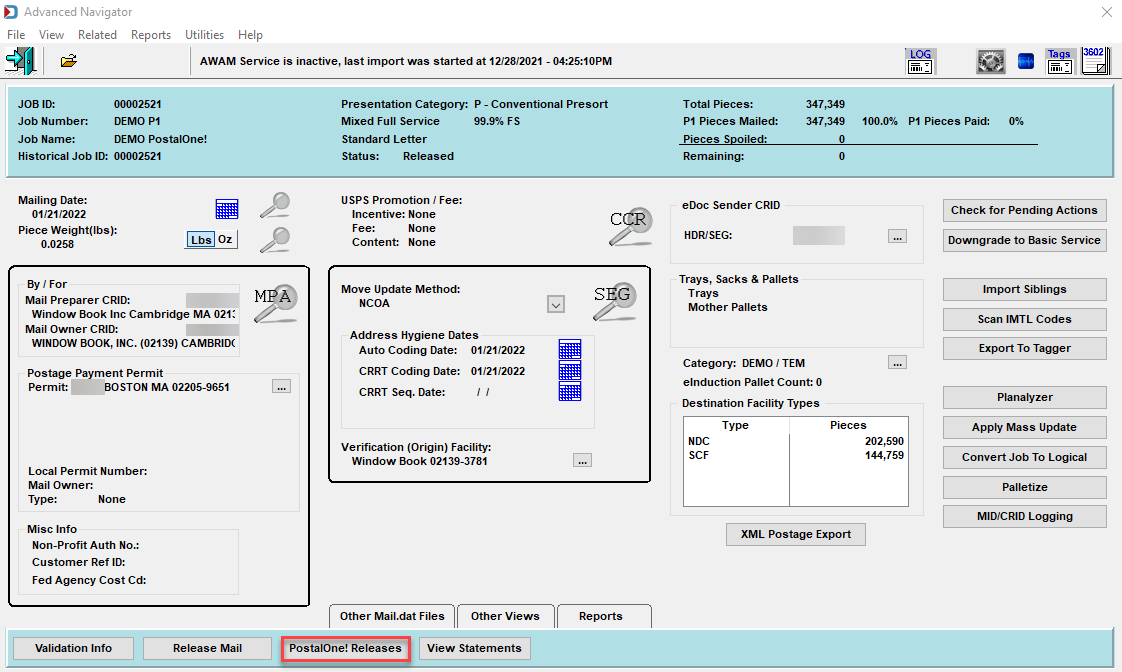
-
The PostalOne! Release Mail window will open, and the release will already be highlighted (unless you have multiple releases, then highlight the appropriate release) and click Cancel a Statement.
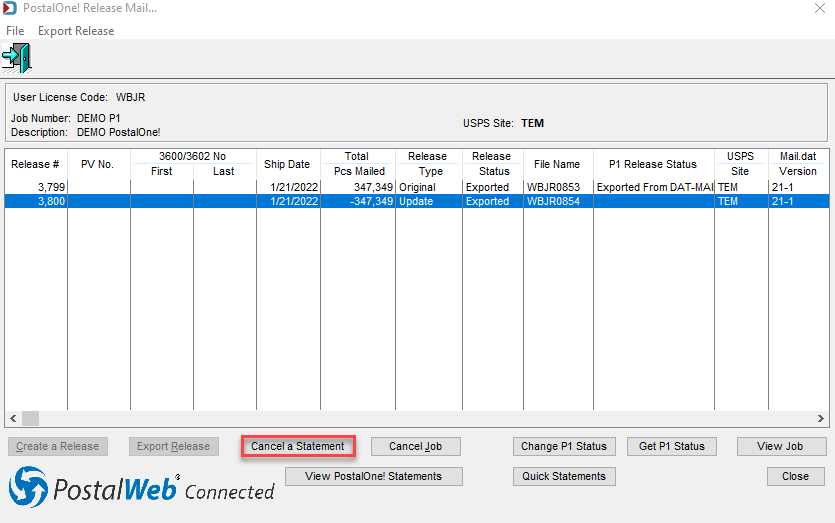
-
Depending on the size of your job, you may see a progress bar, and then the Cancel Statement Request prompt appears. Click Yes to continue.
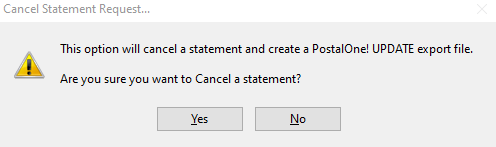
-
If you have PostalOne! releases set to export automatically, you will see the Exported dialog. Click OK.
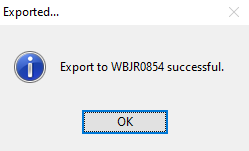
-
Now you will see a new transaction in the PostalOne! Release Mail screen showing a negative piece count in the Total Pcs Mailed column. You are done with canceling the statement.
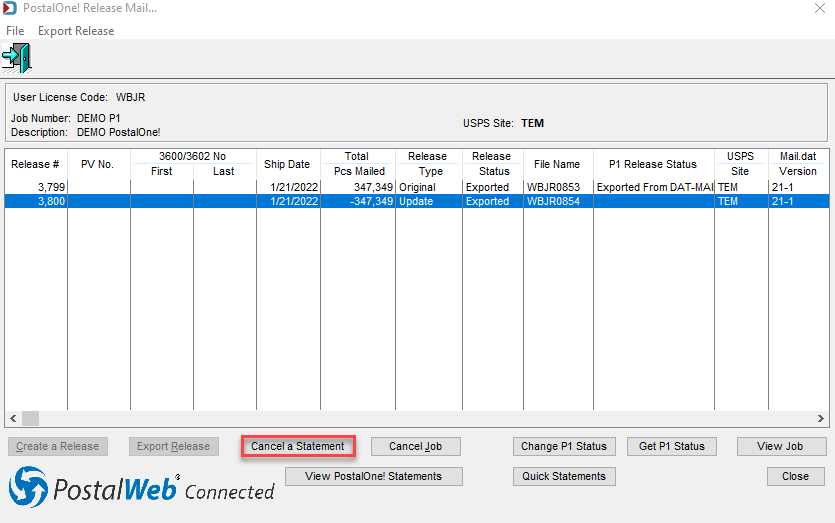
Suppose you need to remove the job from the PostalOne! Dashboard, after you cancel the statement(s), you will need to cancel the job. See Cancel Job.
Return to PostalOne! - Introduction