Tag and Pallet Placard Printer Settings
Default settings for Tag and placard formats and printers can be defined at global, machine, and user levels. Users can override settings dynamically at runtime or in AWAM or Batch Reporting. Batch report definitions can specify the tag profile, placard profile, printer tags, and printer for placards.
For server only and stand-alone installations, MACHINE LEVEL is not applicable. Instead, use either GLOBAL LEVEL or USER LEVEL, which we also refer to as global and user-level settings.
If users are located in different parts of the building, take advantage of either workstation MACHINE LEVEL (can be used in a server-with-workstation installation) or user USER LEVEL printer profiles (for all installation types).
-
From DAT-MAIL's main menu, select Utilities > Tray, Sack & Pallet Tag Printing > Tag Setup.
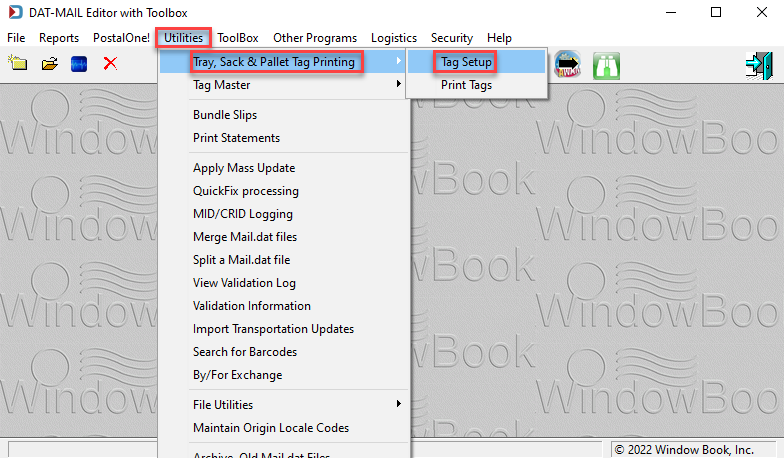
-
To create your Tag Printer Settings, click on the level you want to set printer settings, then click Browse under it. GLOBAL LEVEL is highlighted in this example.
Only administrators should change the level used.
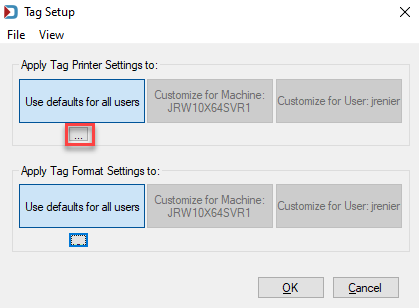
-
The Global Tag Printing Settings screen will appear. You will want to set a printer for each type of tag. Click Select Tray Tag Printer.
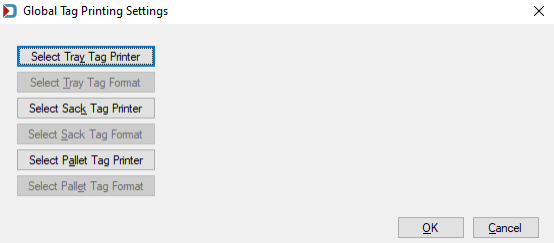
-
When the Tag Printer Profile Browse screen appears, click Insert.
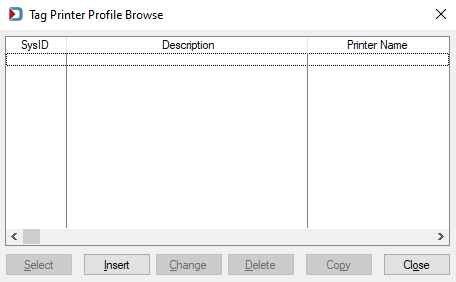
-
The Record Will be Added screen will appear.
-
You need to give it a name in the Tag Printer Profile Name field
-
Then click Select Printer to choose a printer from the ones available.
-
If not printing to a PDF printer, set the number of copies in the Default Copies and Default Pallet Copies fields.
The default settings work for most of our customers, but they can be adjusted in the image below.
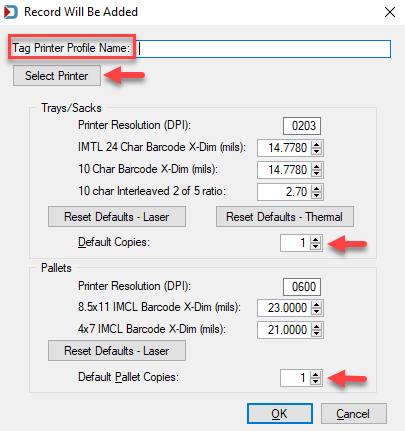
-
-
The Tag Printer Profile Browse screen will reappear with your new profile. Click Select if you are finished adding printers. If you print to different printers depending on the label type, they can be added simultaneously and then highlight the applicable profile for your tray tags and click Select.
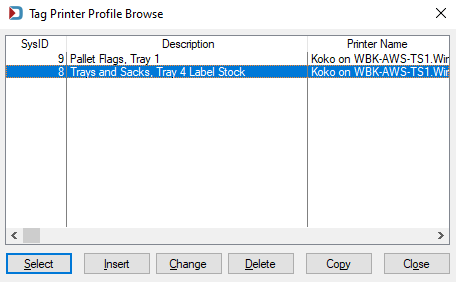
-
When back at the Global Tag Printing Settings window, you will see the printer profile populated for tray tags, and by clicking on the other two tag types, you can also add a printer.
Below different printers are being used. For example, one profile is set to print trays and sacks to a PDF printer, and another profile for pallet flags to print to a printer.
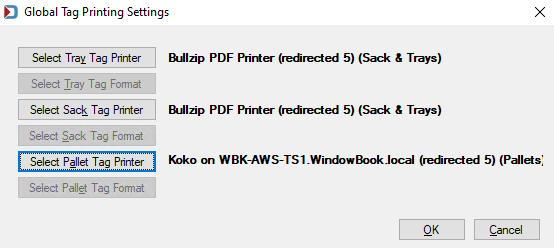
Continue Tag Formats Settings - Media Tab