Tag Formats Settings - Media Tab
The Tray and Sack Tag Media Format options are related to printing 1 up, 2 up, etc. Also, where you can adjust offsets and, if using the Extraneous Line, whether to use a bold font, change the font to San Serif, and the font size of the Mailer Area.
-
If not already in Tag Setup, from DAT-MAIL's main screen, go to Utilities > Tray, Sack & Pallet Tag Printing > Tag Setup.
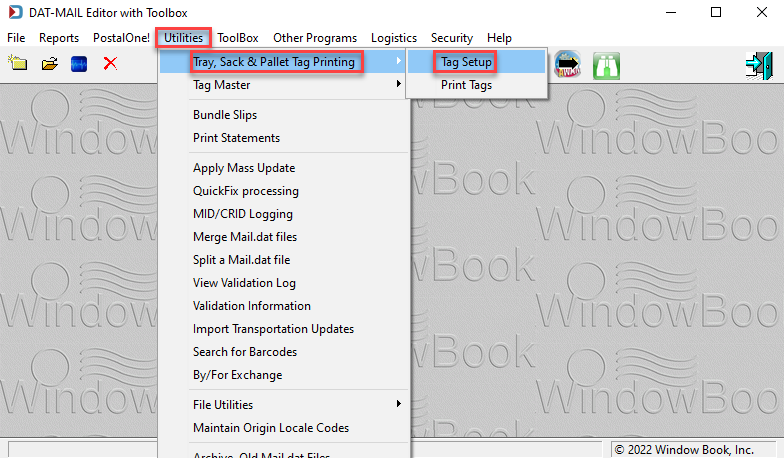
-
In the Tag Setup screen, click Browse. In this example, GLOBAL LEVEL is the default used.
If you are using Global, do not change the profile selected without consulting with your Administrator. This change impacts all users.
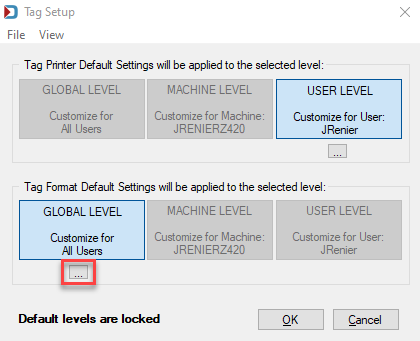
-
The Global Tag Format Settings screen will appear. You will want to set a format for each type of tag you use.
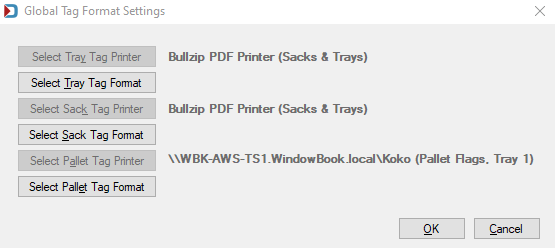
-
Click Select Tray Tag Format and when the Tag Format Profile Browse screen appears, click Insert.
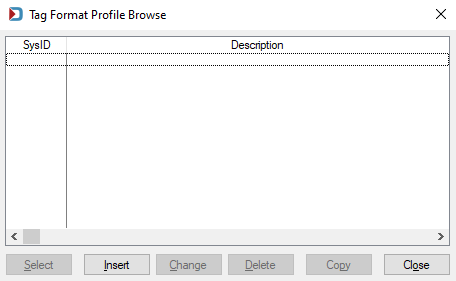
-
A Record Will be Added screen will appear.
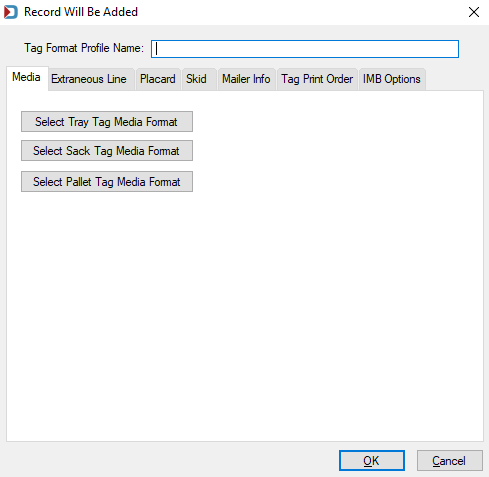
-
When you click on either Select Tray Tag Media Format or Select Sack Tag Media Format, it will provide a list of layouts for printing labels (1 up, 2 up, etc.). Highlight the layout you need and click Select.
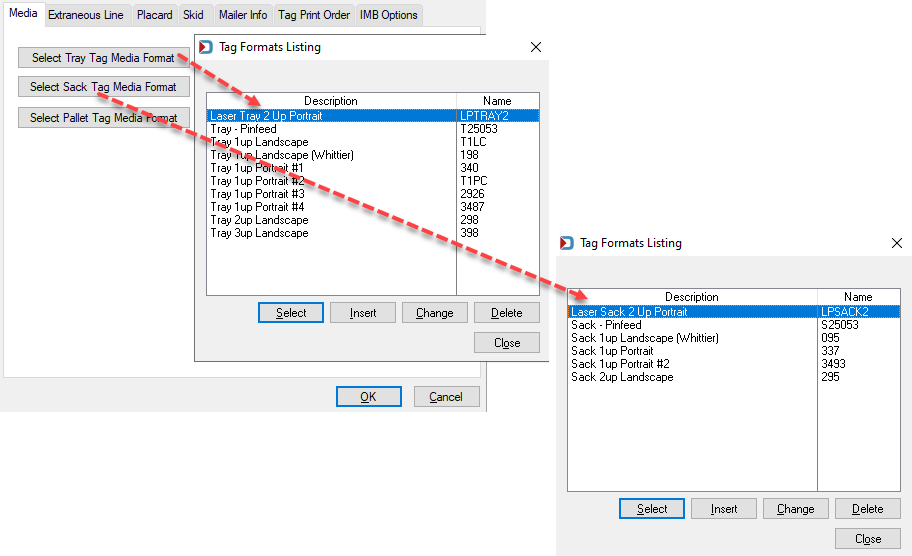
If you run into issues with the label format you selected prints, you can make additional changes. In the example, highlight Laser Tray 2 Up Portrait and click Change. You will see another screen appear to refine your label format.
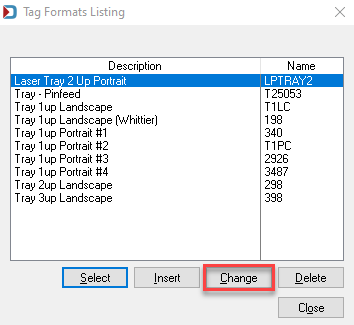
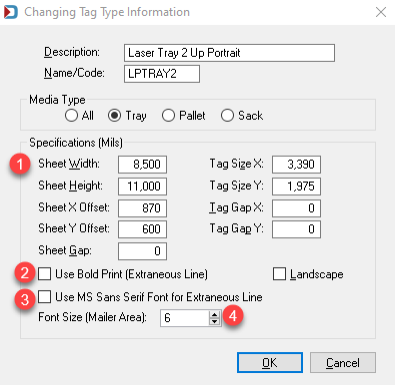
Changing Tag Type Information Screen
 You can change the page's offset and the label itself if there is an issue with the labels not printing where they should.
You can change the page's offset and the label itself if there is an issue with the labels not printing where they should. Use Bold Print (Extraneous Line): select this checkbox if you are populate the Extraneous Line and want it to be bold.
Use Bold Print (Extraneous Line): select this checkbox if you are populate the Extraneous Line and want it to be bold.  Use MS Sans Serif Font for Extraneous Line: Window Book uses TradeCond font, and this is incredibly narrow to fit more characters, but this can be harder for some to read. Selecting this checkbox uses the same font size, but MS San Serif is wider, possibly easier to read, but will not display as many characters. We have Clients who wanted a larger font for this optional mailer's field, but the USPS requires it to be 6 pt, so this was our way to help make it easier to read.
Use MS Sans Serif Font for Extraneous Line: Window Book uses TradeCond font, and this is incredibly narrow to fit more characters, but this can be harder for some to read. Selecting this checkbox uses the same font size, but MS San Serif is wider, possibly easier to read, but will not display as many characters. We have Clients who wanted a larger font for this optional mailer's field, but the USPS requires it to be 6 pt, so this was our way to help make it easier to read.  Font Size (Mailer Area): Font size can range from 6 to 20.
Font Size (Mailer Area): Font size can range from 6 to 20. -
In the Tag Format Profile Name field, enter a profile name. You can set each tag separately or have them in the same format profile. If, for example, you need a specific format for a customer or logistics Company, then this is where creating multiple profiles might be the way to go, or you could override the format at the time of printing tags for a job.
-
When the Tag Setup screen appears, click Browse for one of the Tag Format Settings.
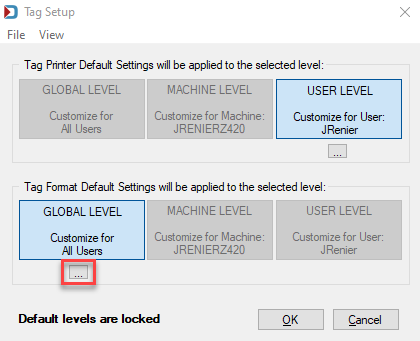
-
When the Tag Format Profile Browse screen displays, click Insert.
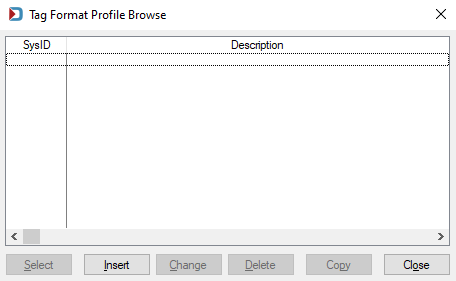
-
When you click Select Pallet Tag Media Format, there is a default Pallet Label layout, which you can select. By clicking Change, you can see the layout shown below. Next, click OK to exit the Changing Tag Type Information window and click Select in the Tag Formats Listing window and click Close.
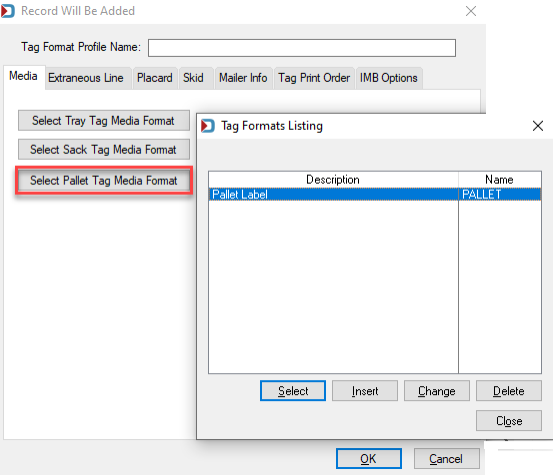
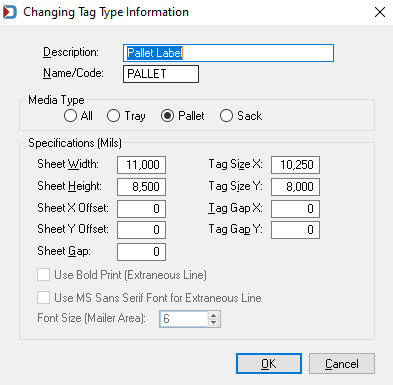
-
After selecting the Media Formats, give it a tag format profile name before continuing to the next section. Please leave this tag format profile open.
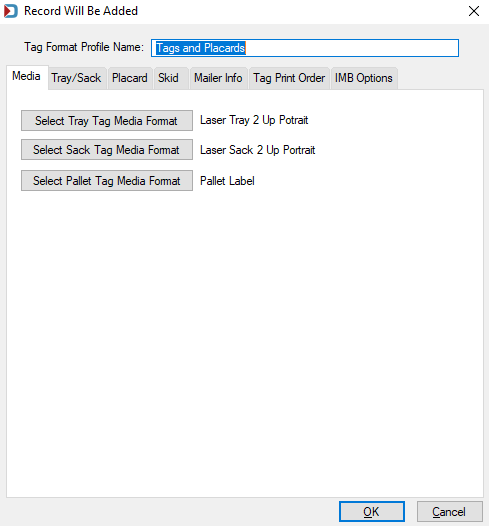
Continue Tag Formats Settings - Tray/Sack Tab