Tag Formats Settings - Tray/Sack Tab
The Printer Settings page mentions that print and format settings can be set at three levels. Default settings for Tag and placard formats and printers can be defined at the global, workstation, and user levels. Users can override settings dynamically at runtime or in AWAM or Batch Reporting. Batch report definitions can specify the tag profile, placard profile, printer tags, and printer for placards.
For stand-alone installations, Customize for Machine is not applicable. Instead, use either Customize for All Users or Customize for User.
At this point, you have selected the formats to use in the Media tab. Next, click on the Tray/Sack tab to update tray or sack tags information. If you usually print labels from your presort software or you already populate the tags with what you need, then you can skip this tab. However, if you ever create siblings for overflow and want the parent container id for the siblings, select the fields you want to see on sibling trays or sacks labels.
An explanation of each option or field is shown below the print screen:
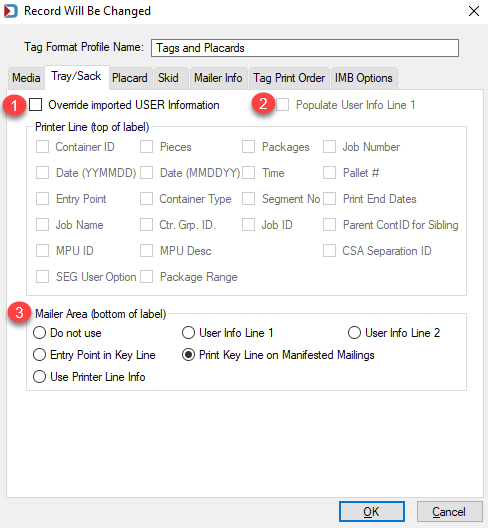
![]() Override imported USER Information: This checkbox allows you to change what shows on your tray and sack tags.
Override imported USER Information: This checkbox allows you to change what shows on your tray and sack tags.
![]() Populate User Info Line 1: This updates the User Info Line 1 with your chosen information. For example, select this checkbox if the User Info Line 1 is blank in the Mail.dat and you wish to populate it with your information.
Populate User Info Line 1: This updates the User Info Line 1 with your chosen information. For example, select this checkbox if the User Info Line 1 is blank in the Mail.dat and you wish to populate it with your information.
![]() Mailer Area (bottom of label): This is an optional section of the label that is for your benefit:
Mailer Area (bottom of label): This is an optional section of the label that is for your benefit:
-
User Info Line 1:If you have a hard time reading the User Info Line, you could select to populate the User Info Line 1 radio button in the Mailer Area.
-
User Info Line 2: Sometimes mailers enter job-specific information in the User Info Line 2, which usually does not print on a tag. Now you can put this in the Mailer Area, so you have User Info Line 1 at the top and User Info Line 2 at the bottom.
-
Entry Point in Key Line: If selected, it will show the Entry facility's city, state, and 3 or 5 digit zip. For example, SCF CHARLESTON, WV 250 or NDC NEW JERSEY, NJ 07097
-
Print Key Line on Manifested Mailings: This shows the Container ID and Container Type, plus the Piece ID range. For example, #000314 E Fr: 104626 to 105153.
-
Use Printer Line: If you have User Info Line 1 populated or you select Override imported USER Information and select this option, it will print this information in the Mailer Area at the bottom of the label.
Continue Tag Formats Settings - Placard Tab