Tag Formats Settings - Tag Print Order
This tab lets you set the print order for tray/sack tags and pallets placards/skid tags. Also, if you group the tags using By Destination Zip, you can add a page break so each new destination zip prints on a new page. If you need a sort on more than one field, you can use our Custom Sorting option and choose the fields to use. We will get into more detail about this further down the page. First, we will define each option.
An explanation of each option or field is shown below the print screen:
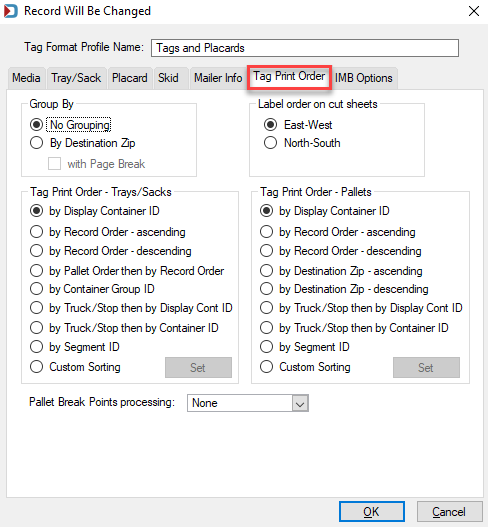
Group By
No Grouping: This is the default.
By Destination Zip: Allows you to groups by Destination Zip. If desired, print each group on a separate sheet by selecting the with Page Break checkbox.
Label order on cut sheets
East-West: Prints tags beginning with the first tag on the left and then next to its right.
North-South: Prints tags top to bottom of the first column and then continues to the second column. This direction is on a page-by-page basis.
Tag Print Order - Trays/Sacks
by Display Container ID: This field can be alphanumeric. This field is much easier for a mailer to identify a container by this ID than the numeric sequential Container ID.
by Record Order - ascending: How the containers are listed in the Mail.dat CSM file in ascending order.
by Record Order - descending: How the containers are listed in the Mail.dat CSM file in descending order.
by Pallet Order then by Record Order: This uses the Container ID field and then sorts on how the containers are listed in the Mail.dat.
By Container Group ID (Container Grouping Description): this field is user-defined, and if populated, it can be sorted by it.
by Truck/Stop then Display Container ID (Truck or Dispatch Number and Stop Designator): It sorts by the truck number, stop, and then Display Container ID.
by Truck/Stop then Container ID(Truck or Dispatch Number and Stop Designator): This sorts by the truck number, stop, and then Container ID.
by Segment ID: This sorts by this field.
Custom Sorting: see Use Custom Sorting
Tag Print Order - Pallets
by Display Container ID: This sorts by this field.
by Record Order - ascending: The containers are listed in the Mail.dat CSM file in ascending order.
by Record Order - descending: The containers are listed in the Mail.dat CSM file in descending order.
by Destination Zip - ascending (Container Destination Zip): This zip is either a 3 or 5 digit zip and the sort order is the 3 digit zip first and then its corresponding 5 digits. For example, 600, 60004, 60005, etc.
by Destination Zip - descending (Container Destination Zip): This zip is either a 3 or 5 digit zip, and the sort order is the 3 digit zip first and then its corresponding 5 digits. For example, 60005, 60004, 600, etc.
by Truck/Stop then Display Container ID (Truck or Dispatch Number and Stop Designator): This option will sort by the truck number, stop, and then Display Container ID.
by Truck/Stop then Container ID (Truck or Dispatch Number and Stop Designator): This option will sort by the truck number, stop, and then Container ID.
Custom Sorting: see Use Custom Sorting
Pallet Break Points processing
If you do not use the with Page Break option in the Group by section, then you have the option to either Create Blank Tag or Create Page Break after the pallet completes from the drop-down list.
Use Custom Sorting
Highlight the field and click Add, and if you need to change the order of the field, highlight it and then use the Up or Down arrow to change the order.
Added Fields:
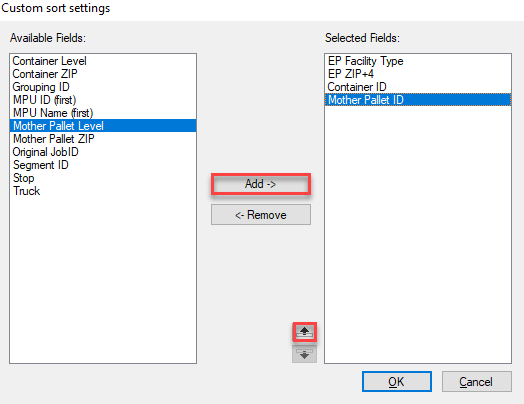
Mother Pallet ID Moved Up:
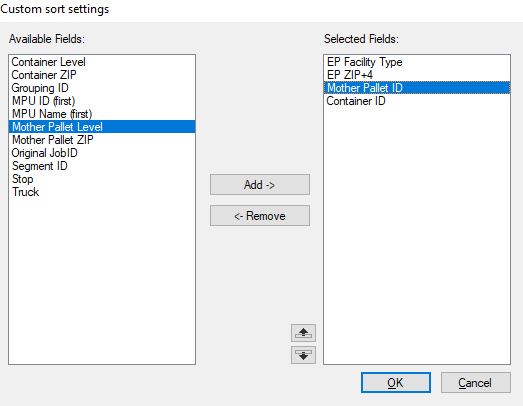
Trays and Sacks
These are the fields available to add and set the order for trays and sacks.
|
Container ID: This is Display Container ID. |
Mother Pallet ID |
|
Container Level |
Mother Pallet Level |
|
Container ZIP (Container Destination Zip) |
Mother Pallet ZIP (Container Destination Zip) |
|
EP Facility Type (Entry Point) |
Original Job ID (from the OCI file) |
| EP ZIP +4 (Entry Point - Actual/Delivery - Postal Code) |
Segment ID |
|
Group ID (Container Grouping Description) |
Stop |
|
MPU ID (first) |
Truck |
|
MPU Name (first) |
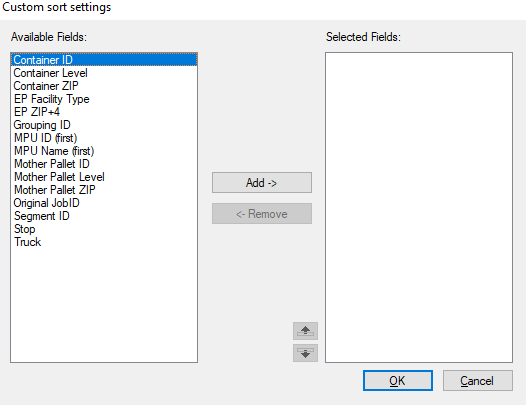
Pallets
These are the fields available to add and set the order for mother pallets or regular pallets.
|
Container ID: This is Display Container ID. |
MPU ID (first) |
|
Container Level |
MPU Name (first) |
|
Container ZIP (Container Destination Zip) |
Original Job ID (from the OCI file) |
|
EP Facility Type (Entry Point) |
Segment ID |
| EP ZIP +4 (Entry Point - Actual/Delivery - Postal Code) |
Stop |
|
Group ID (Container Grouping Description) |
Truck |
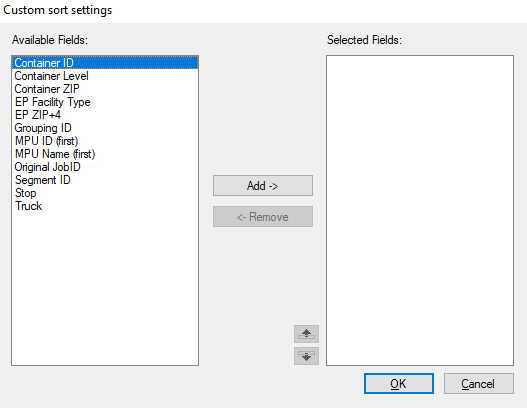
Continue Utilities > Tray, Sack & Pallet Printing > Print Tags