Utilities > Apply Mass Update
For more information on Mass Update, see Advanced Navigator - Vertical Panel - Apply Mass Update. Here it will walk through the steps for mass updating multiple jobs simultaneously.
-
Select Utilities > Apply Mass Update from DAT-MAIL's main menu.
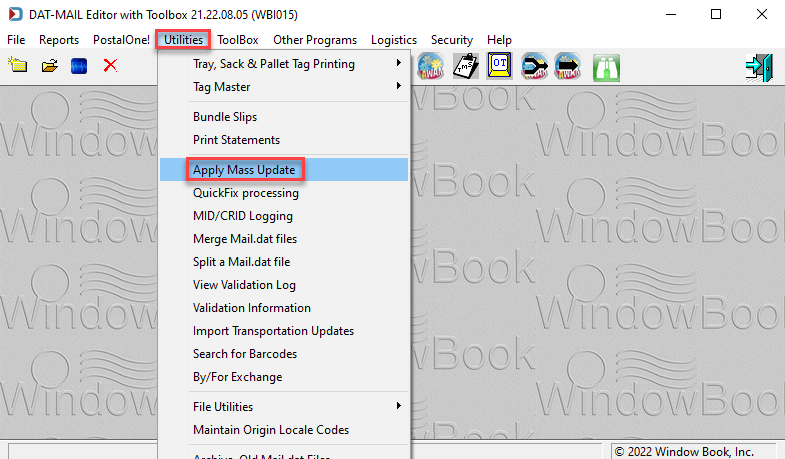
-
The Mass Update Profiles window will appear. Either select a profile to run or insert a new profile. For information on creating a profile, see Advanced Navigator - Vertical Panel - Apply Mass Update. Here we will assume you already have a profile set up. Highlight the profile and click Run Profile.
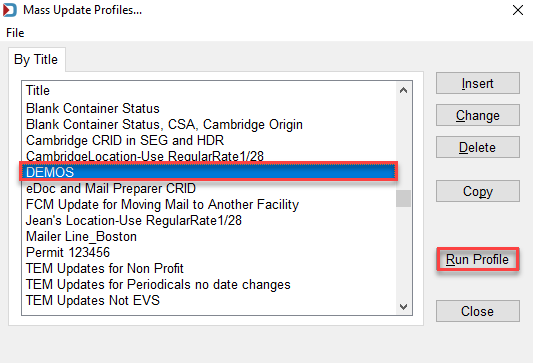
-
The Select Mail.dat Files for Mass Update window will appear. Next, select the tab that sorts the jobs in the best way for you to find the job.
Notice as you click on a tab that there is a search box to enter search criteria. Once you enter information, hit your Tab key, and it will move to the first job that matches this criterion.
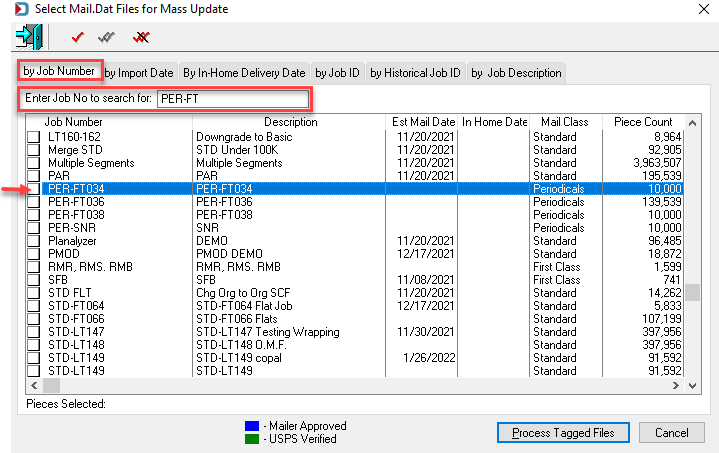
-
Tag the jobs and then click Process Tagged Files.
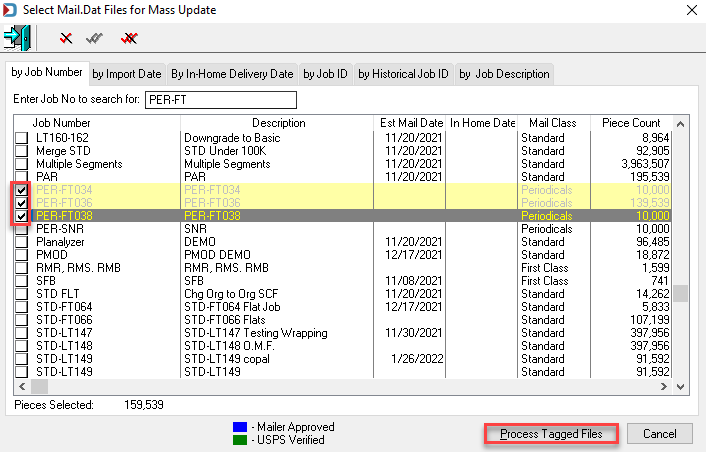
-
Various Processing Records windows will appear, showing the Mail.dat files you are modifying.
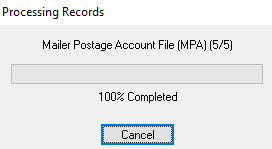
-
When it completes, an Apply Status dialog will appear. Click OK to close.
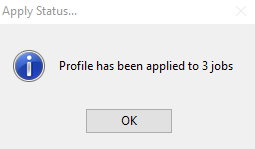
-
The Mass Update Profiles window will display; click Close or select another profile to run.
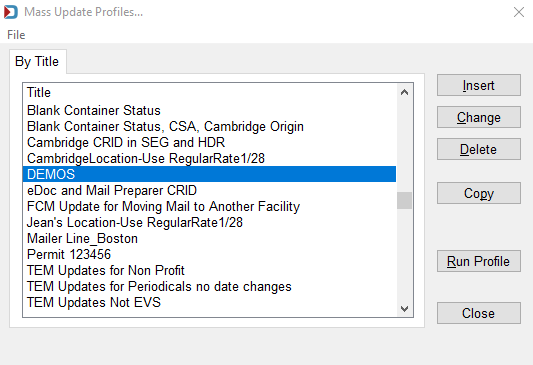
Return to Utilities Menu