Advanced Navigator - Vertical Panel - Apply Mass Update
Within the Advanced Navigator View, Apply Mass Update allows you to make quick updates to your job. For example, you have a customer that sends Mail.dats with their information but not yours, and before you can submit to PostalOne! you need to make changes. For instance, you need to update the MPA to have your CRID in the Mail Preparer CRID field.
Please proceed with caution. You can modify fields in almost every Mail.dat file. This tool is great for updating PostalOne! payment-related and By/For fields. While you can update other files/fields you may impact postage or misrepresent the mail's preparation, check with the USPS that these changes are allowed.
Here is a list of some of the fields we see mailers update on jobs they receive from outside sources.
| Mail.dat Files |
Field Name |
|---|---|
| Header File (HDR) | eDoc Sender CRID (HDR-1183) |
| Mailer Postage Account File (MPA) |
Mail Preparer CRID (MPA-1124) |
| Mailer Postage Account File (MPA) | Mail Preparer MID (MPA-1123) |
| Mailer Postage Account File (MPA) |
Permit City (MPA-1104) |
| Mailer Postage Account File (MPA) |
Permit State (MPA-1105) |
| Mailer Postage Account File (MPA) |
Permit ZIP+4 (MPA-1106) |
| Mailer Postage Account File (MPA) |
Payment Account Number (MPA-1127) |
| Segment File (SEG) | Verification Facility Name (SEG-1118) |
| Segment File (SEG) | Verification Facility ZIP+4 (SEG-1119) |
-
In the Advanced Navigator, when you click
 Apply Mass Updates in the vertical panel, the Mass Update Profiles window appears. You can Insert, Change, Delete, Copy, and Run Profile.
Apply Mass Updates in the vertical panel, the Mass Update Profiles window appears. You can Insert, Change, Delete, Copy, and Run Profile.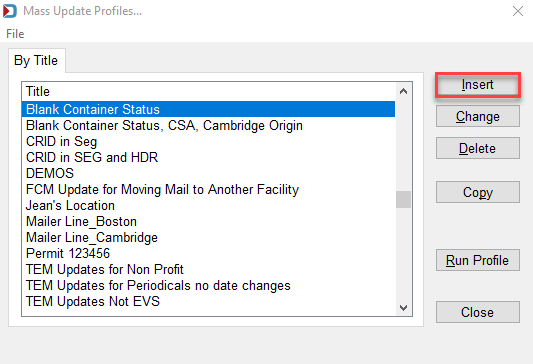
-
Click Insert to walk through an example of updating the eDoc Sender CRID and Mail Preparer CRID. The Define Mass Update Profile window will appear.

-
For example, give the profile a name, "eDoc and Mail Preparer CRID," then highlight the Header File (HDR) and click Insert.

-
In the Field Name column, click the drop-down and select eDoc Sender CRID (HDR-1183).

-
Tab over to the Value column, enter your CRID, and hit the Enter key until the line turns blue.

-
Repeat the same steps for the Segment File (SEG) eDoc Send CRID (SEG-1140) and the Mail Postage Account File (MPA) Mail Preparer CRID (MPA-1124). When finished, click OK.
You may need to add the Mail Preparer MID (MPA-1123) to overwrite incorrect information.
If you wish to delete a field, leave the Value column blank. As an example, we show the Mail Preparer MID [MPA-1123] as a blank value below.

-
Highlight the new mass update profile in the Mass Update Profiles window. Click Run Profile to update your job.
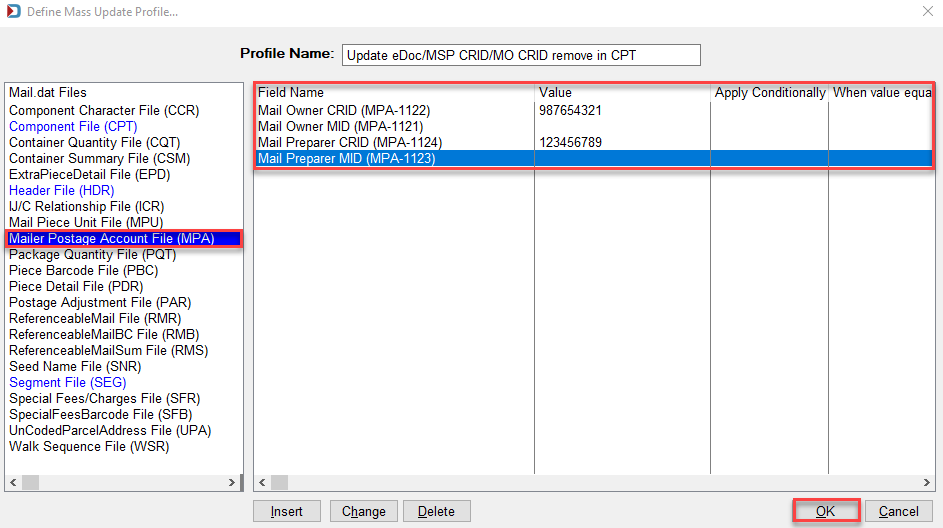
-
The Apply Status dialog will appear. Click OK.
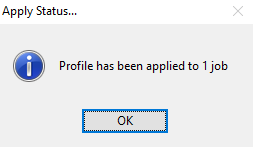
-
And then click Close to exit the Mass Update Profiles screen. You can also run another profile.
Apply Mass Update can also be run on more than one job simultaneously using Apply Mass Update from DAT-MAIL's Utilities menu. See Utilities > Apply Mass Update.
Return to Advanced Navigator - Vertical Panel