DAT-MAIL - Description of the Merge Utility View
For production purposes, you may need to run multiple presorts, but for mailing you want them, or the USPS told you that you must combine the Mail.dats, then this utility is for you.
-
From the DAT-MAIL main menu, go to Utilities > Merge Mail.dat files.
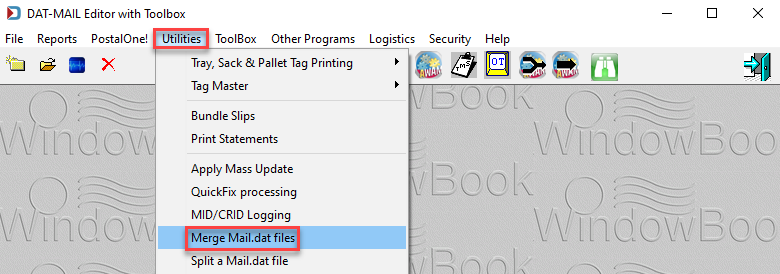
-
When the Select Mail.dat Files to Merge, a screen appears, select the Mail.dats to be merged. Or you can choose the Scan Barcode checkbox, select the tab of by Job No.; by Job ID; by Historical JobID; or by Job Name, and then scan this job identifying barcode to add the job to the list of jobs to be merged. Then there are several decisions to make depending on the type of mailing and how information should be represented in the merged Mail.dat to assist you in identifying the original Mail.dats.
If more than one job has the same job identifier, such as Historical Job ID, they will be listed as a result of the scan, and you will need to select which ones should be included in the merged job.
Below the print screen is an explanation:
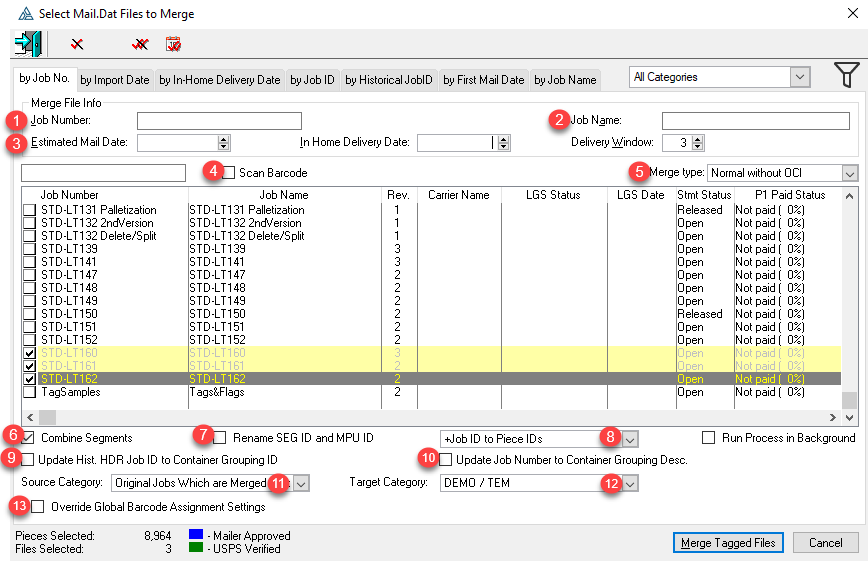
-
 Job Number (optional): Enter an internal job number that helps you to identify the final merged job.
Job Number (optional): Enter an internal job number that helps you to identify the final merged job. -
 Job Name (optional): Enter a description to further assist in identifying the final merged job.
Job Name (optional): Enter a description to further assist in identifying the final merged job. -
 Date fields (optional): This can be left as the default if you do not know the actual date. Or you can delete these dates if you already have multiple dates set in the Mail.dats.
Date fields (optional): This can be left as the default if you do not know the actual date. Or you can delete these dates if you already have multiple dates set in the Mail.dats. -
 Scan Barcode (optional): Either you can select the Mail.dats to merge manually or select the Scan Barcode checkbox and select the tab that applies to the barcode you are scanning - one of the following four options - by Job No.; by Job ID; by Historical JobID; or by Job Name and then scan this job identifier to add the job to the list of jobs. As mentioned above, if more than one job has the same job identifying barcode, they will be included in the list, and then you will need to select which ones to include in the final merged job.
Scan Barcode (optional): Either you can select the Mail.dats to merge manually or select the Scan Barcode checkbox and select the tab that applies to the barcode you are scanning - one of the following four options - by Job No.; by Job ID; by Historical JobID; or by Job Name and then scan this job identifier to add the job to the list of jobs. As mentioned above, if more than one job has the same job identifying barcode, they will be included in the list, and then you will need to select which ones to include in the final merged job. -
 Merge type:
Merge type: -

-
-
Normal with OCI: This option will include the Original Container Identification file (OCI) as part of the new merged Mail.dat. This option would be unusual to use and prevents partial payments on the new merged job.
This option can be used for bundle based copal but not for tray based copal.
-
Normal without OCI: This excludes the Original Container Identification file (OCI) in the new merged Mail.dat. When you are consolidating Mail.dat files to create a single, consolidated postage statement, the original files being merged are never submitted to PostalOne!, and the USPS will consider the merged file is the job. If segments are not merged, PostalOne! will generate a separate qualification report for each original segment. Individual qualification reports are required when combining versions onto pallets presented at a BMEU. The merged file is used for payment.
-
Tray based Copalletization: Merges HDR, SEG, CSM and creates OCI for each of the original trays. It also creates MPA with a single record. Merge includes all CSM records and changes CSM: Included in Other Documentation field to O or I of original jobs though usually too late for payment purposes and sets this value to L (linked) for all CSM tray records in the merged file. Use when all trays of each original job will be copalletized and are not associated with pallets in the original jobs. Each of the original jobs is paid after CSM Included in Other Documentation is set to I or O. This usually requires another process (like a mass update or import setting to do this). The merged file is palletized, and the Original file is uploaded to PostalOne! to generate the Qualification report and a report that confirms that all the original jobs were paid.
-
-
Logistics Copal All Files: Same as tray based copalletization, but all Mail.dat files are included. This option is used for Marketing Mail jobs when 8125s must be produced. You must renumber the Piece IDs if the PDR is used. This option can be used when you present a mix of regular and copal pallets where some of the pallets in the original jobs will be mailed as-is. This option is required if DAT-MAIL’s partial copal option is used. Included in Other Documentation must be set to O or I in the original job before payment. The merged file is palletized and sent to PostalOne!.
Be aware that this option will take longer than using either Logistics Tray Based Copal or Tray Based Copalletization options.
-
Logistics Tray Based Copal: Same as tray based copalletization but only includes trays that are not linked to pallets in the original jobs. This can be used when the mailer presents a mix of regular and copal pallets where some of the regular pallets in the original jobs will be mailed as-is. This option is required if DAT-MAIL’s “partial copal” option is used. Included in Other Documentation must be set to O or I in the original job prior to payment. Merged file is palletized and sent to PostalOne!.
If your Mail.dats have RMS or RMB files to include in the merged Mail.dat, you have three (3) options that will include these files, Normal with OCI, Normal without OCI and Logistics Tray Based Copal.
-
 Combine Segments: Select this checkbox to combine file segments.
Combine Segments: Select this checkbox to combine file segments. -
 Rename SEG ID and MPU ID: If you are not combining segments, you need to select this option. Why? Typically, each Mail.dat has a segment ID 00001, etc. and the same with MPU ID. Therefore, to merge them into the same Mail.dat, they must be unique since the Segment ID, and MPU ID pair must be unique.
Rename SEG ID and MPU ID: If you are not combining segments, you need to select this option. Why? Typically, each Mail.dat has a segment ID 00001, etc. and the same with MPU ID. Therefore, to merge them into the same Mail.dat, they must be unique since the Segment ID, and MPU ID pair must be unique. -
 Renaming Piece ID:
Renaming Piece ID: -
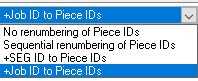
-
No renumber of Piece IDs: This will not work unless you keep your Piece IDs unique across all your jobs.
-
Sequential renumber of Piece IDs: This option will sequentially renumber the Piece IDs, ensuring uniqueness within the new merged Mail.dat. This option should not be used with batch manifesting. Instead, choose either +SEG ID to Piece IDs or +Job ID to Piece IDs.
-
+SEG ID to Piece IDs: This adds the Segment ID to the existing Piece ID.
-
+Job ID to Piece IDs: This adds the Job ID to the existing Piece ID.
-
-
 Update Historical HDR Job ID to Container Grouping ID: You can store your Historical Job ID in this field for the trays.
Update Historical HDR Job ID to Container Grouping ID: You can store your Historical Job ID in this field for the trays. -
 Update Job Number to Container Grouping ID: You can store your job number in this field for the trays.
Update Job Number to Container Grouping ID: You can store your job number in this field for the trays. -
 Source Category: Once the Mail.dats are merged, do you want to keep the original job category or change it?
Source Category: Once the Mail.dats are merged, do you want to keep the original job category or change it? -
 Target Category: Used to set the newly merged Mail.dats job category.
Target Category: Used to set the newly merged Mail.dats job category. -
 Override Global Barcode Assignment Settings: This allows you to change your default settings for handling container and piece Intelligent Mail barcodes.
Override Global Barcode Assignment Settings: This allows you to change your default settings for handling container and piece Intelligent Mail barcodes.
Continue DAT-MAIL - Merge Mail.dat Files