AWAM - Exporting Profiles
The Export Profiles menu option, available on both servers and workstations, allows you to export existing profiles into a single, zipped file for backup or support purposes.
To export profiles, do the following:
-
In the AWAM Control Center, select the File > Export Profiles.
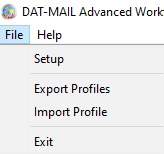
-
The Select profiles for export screen will display. In addition, the default Export path is shown. You can change the Export path if desired.
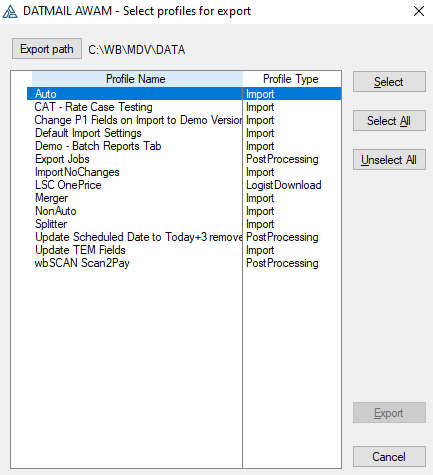
If the destination folder where profiles are located is on a server different than the one DAT-MAIL/AWAM is currently installed on, you must use a UNC path name.
-
Individual or all existing profiles can be exported. To select individual profiles, select the profile in the list and click Select. To select all of the profiles, simply click Select All. Once the desired profiles are selected (a
 green checkmark will display next to it in the list), click Export.
green checkmark will display next to it in the list), click Export.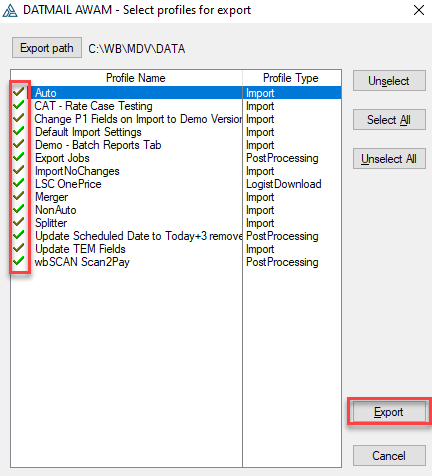
-
A confirmation dialog will display when the export is complete containing the file name and where it was exported. In addition, the exported file name is copied to the computer or server's clipboard, allowing you to easily search for the file by being able to paste it into File Explorer. Finally, click OK to close the dialog.
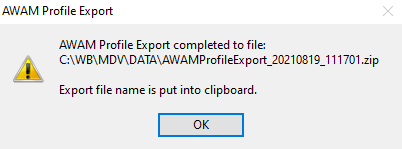
It is important to note that some information that is or can be stored in profiles is specific to the current DAT-MAIL/AWAM installation and may need to be adjusted if and when the same profiles are imported back into AWAM.
Continue AWAM - Importing Profiles