AWAM - Importing Profiles
Import Profiles allows Mailers to import previously exported profiles into AWAM.
To import profiles, do the following
-
In the AWAM Control Center, select the File menu > Import Profiles.
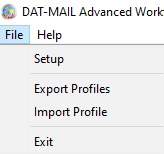
-
The Select files to import screen will display. To import profiles, click File for Import.
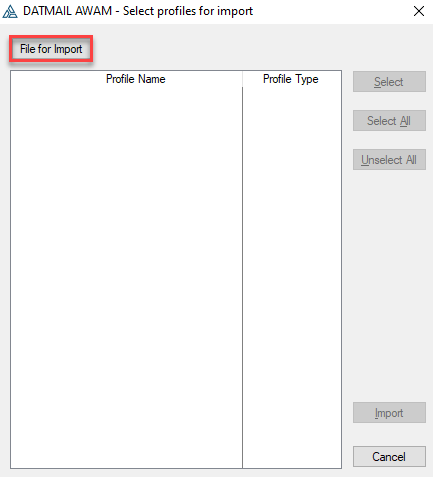
-
A Select File for Profile Import screen will open and display the default export location. Any AWAM exported profile .zip files will display. If the exported profile file was saved to a different location, browse to that specific location. Select the file to import and click Open.
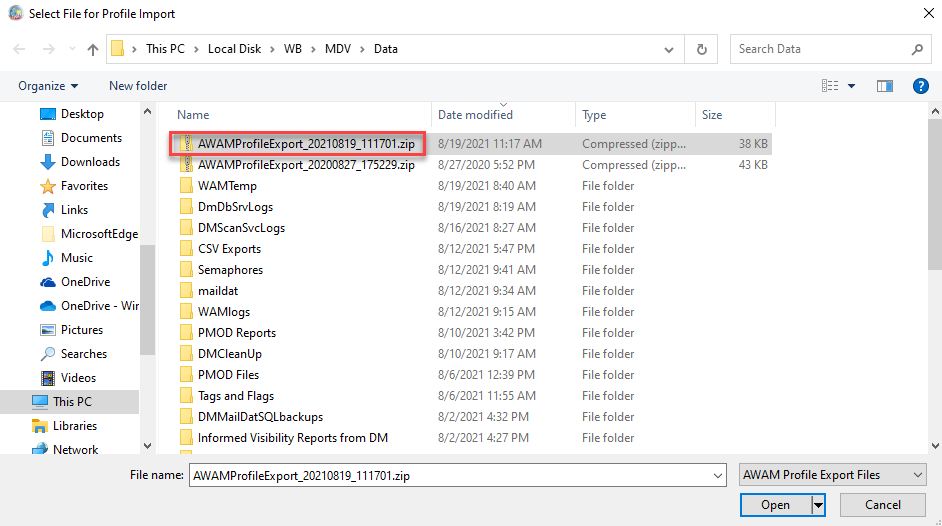
-
The Select profiles for import screen will display. All of the profiles taken from the exported file will show and will be selected for import. Individual profiles can be deselected so they are not imported by selecting them and clicking Unselect. When ready, click Import. All the selected profiles will be imported back into AWAM.
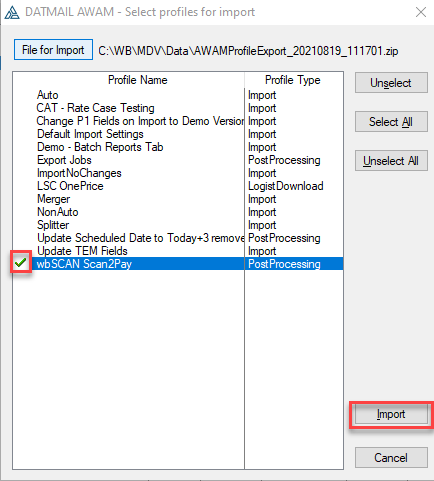
-
A dialog will display confirming the number of profiles that were imported. Click OK to close the dialog.
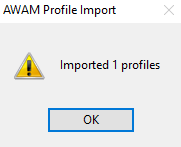
-
In the Control Center, click Edit Profiles.
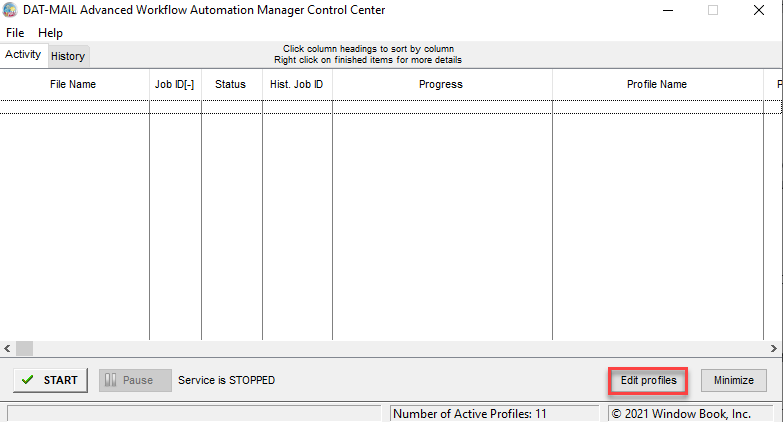
-
The Browse Profiles screen will display. All of the existing profiles will be listed, along with all of the newly imported profiles. Newly imported profiles will not be active, and their profile names will contain the word IMPORTED, along with a date and time stamp. This is done to avoid the potential of having duplicate profile names.
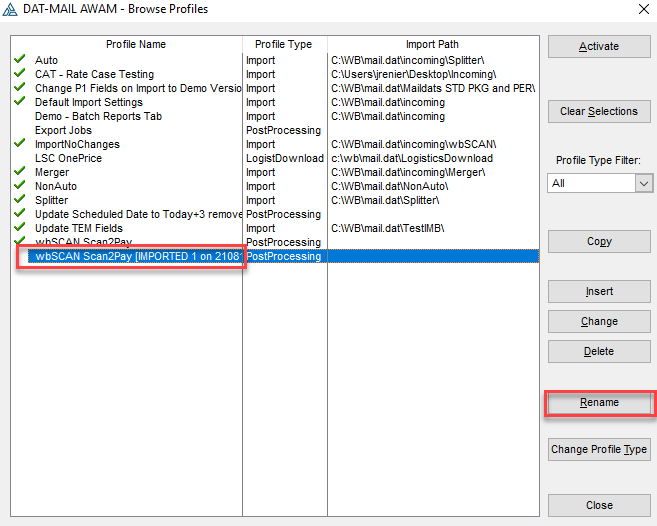
-
To rename a profile, highlight it in the list, and click Rename (shown in image above).
-
A Rename Profile screen will display. Enter a new name for the profile and click OK.
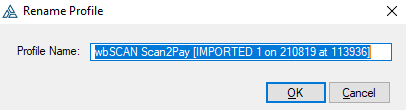
-
The Rename Profile screen will close, and the renamed profile will display in the list. In the example here, the imported profile was renamed “wbSCAN Scan2Pay - TEST”.
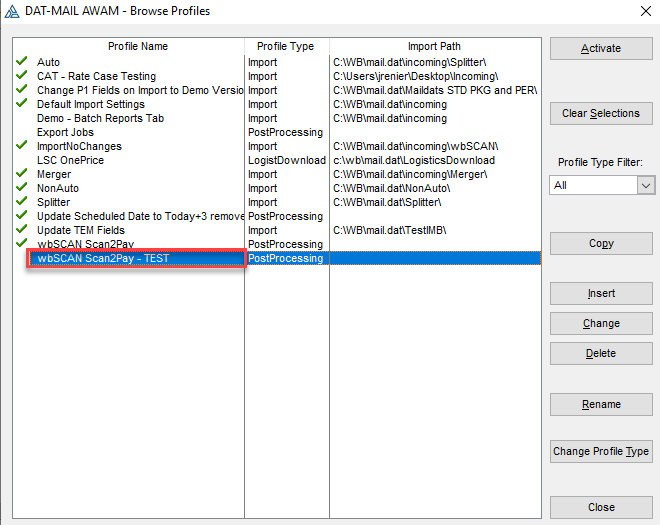
It is important to note that imported profiles should be inspected after import to review profile settings. Since profiles may deal with data in database tables that may have changed since the last time the profile was exported, examples of such tables include (but are not limited to): freight tables, pallet plans, batch report profiles, mass update profiles, statement generate settings, etc. Once you have confirmed the profile is okay, Activate the profile.