AWAM - Minimizing vs. Exiting the Control Center
The AWAM Control Center and the service are two separate executables that run independently of one another. Therefore, it is essential to understand how minimizing and exiting affects the Control Center and the service.
Minimizing
Minimizing the Control Center allows you to have quick access to AWAM without launching it from DAT-MAIL. Clicking Minimize at the bottom of the Control Center screen closes the Control Center and places an  AWAM icon in the computer or server's System Tray.
AWAM icon in the computer or server's System Tray.

When the service is running, the icon will appear in the image above (in color). If the service is stopped, the icon will be gray or black and white. The color is a visual cue as to whether or not AWAM is running.
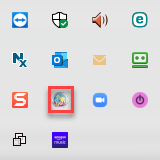
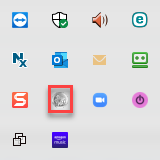
If you right-click on the AWAM icon while the service is running, the following command options will display Stop Service, Open Control Center, Stop Service and Exit, and Exit.
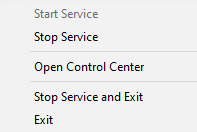
-
Stop Service: Stops the service but minimizes the Control Center in the computer or server's System tray.
-
Open Control Center: Opens the Control Center on the computer or server (Service remains running).
-
Stop Service and Exit: Stops the service and exits the Control Center, unloading both from memory. If this command is selected, the AWAM icon will no longer display in the computer or server's System tray. To re-open the Control Center, you will have to do so through DAT-MAIL(refer to Launching the AWAM Control Center section above).
-
Exit: This leaves the service running; however, it exits the Control Center, unloading it from memory. The service remains running; however, you would have to access the Task Manager on the server or computer and display the Processes tab for a visual confirmation (‘mdimpserver707.exe').
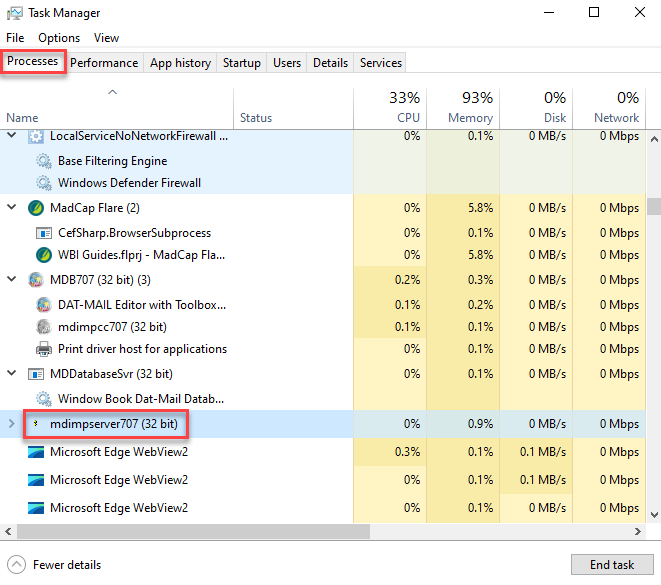
Do NOT use the Task Manager on the server or computer to stop the AWAM service!
To re-open the Control Center, you need to relaunch AWAM through DAT-MAIL (refer to AWAM - Launching the Control Center).
If the Control Center is minimized and the service is not running, right-clicking on AWAM in the computer or server's System tray offers the following command options:
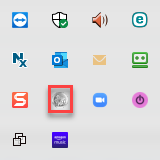
![]()
-
Start Service: Starts the service and leaves the Control Center minimized in the server or workstation's System Tray.
-
Open Control Center: Opens the Control Center on the server or workstation (service remains stopped).
-
Exit: This leaves the service stopped and exits the Control Center, unloading it from memory. If you Exit, the AWAM icon will no longer display in the server or computer's System Tray. To open the Control Center and start the service, you must do so through DAT-MAIL (refer to AWAM - Launching the Control Center).
Exiting
Clicking on File in the menu bar of the Control Center and selecting Exit option will shut down the Control Center and unload it from memory.
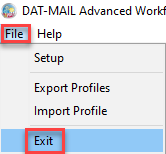
Clicking the red X at the top right corner of the Control Center will also shut down the Control Center and unload it from memory. When selecting Exit or the red X to exit, the service remains running. To re-open the Control Center, you need to relaunch AWAM through DAT-MAIL (refer to AWAM - Launching the Control Center).
It is essential to be aware that the service can be running even if the Control Center is not displayed or there is no AWAM icon displayed in the server or workstation's System Tray. You can confirm in the Server's Task Manager whether 'mdimpserver707.exe is still running.
Continue AWAM - Profiles