AWAM - Creating and Using the Run Mass Updates Function
The Run Mass Updates function is available in the Post Processing section of all three profile setup screens (Import, Merge, and Post Process), specifically, the General Settings tab.
The Mass Update function can also be accessed directly from DAT-MAIL by selecting the Utilities menu from DAT-MAIL’s main screen and selecting Apply Mass Update.
The Run Mass Update function allows you to populate specific values in several fields in the Mail.dat files. For example, you can define Mail Owner MIDs or CRIDs in a Mass Update profile and set it to run automatically in an AWAM profile created for that same Client.
In the Post Processing General Settings tab, select the Run Mass Update checkbox and click Mass Update Setup.
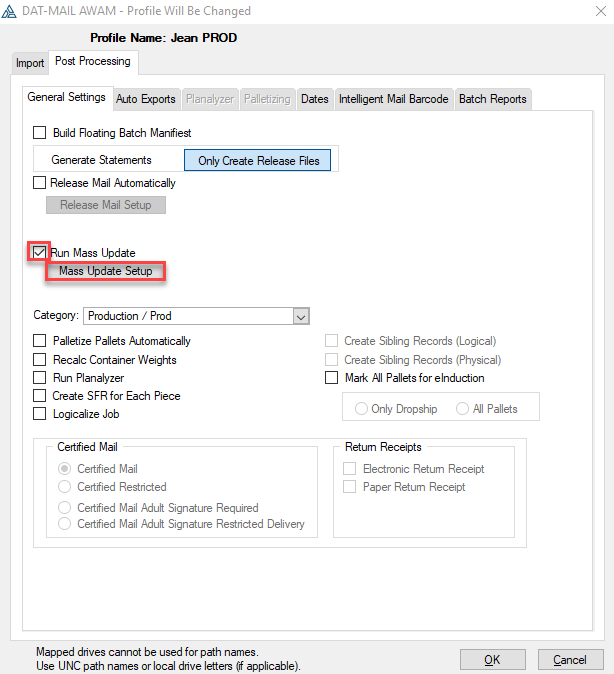
When the Mass Update Profiles window appears, you can highlight and click Change to update an existing profile or Insert a new one. In this example, we will insert a new one.
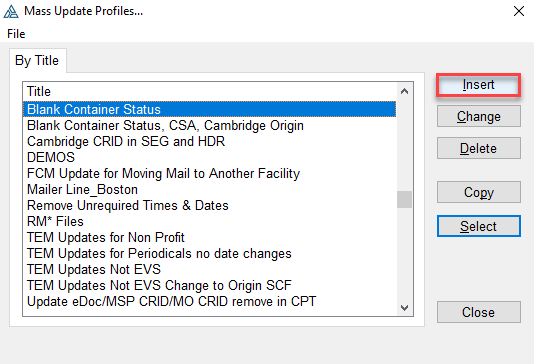
When the Define Mass Update Profile screen appears, enter a Profile Name.
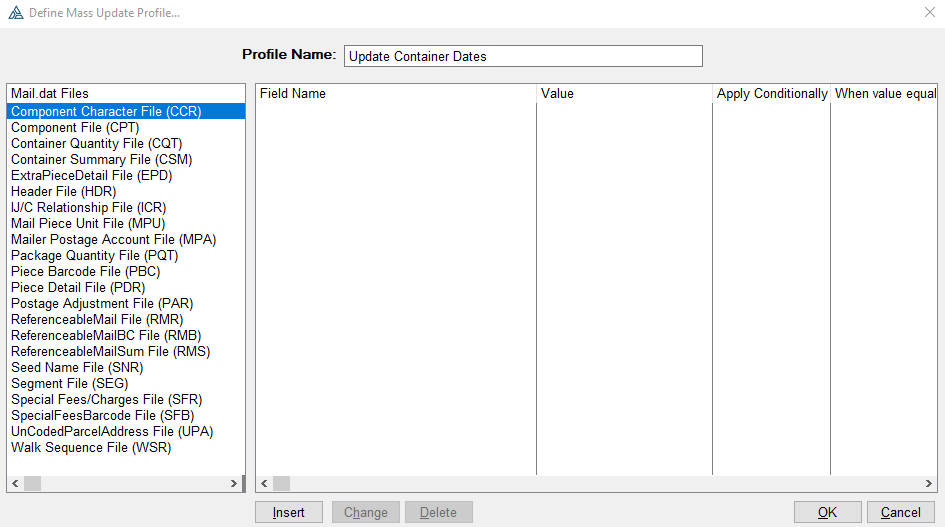
Next, highlight the Mail.dat File you want to add a field and click Insert.
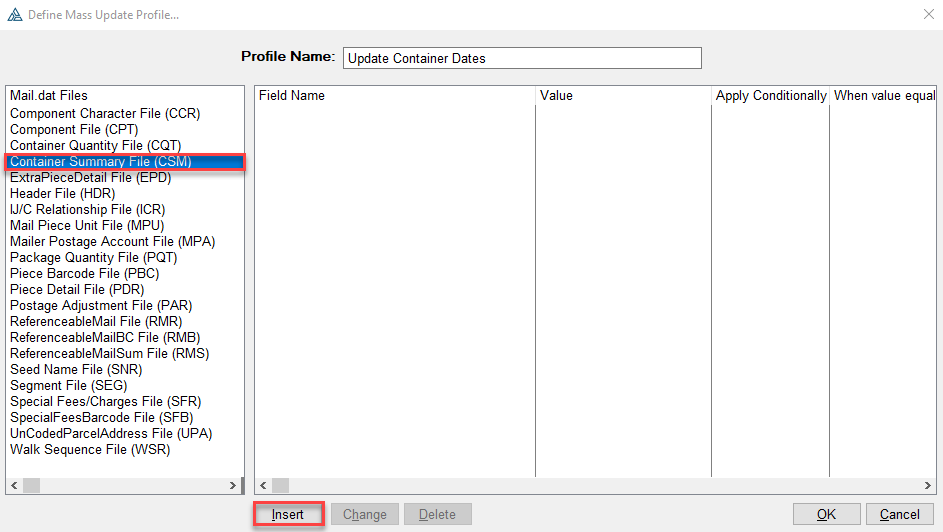
A list of Field Names will appear. Select the field to update.
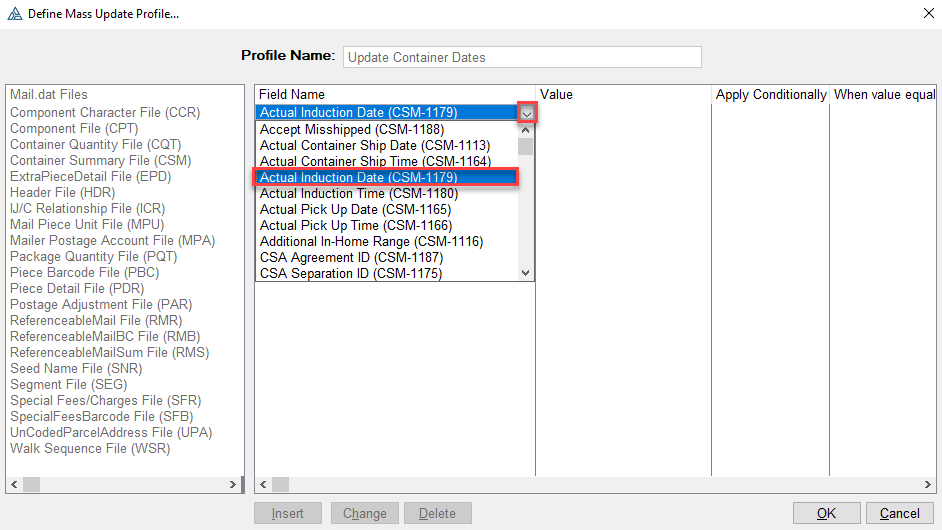
Then in the Value column, add the value. When finished adding fields for various Mail.dat files, click OK.
In this example, we are change date fields in the Container Summary File (CSM) to blank, so the Value column will not be populated.
If you are unsure if your presort enters Times, you should consider doing the same for each date field's respective time field (example below).
If you wish to change to a new date in the date fields, it is better to do this is in the Post Processing Dates tab.
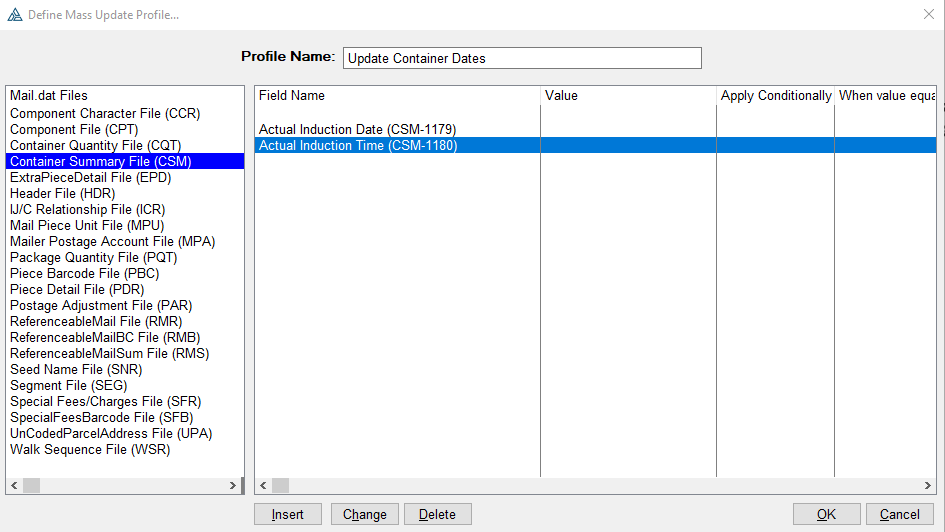
After adding all the fields and values, click OK to close the Define Mass Update Profile screen. When the profile appears in the Mass Update Profiles list, click Select.
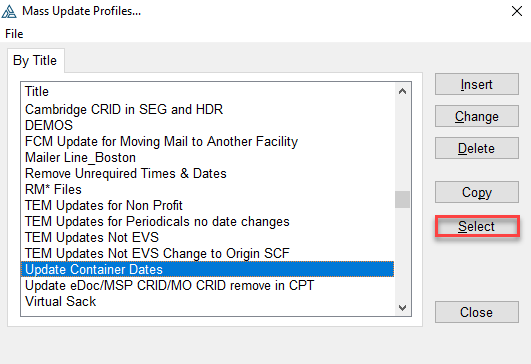
The name of your profile will appear to the right of the Mass Update Setup button.
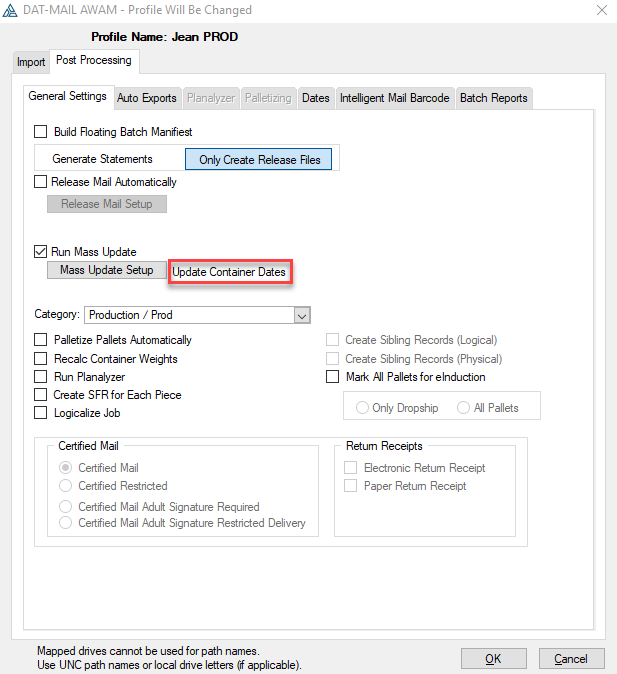
Continue AWAM - Enabling and Selecting the Run Mass Updates Function