AWAM - How to Use DAT-MAIL's Merge Utility
New Merge profiles can be created while using this utility; however, for documentation purposes, the following procedure uses an existing Merge profile created through AWAM (refer to AWAM - Creating a Merge Profile).
To perform a merge using the AWAM Merge Mail.dat files utility in DAT-MAIL, do the following:
This procedure assumes that the AWAM service has already been installed and is running.
-
From DAT-MAIL’s main or home screen, click the
 AWAM Merge icon.
AWAM Merge icon. -
The Select Mail.dat Files to Merge screen will display. Next, click the appropriate tab to sort the available Mail.dat files (if needed, use the various filters or scan barcodes to help find your jobs).
-
Located and tag the jobs or files to be merged.
-
Click Submit to AWAM.
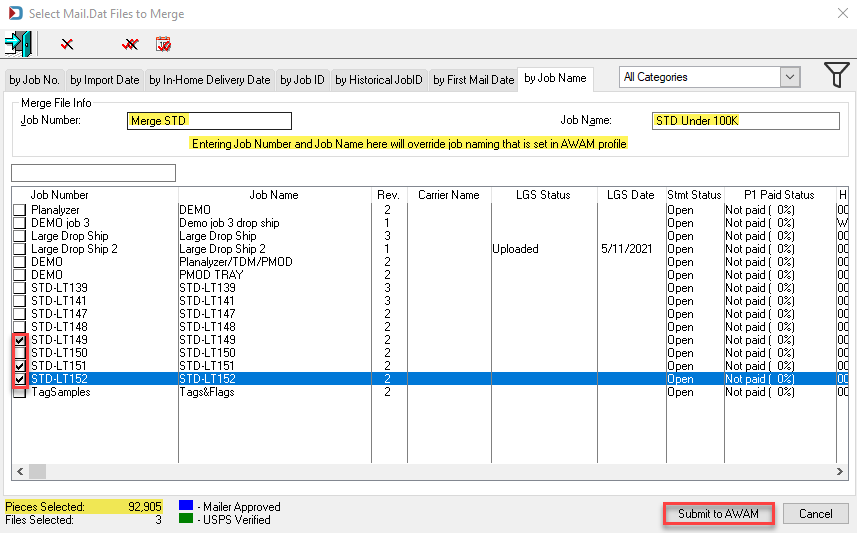
-
The Select Mail.dat Files to Merge screen will close, and AWAM’s Browse Profiles screen will display. All existing Merge profiles will be listed whether or not they are active.
At this point, you has three options:
-
Highlight the Merge profile to be used and click Select (if the profile selected is not active, the label will read Activate & Select).
-
Click Insert and create a new Merge profile to use. Once created, it will display in the list and can be highlighted and selected (Select).
-
Highlight and click an existing Merge profile and click Change to make modifications to the existing profile.
-
In the example here, the existing profile “Merge Test” is highlighted, and Select is clicked.
Clicking Select will immediately start the merge process. Unfortunately, there is no confirmation dialog that displays and no way to stop or abort the merge process once Select is clicked.

-
An Info dialog will display. Click OK to close the dialog and continue.
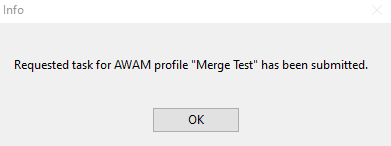
As the merge process begins, AWAM’s Control Center screen displays the status of the merge process in both the Activity and History tabs. As the merge process continues, the AWAM’s Control Center screen will update accordingly until the merge process is complete.
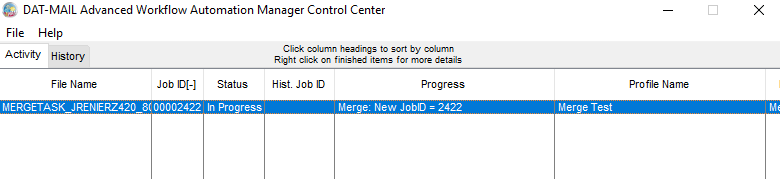
-
Once the merge process is complete, click the
 Open Folder icon located on DAT-MAIL’s main or home screen to view a list of the Mail.dat files or jobs.
Open Folder icon located on DAT-MAIL’s main or home screen to view a list of the Mail.dat files or jobs. -
The Select Mail.dat File To Open screen will display. Next, locate the new Mail.dat created from the merge. Note that the Job Number and Job Name correspond with what was specified in the Merge utility. Confirm that the Total Pieces matches the Pieces Selected (in this example, 92,905). The merge process is complete.
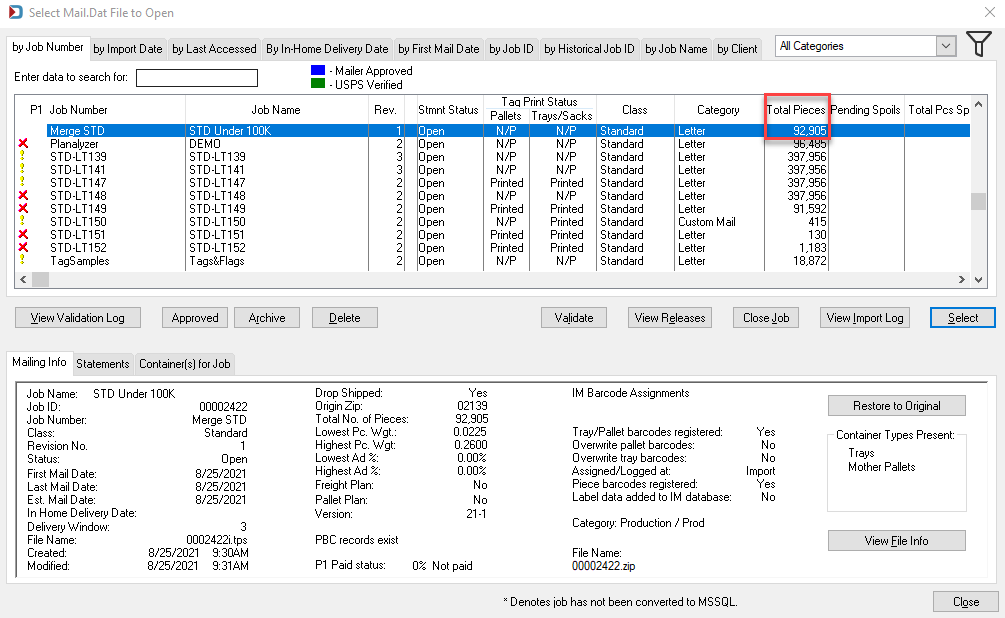
Continue AWAM - DAT-MAIL's Post-Import Process Mail.dat Files Utility