AWAM - DAT-MAIL's Post-Import Process Mail.dat Files Utility
The AWAM Post-Import Process Mail.dat Files’ utility located in DAT-MAIL uses Post Process profiles to stipulate what actions are to be taken on selected Mail.dat files already in DAT-MAIL.
The AWAM Post-Import Process Mail.dat files utility is accessed within DAT-MAIL by clicking the  AWAM Post-Import Process icon or selecting Utilities > AWAM Processing > AWAM Post-import Process Mail.dat files on DAT-MAIL’s home screen.
AWAM Post-Import Process icon or selecting Utilities > AWAM Processing > AWAM Post-import Process Mail.dat files on DAT-MAIL’s home screen.

Or
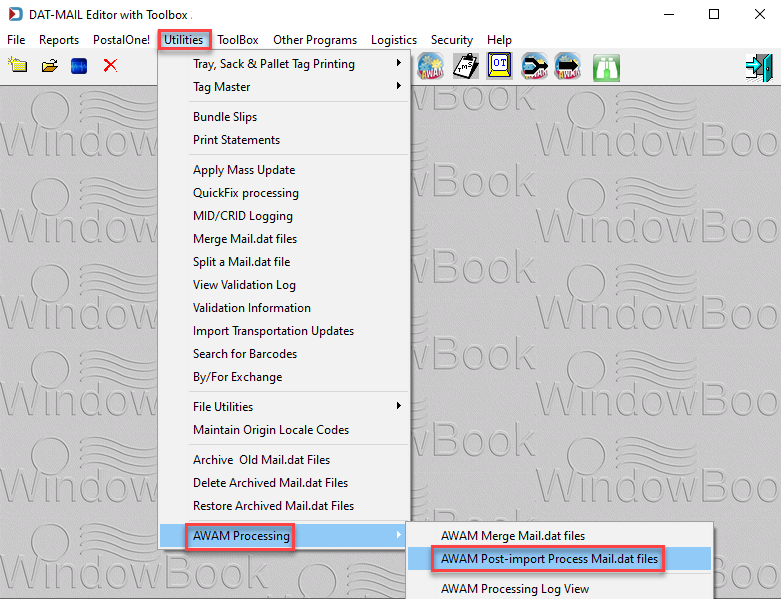
![]() The utility displays all of the existing Mail.dat files.
The utility displays all of the existing Mail.dat files.
Below the print screen is an explanation:
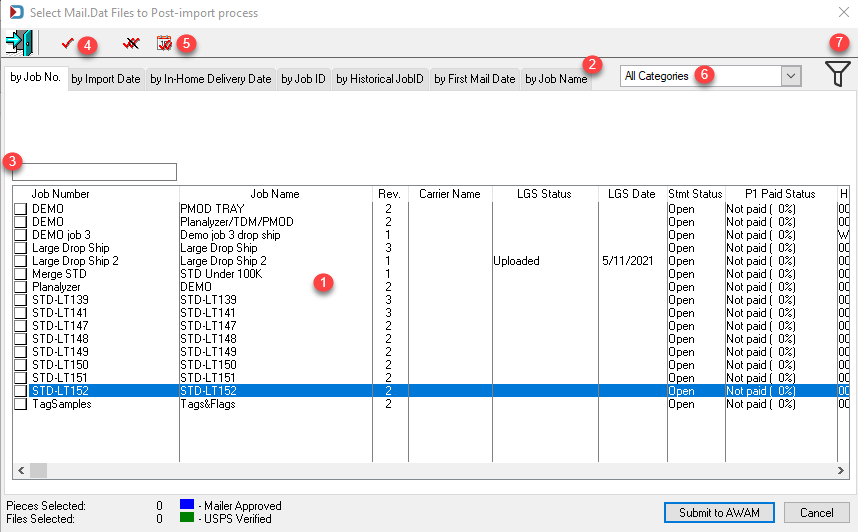
Files can be sorted and viewed by many different fields.
![]() Clicking a specific tab will update the job list to display that tab’s corresponding field.
Clicking a specific tab will update the job list to display that tab’s corresponding field.
![]() Once the available Mail.dat files are displayed in the desired sort order, you can search for specific jobs easily by entering a value specific to the field sort selected.
Once the available Mail.dat files are displayed in the desired sort order, you can search for specific jobs easily by entering a value specific to the field sort selected.
Once the available Mail.dat files are displayed in the desired sort order, you can search for specific jobs easily by entering a value specific to the field sort selected. For example, in the numbered screen image being used here (above), the sort order chosen is by Job No. (job number); therefore, you can enter text or numbers about Job Numbers to narrow further your search for a specific job. The search begins at the beginning of the field and will not identify jobs with the same search criteria if it occurs mid-field. When search criteria are entered, you must tab out of the field to launch the search.
When a job is found, it can be tagged for merging by either clicking in the empty box to the left of the job’s line item or by clicking anywhere on the job’s line item to highlight it and then clicking the ![]() single red check mark located at the top of the screen. A job is tagged when a checkmark displays in the box located to the left of the job’s line item.
single red check mark located at the top of the screen. A job is tagged when a checkmark displays in the box located to the left of the job’s line item.
![]() A block of jobs can be tagged simultaneously using the
A block of jobs can be tagged simultaneously using the  Tag by First Mailing Date utility. This utility allows users to search for a block of jobs using the First Mailing Date, Mail Class, Processing Category, and Release Status fields as filters. When all of the filters are set and Process is clicked, the Tag by First Mailing Date utility identifies all of the jobs that meet the specified criteria and tags (marks) them automatically for you.
Tag by First Mailing Date utility. This utility allows users to search for a block of jobs using the First Mailing Date, Mail Class, Processing Category, and Release Status fields as filters. When all of the filters are set and Process is clicked, the Tag by First Mailing Date utility identifies all of the jobs that meet the specified criteria and tags (marks) them automatically for you.
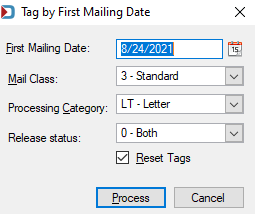
Individual jobs can be un-tagged by clicking anywhere on a single job’s line item to highlight it and clicking the  single red checkmark at the top of the screen. You can also click on the checkmark located to the left of the specific job’s line item. If there are multiple jobs tagged and you wish to deselect them, you can do so all at once by clicking the
single red checkmark at the top of the screen. You can also click on the checkmark located to the left of the specific job’s line item. If there are multiple jobs tagged and you wish to deselect them, you can do so all at once by clicking the  double-red checkmark.
double-red checkmark.
![]() If you are using Job Categories, you can filter by selecting a Category from the drop-down list.
If you are using Job Categories, you can filter by selecting a Category from the drop-down list.
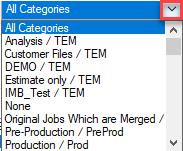
![]() In addition, files can be sorted using the filter function by clicking the filter image. When no filter is applied, the filter image appears as an outline (or empty)
In addition, files can be sorted using the filter function by clicking the filter image. When no filter is applied, the filter image appears as an outline (or empty) . When a filter is used, the filter image will appear solid (black)
. When a filter is used, the filter image will appear solid (black)![]() . It is essential to note the state of the filter image if a specific job or file does not display in the list.
. It is essential to note the state of the filter image if a specific job or file does not display in the list.
The filter option is available on most screens containing a jobs list that requires users to select jobs. It functions the same across all screens. For an example, see AWAM - DAT-MAIL's Merge Mail.dat Files Utility number ![]() .
.
Continue AWAM - How to Use DAT-MAIL's Post-Import Process Utility