AWAM - Using the Default Import Profile for QuickFix
To use AWAM default import profile to auto-import the QuickFix Mail.dat files back into DAT-MAIL, perform the following:
-
On the server, open DAT-MAIL and launch AWAM. Then, in the Control Center, click Edit Profiles.
-
The Browse Profiles screen will display. First, identify the "Default Import Settings" profile. Then, make sure the default import profile is
 active.
active.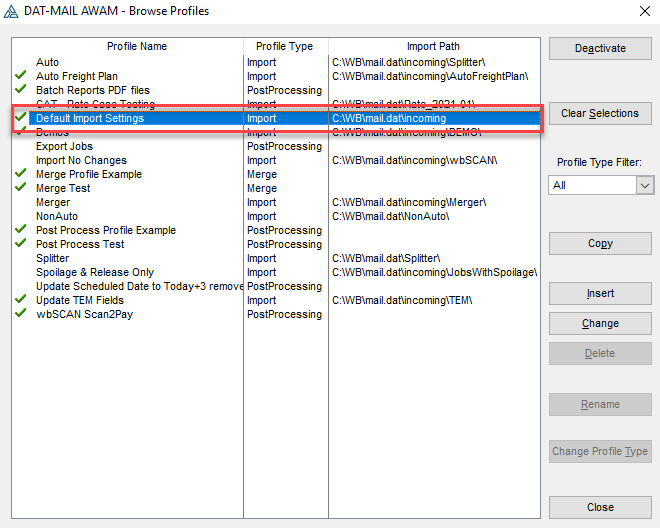
-
On the server, open PostalWeb Connector (PWC). On the PWC Home screen, use Browse to select the same import folder used with AWAM’s default import profile as the DAT-MAIL Mail.dat Import folder for QuickFix edited files. Then, stop and restart the service.
In a server-with-workstations environment, make sure to use a UNC path name for the QuickFix folder.

-
Within DAT-MAIL, navigate to File > Program Settings > Program Setup.
-
The Setup screen will display. In the Import Defaults tab, click the QuickFix File Path. Navigate to, and select the same folder selected in PWC for the QuickFix File Path to be used by DAT-MAIL ('C:\WB\mail. dat\incorming’). Click OK to close the Setup screen, saving the update.
In a server-with-workstations environment, use a UNC path name for the QuickFix folder.
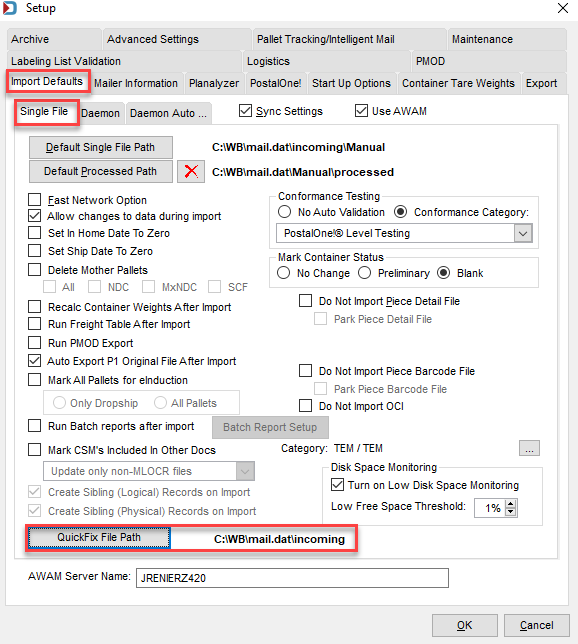
Setup is complete.
Return to AWAM - Auto Importing QuickFix Files