Assign Pallets to Manifests - Assign CFID
The Assign CFID button is used for assigning a Carrier and Consolidation Facility to the selected pallets.
-
In the Browse Pallet Database select the desired pallets from the list and click Assign CFID.
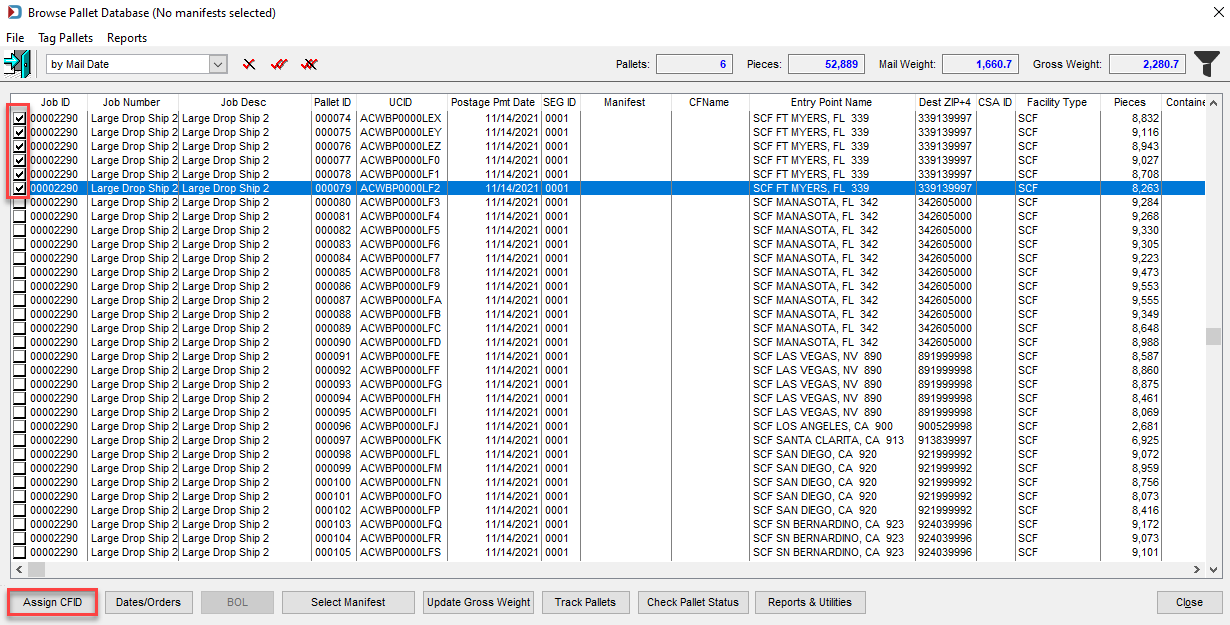
-
The Select Carrier and Consolidation Facility screen will display. Using the corresponding Browse, select a Carrier and a Facility associated with the selected pallets. Click OK when finished.
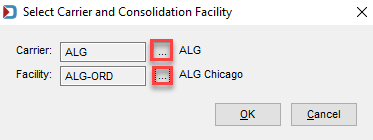
Warning messages will display if a user attempts to assign a Carrier and Consolidation Facility to a pallet that meets any of the following:
-
The pallets have already been added to a manifest.
-
The pallets are assigned an LSC Carrier and Origin as the Trailer Type.
-
The pallets are assigned an LSC OnePrice Carrier and Commingle as the Trailer Type, and the user attempts to change the consolidation facility.
-
-
The Browse Pallet Database screen will update, and the corresponding fields will update for the tagged pallet (based on the example used here):
-
CFName contains a value of “ALG Chicago.”
-
Carrier contains a value of “ALG.”
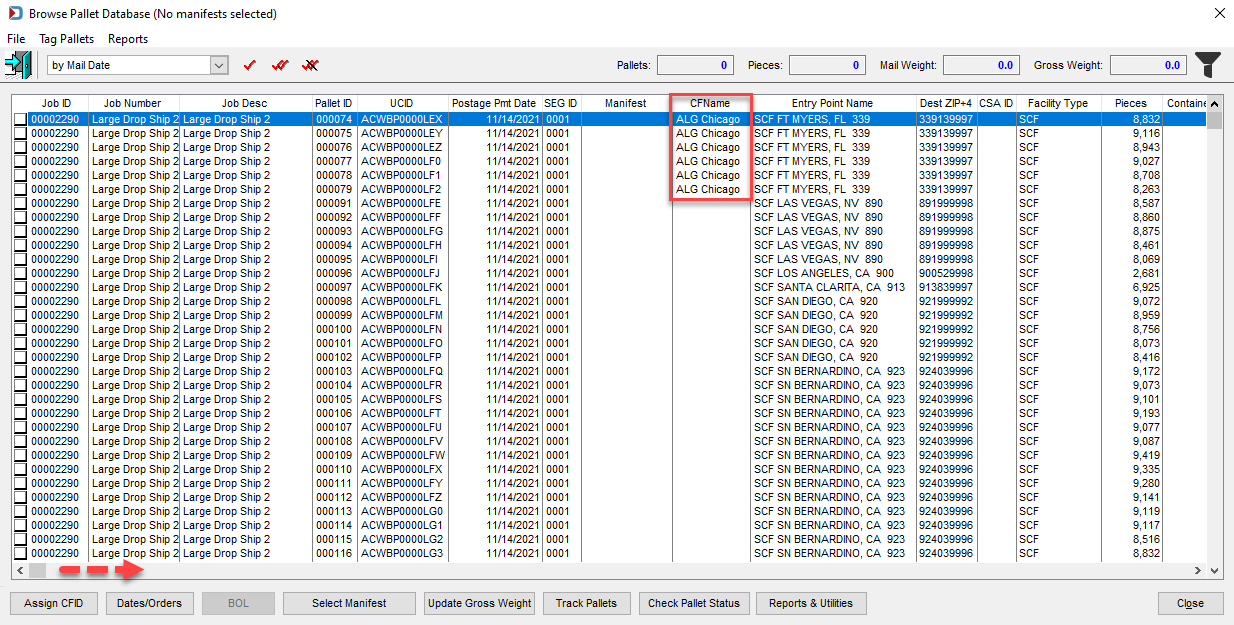
-