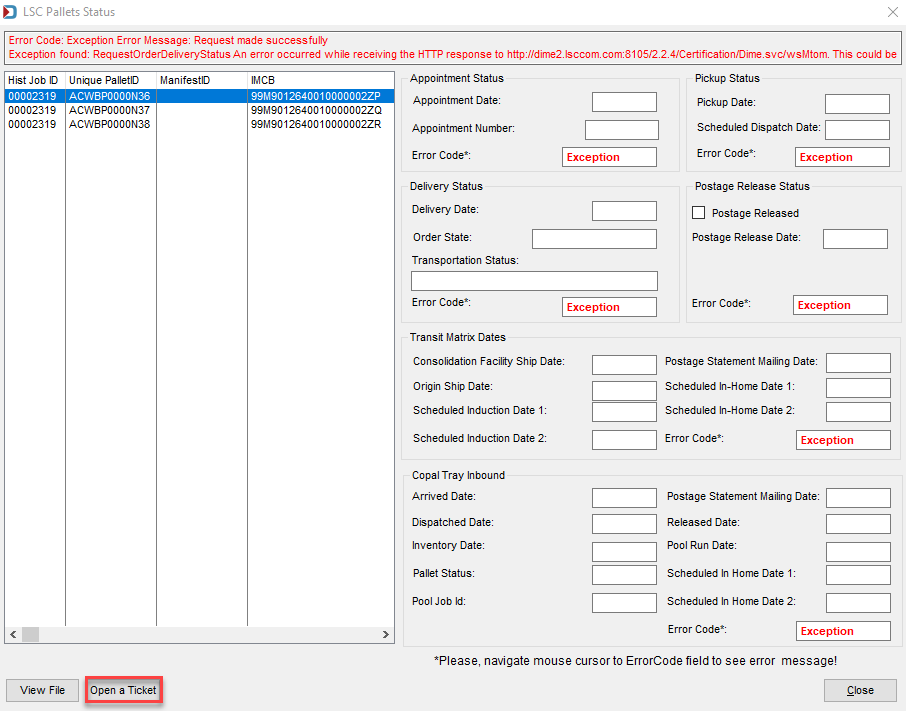Assign Pallets to Manifests - Check Pallet Status (LSC Only)
The Check Pallet Status button is specifically for LSC users only. Selecting pallets in the list and clicking this button initiates a communication with the DIME system to retrieve the status of the selected pallets.
-
Select the pallets and then click Check Pallet Status.
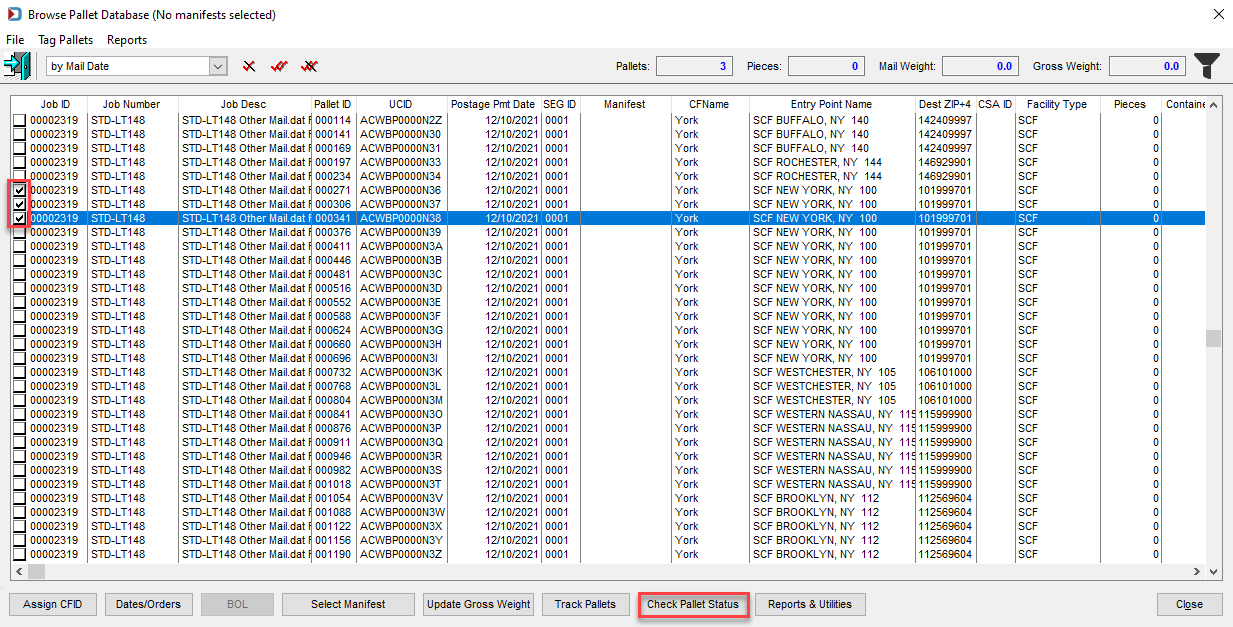
-
The LSC Pallets Status screen will display. The screen provides DIME status information for each tagged pallet through Appointment Status, Pickup Status, Delivery Status, Postage Release Status, Transit Matrix Dates, and Copal Tray Inbound information (if applicable). Highlight a pallet in the list to see the status details.
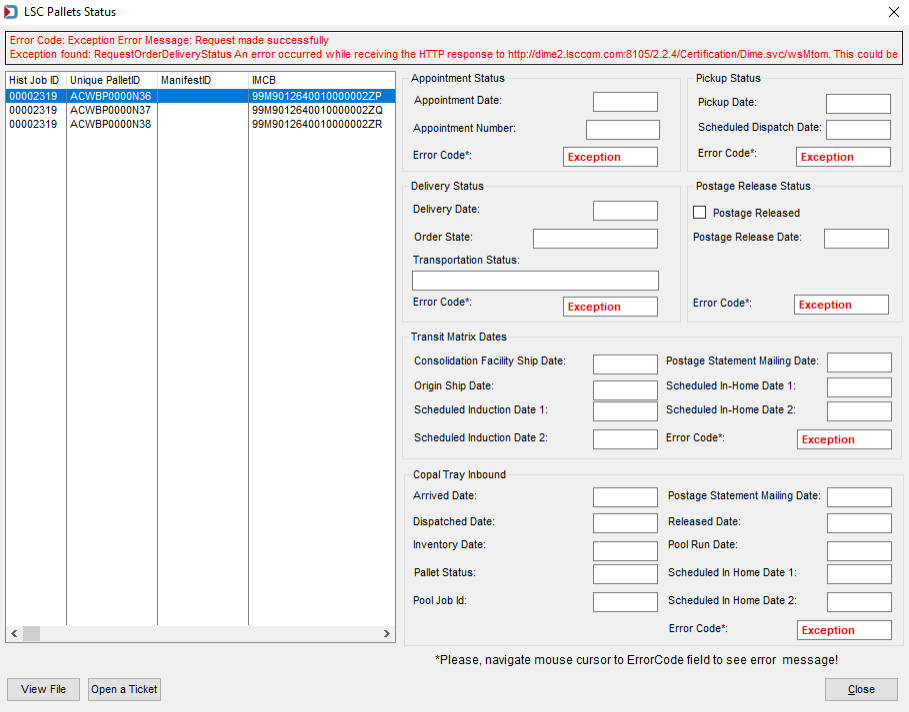
-
Any errors returned by DIME are also displayed. Hovering the computer's mouse over an individual Error Code will display the associated error message.
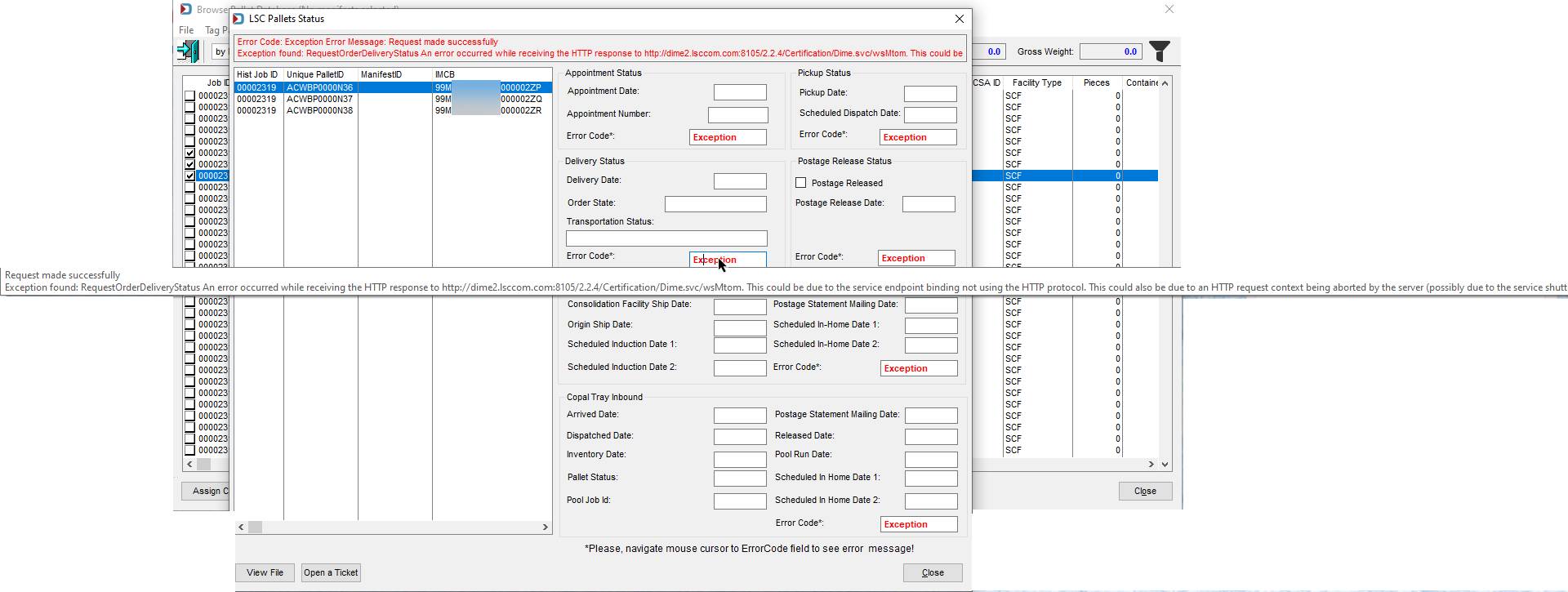
-
• For troubleshooting purposes, if any errors are returned, users can view the communication log generated between DAT-MAIL and DIME that contains the error information by clicking View File located at the bottom of the screen.
-
If Window Book Technical Support assistance is needed, Clients can click Open a Ticket, which allows them to open a Support Ticket with Window Book right from within the LSC Pallets Status screen.
-
An Open a Ticket screen will display.
Below the print screen are instructions:
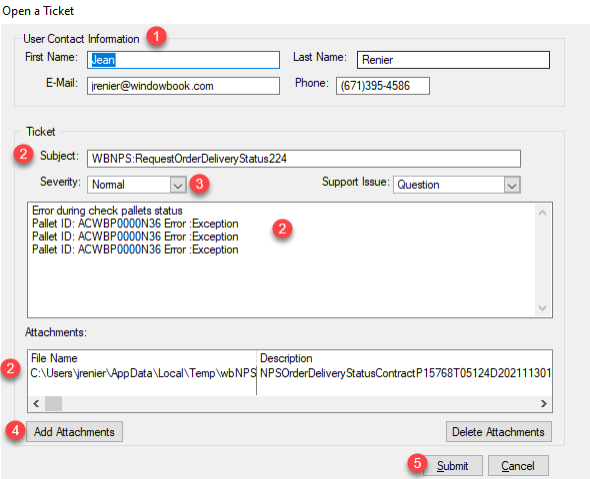
 User Contact Information: This defaults to the contact entered during registration. If you need to change it for a one-time ticket, this can be modified. Or go into DAT-MAIL's main Help menu > Registration > Customer Info Screen to update your contact information.
User Contact Information: This defaults to the contact entered during registration. If you need to change it for a one-time ticket, this can be modified. Or go into DAT-MAIL's main Help menu > Registration > Customer Info Screen to update your contact information. Ticket Information: The Subject, message, and attachment will automatically be populated.
Ticket Information: The Subject, message, and attachment will automatically be populated. Severity: Using the drop-down list, you can change the level of severity. Options are Low, Normal, and Critical.
Severity: Using the drop-down list, you can change the level of severity. Options are Low, Normal, and Critical. If another attachment would be helpful to Support, please add it.
If another attachment would be helpful to Support, please add it.
-
Once ready, click
 Submit to open the ticket with Support.
Submit to open the ticket with Support. -
A Warning! dialog will display. Click Yes to close the dialog and create the ticket.
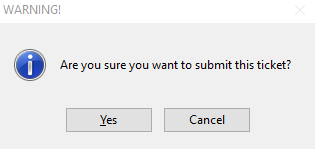
-
An email will be sent to the address provided in the Open a Ticket screen with detailed information. Users can reply to the email. All correspondence will be saved with the ticket in Window Book's system.
Continue Assign Pallets to Manifests - Reports & Utilities - Trailer Pallet Report