View/Dispatch Manifests - Update Manifest
The Update Manifest button is used to update an existing manifest.
Update Manifest is also accessible by clicking Select Manifest from the Browse Pallet Database screen.
-
When View/Dispatch Manifests in the Multi-Carrier Trailer Manifesting (MCTM) menu is clicked, the Manage Manifests screen will display. Next, highlight the manifest to be updated and click Update Manifest.
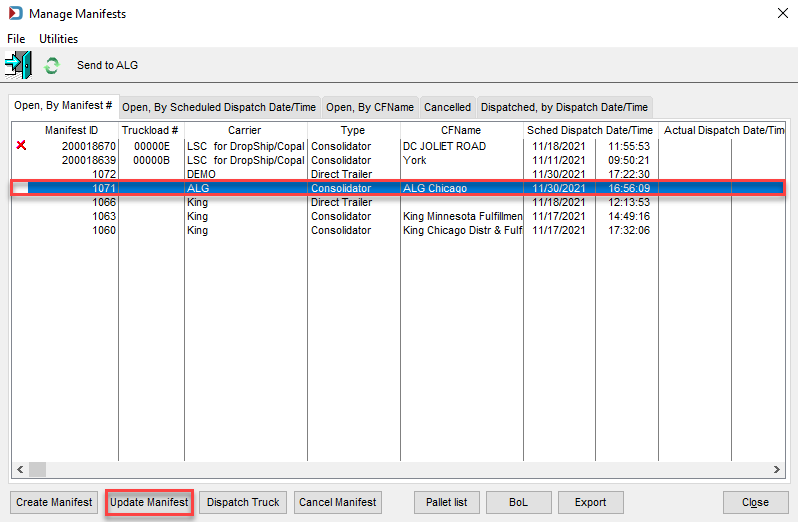
-
The Update Manifest screen will display. Make the necessary updates to the existing settings and click OK. In the example below, the Dispatch Date was changed.
Edited fields show in red.
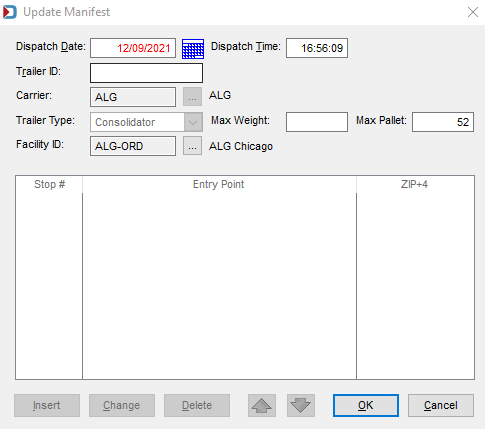
-
A Save Record prompt will appear; click Yes to save the changes.
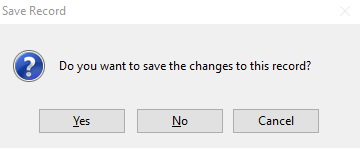
For manifests created in the DIME Legacy product, when viewing them using the MCTM module, the ‘Carrier’ field will be empty. Still, the corresponding browse in the Update Manifest screen will be enabled. Users can select their LSC carrier and click the OK. The manifest and related pallets will then have the carrier changed. The manifest will no longer be available in the DIME Legacy product only in the MCTM product.