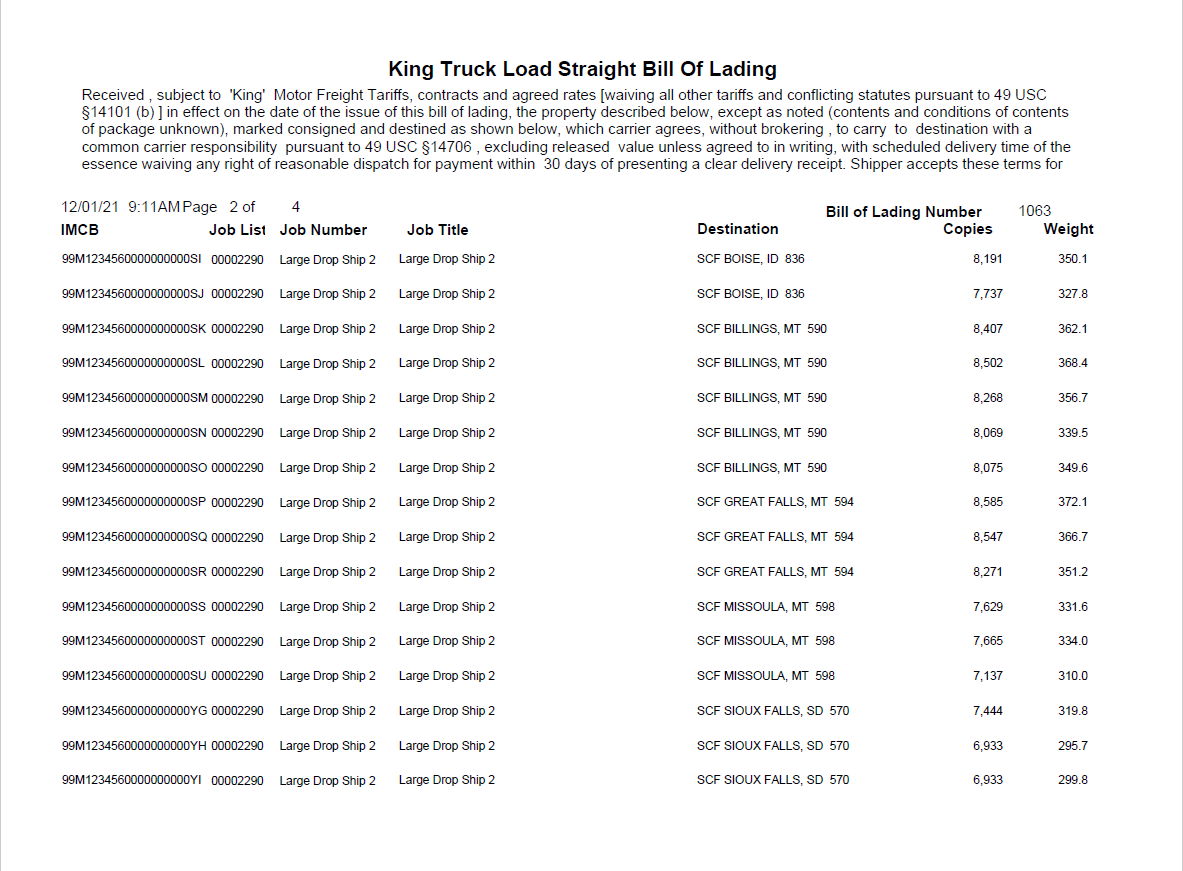View/Dispatch Manifests - Dispatch Truck
When the truck is ready to go, it can be dispatched using the Dispatch Truck button.
You can also dispatch a truck from the Assign Pallets to Manifests option.
-
When View/Dispatch Manifests in the Multi-Carrier Trailer Manifesting (MCTM) menu is clicked, the Manage Manifests screen will display.
-
To dispatch a truck from the Manage Manifests window, highlight the manifest and click Dispatch Truck.
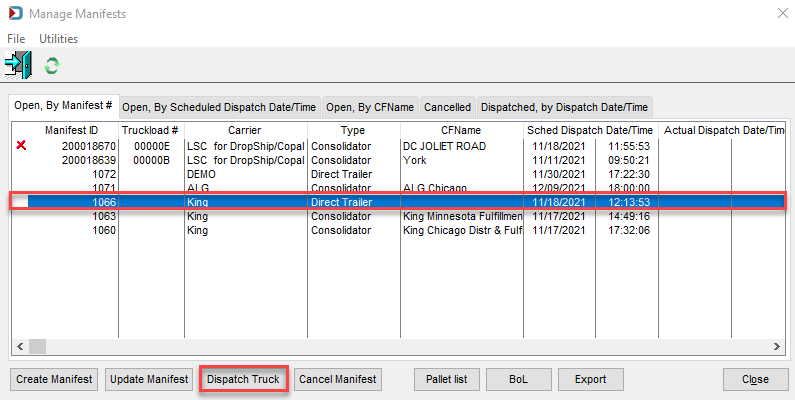
-
When View/Dispatch Manifests in the MCTM menu is clicked, the Manage Manifests screen will display.
-
A Warning! dialog will display. Click Yes to close the dialog and continue with the dispatch process.
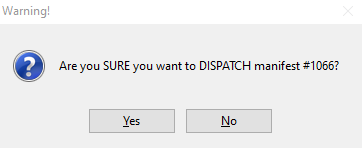
-
A Print Bill of Lading dialog will display when the dispatch is complete. Click Yes to close the dialog and continue with the print process.
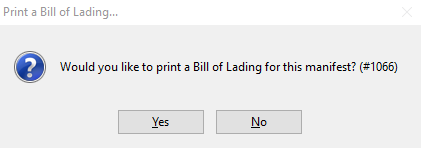
The Bill of Lading is shown below.
BOLs can be printed at a later date by using the BOL.When a trailer is dispatched, it will no longer display in the Manage Manifest screen’s default view of the Open, By Manifest # tab. Instead, click Dispatched, by Dispatch Date/Time tab to view dispatched trailers.
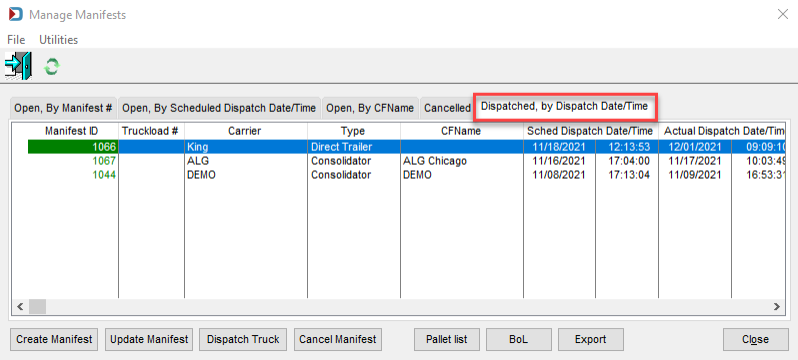
Example of the Bill of Lading: Page 1
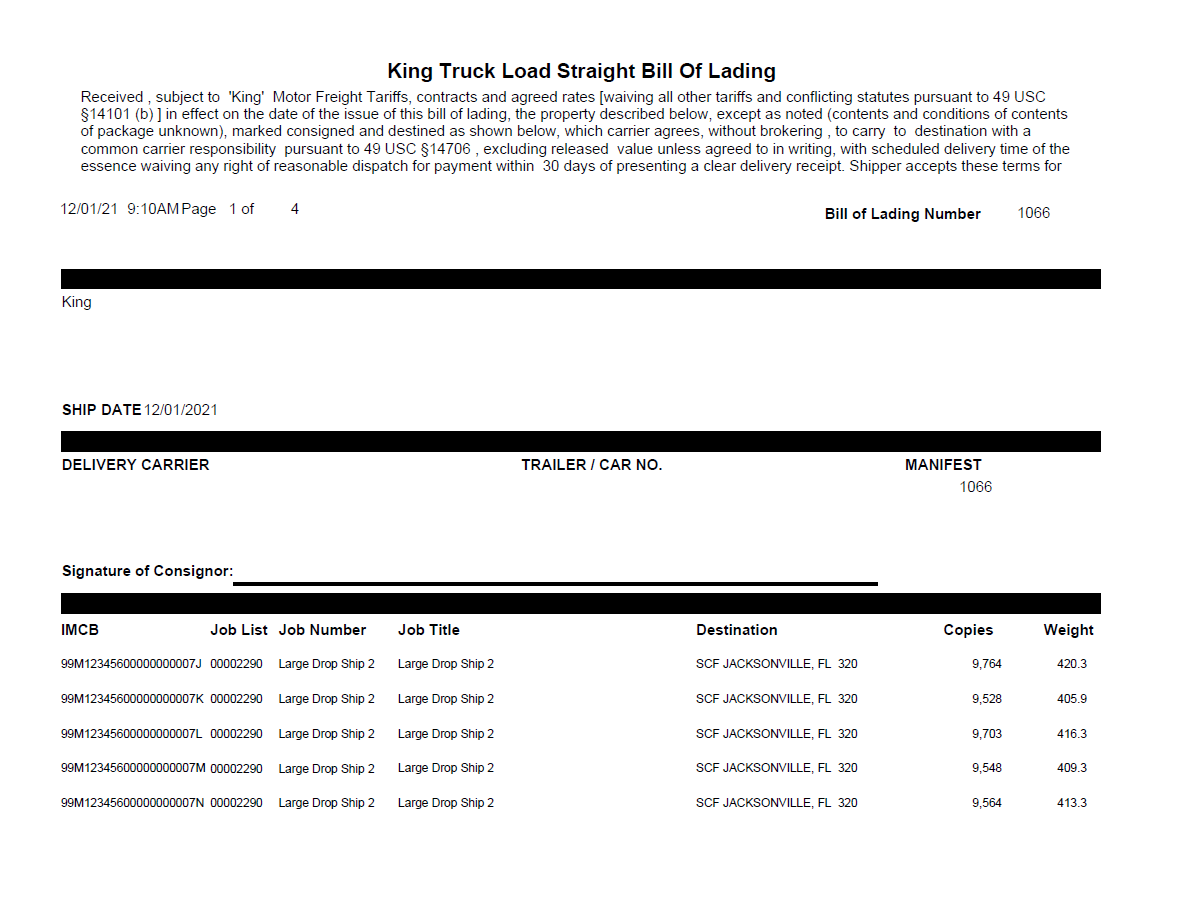
Example of the Bill of Lading: Page 2