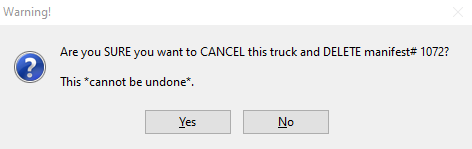View/Dispatch Manifests - Cancel Manifest
The Cancel Manifest button is used to cancel a manifest that will not be used. When a manifest is canceled, the associated truck is canceled.
An LSC manifest cannot be canceled with pallets linked to it. For other carriers, when the manifest is canceled, the pallets are removed from the manifest.
The Cancel Manifest is also accessible by clicking the Select Manifest from the Browse Pallet Database screen.
-
When View/Dispatch Manifests in the Multi-Carrier Trailer Manifesting (MCTM) menu is clicked, the Manage Manifests screen will display.
-
To cancel a specific manifest, highlight the manifest in the list and click Cancel Manifest.
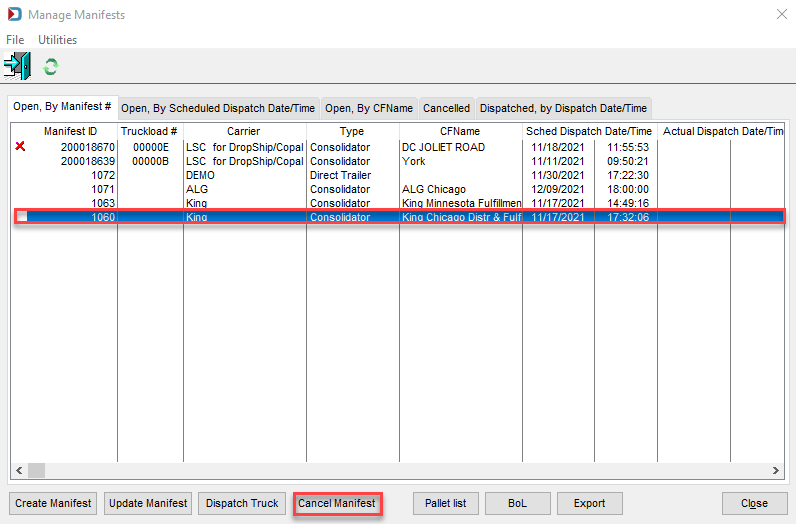
-
If the manifest being canceled has pallets assigned to it, a Warning! dialog will display informing the user that the selected manifest has X number of pallets associated with it and asking to confirm the truck should be canceled and the manifest deleted. Click Yes to close the dialog and proceed with the cancelation/deletion.
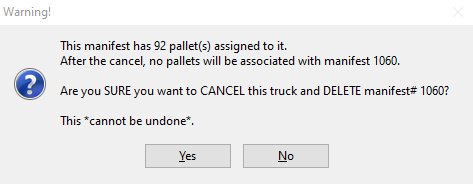
-
When a manifest is canceled it will no longer display in the Manage Manifest screen’s default view of Open, By Manifest #. To be able to view canceled manifests, click the Cancelled tab.
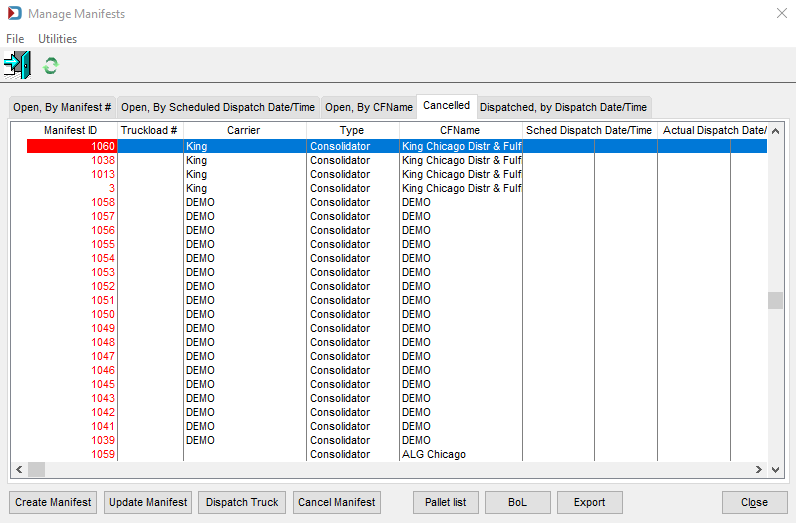
For non-LSC manifests, any pallets assigned to the canceled manifest will be updated in the Browse Pallet Database screen. The carrier and consolidation facility do not change, but the manifest ID no longer shows in the Manifest column and the Action column will show Remove EBoL.
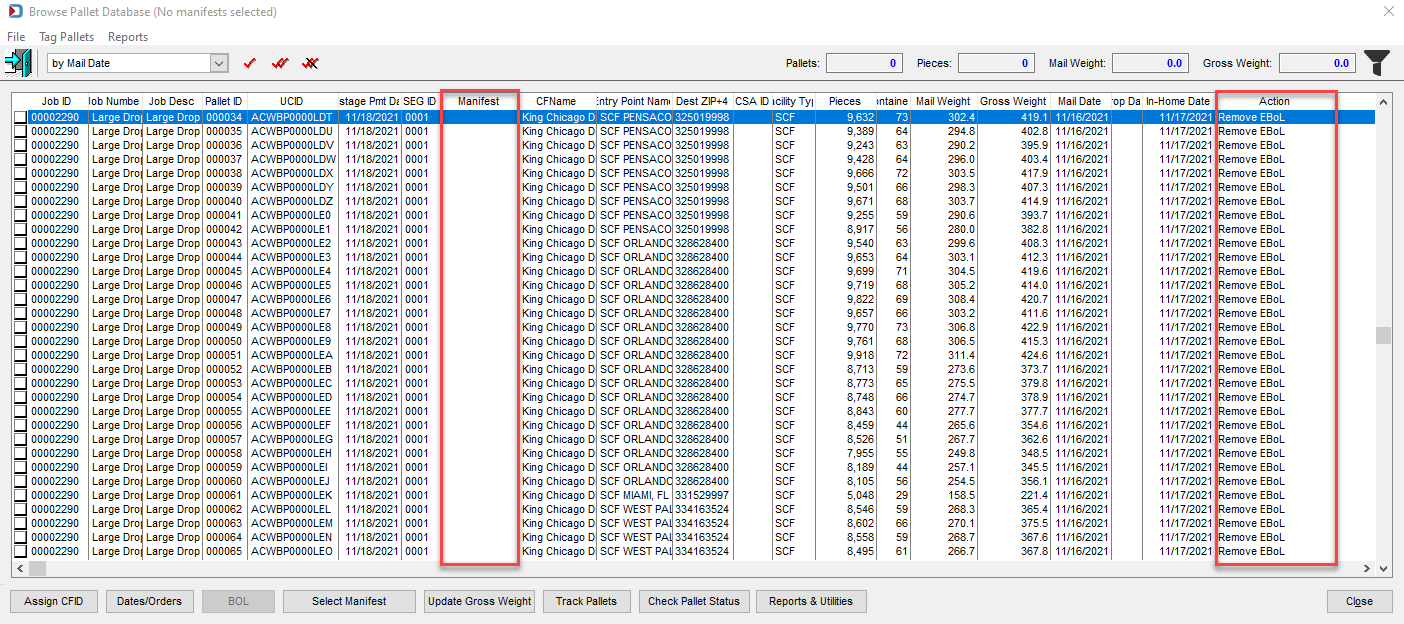
Suppose the manifest canceled manifest does not have pallets assigned, a Warning! dialog will display, requesting the user confirm that the truck should be canceled and the manifest deleted. Click Yes to close the dialog and proceed with the cancellation.